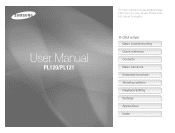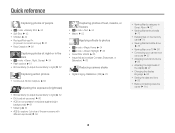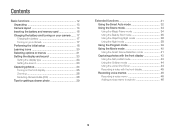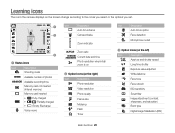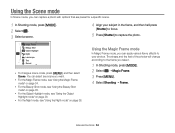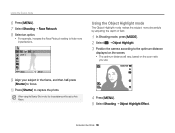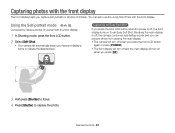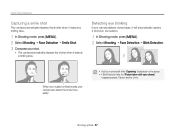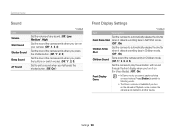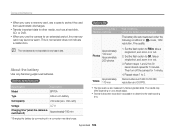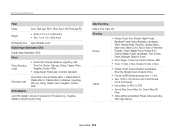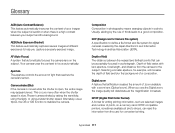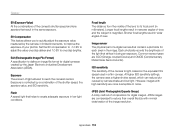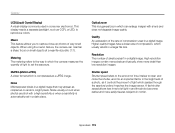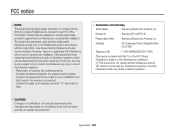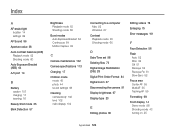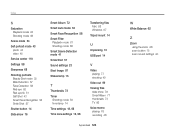Samsung PL120 Support Question
Find answers below for this question about Samsung PL120.Need a Samsung PL120 manual? We have 3 online manuals for this item!
Question posted by KnadAmer on September 15th, 2014
Samsung Pl120 How To Set Beauty Shot?
The person who posted this question about this Samsung product did not include a detailed explanation. Please use the "Request More Information" button to the right if more details would help you to answer this question.
Current Answers
Related Samsung PL120 Manual Pages
Samsung Knowledge Base Results
We have determined that the information below may contain an answer to this question. If you find an answer, please remember to return to this page and add it here using the "I KNOW THE ANSWER!" button above. It's that easy to earn points!-
General Support
...2: Multi shot 3: Mosaic shot 4: Frame shot 5: Night shot 2: Size 1: 1280x960 2: 640x480 3: 320x240 3: Timer 1: Off 2: 2 sec 3: 5 sec 4: 10 sec 4: White Balance 1: Auto 2: Daylight 3: Cloudy 4: Tungsten 5: Fluorescent 5: Effect 1: No effects 2: Sepia 3: B/W 4: Negative 6: Help 7: Settings 1: General 2: Camera 3: Camcorder 2: Camcorder 1: Size 1: 320x240 2: 176x144 2: Timer 3: White Balance 4: Audio... -
How To Keep The Intelli Studio Software From Installing SAMSUNG
Product : Digital Cameras > Compact > How To Use All White And Signal Pattern How To Keep The Intelli Studio Software From Installing 19138. How To Change Your Camera's Flash Setting 17879. SAMSUNG TL225 18372. -
General Support
...Digit Dialing 1: Adapt Digits 2: Reset Digits 4: Sound 1: Prompts (On/Off) 2: Digits (On/Off) 3: Names (On/Off) 4: Name Settings... timer 2: 5 sec 3: 10 sec 2: Multi shot 1: Series Shot 2: Divided Shot 3: Fun Tools 1: Fun Frames 2: Mirror 3: ...Settings.. 1: Quality 3: Video Length 5: Review Album 6: Camera Mode 4: My Albums 1: In Phone 3: Online Albums 5: Order Prints 6: PictBridge Print 7: Settings...
Similar Questions
I Am Unable To 'power On' My Samsung Pl 90 Digital Camera.
I am unable to 'power on my Samsung PL 90 digital camera. When i press the button for power on, it d...
I am unable to 'power on my Samsung PL 90 digital camera. When i press the button for power on, it d...
(Posted by kayessen 10 years ago)
My Camera Zoom Is Not Working The Model Is Samsung Pl120?
i purchased this digicam last feb 14, 2012. while im using.. it's ok..the zoom is working well..then...
i purchased this digicam last feb 14, 2012. while im using.. it's ok..the zoom is working well..then...
(Posted by romalyn1020 12 years ago)
Pl120 Booklet Digital Camera
Can I buy a instruction manual for my PL120 digital camera.I dont always have use of computer and fi...
Can I buy a instruction manual for my PL120 digital camera.I dont always have use of computer and fi...
(Posted by shushan 12 years ago)