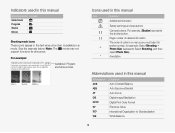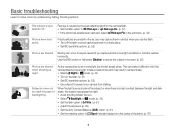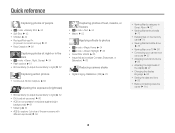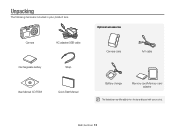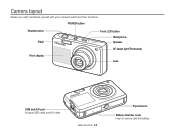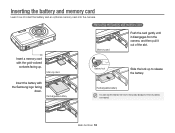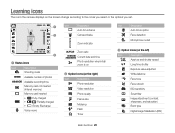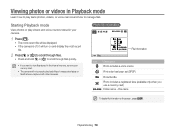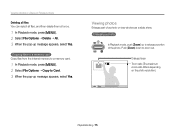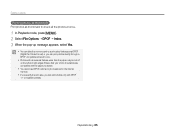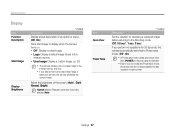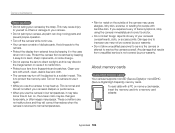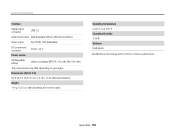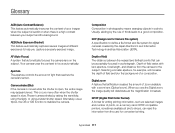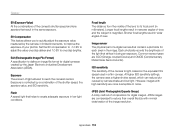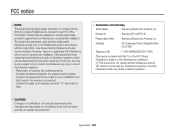Samsung PL120 Support Question
Find answers below for this question about Samsung PL120.Need a Samsung PL120 manual? We have 3 online manuals for this item!
Question posted by rahwendy5 on July 8th, 2014
Samsung Pl120 How To Get Pictures From Internal Memory Without Usb
The person who posted this question about this Samsung product did not include a detailed explanation. Please use the "Request More Information" button to the right if more details would help you to answer this question.
Current Answers
Related Samsung PL120 Manual Pages
Samsung Knowledge Base Results
We have determined that the information below may contain an answer to this question. If you find an answer, please remember to return to this page and add it here using the "I KNOW THE ANSWER!" button above. It's that easy to earn points!-
General Support
... or Copy the Video(s) to remove the USB data cable from both the handset's Power/Accessory From the PC Studio media manager screen, click on the SGH-A887 icon, located in the top right corner From the phone explorer screen double click on the Pictures folder (Internal Memory) Click on the Photo file (For... -
General Support
... USB setting From the PC Studio media manager screen, click on the SGH-A897 icon, located in the top right corner From the phone explorer screen double click on the Pictures folder (Internal Memory)...either Copy or Cut (Ctrl C or Ctrl X) Click on the Pictures (Internal Memory) drop down arrow then click on Pictures under the battery cover From the standby screen, press Menu Using your finger... -
General Support
...;Copy or Cut (Ctrl C or Ctrl X) Click on the Pictures (Internal Memory) drop down arrow then click on the memory card, if present. For a free download of children. How Do I Copy Or Move Pictures Or Videos From My SGH-A877 (Impression) Phone To My Storage Card? a USB cable, to the microSD Using Samsung PC Studio Please...
Similar Questions
Transfering Photos From Internal Memory To Sd Card
I have broken my screen and can only see the top corner , is there any way of transfering the intern...
I have broken my screen and can only see the top corner , is there any way of transfering the intern...
(Posted by imagesphotoshop 11 years ago)
How Can I Move The Pictures From The Internal Memory To The Memory Card?
(Posted by rharman82 12 years ago)
Sl605 Camera Internal Memory Transfer To Sd Card
Is it possible to get a picture from internal memory and to the SD card ?Thanks
Is it possible to get a picture from internal memory and to the SD card ?Thanks
(Posted by jimsueorsak 12 years ago)