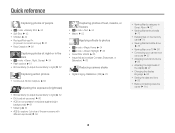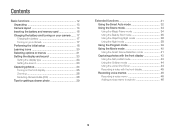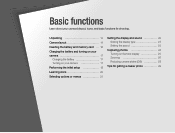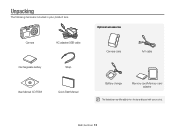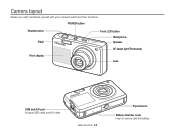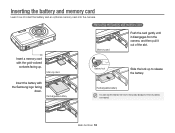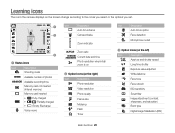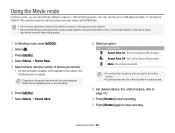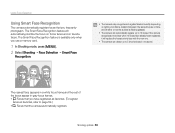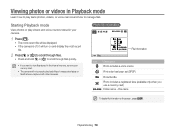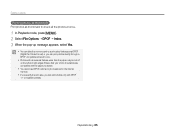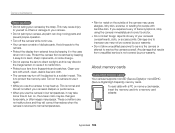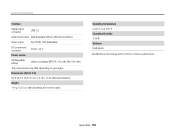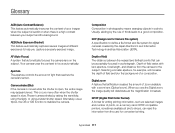Samsung PL120 Support Question
Find answers below for this question about Samsung PL120.Need a Samsung PL120 manual? We have 3 online manuals for this item!
Question posted by rharman82 on February 17th, 2012
How Can I Move The Pictures From The Internal Memory To The Memory Card?
The person who posted this question about this Samsung product did not include a detailed explanation. Please use the "Request More Information" button to the right if more details would help you to answer this question.
Current Answers
Related Samsung PL120 Manual Pages
Samsung Knowledge Base Results
We have determined that the information below may contain an answer to this question. If you find an answer, please remember to return to this page and add it here using the "I KNOW THE ANSWER!" button above. It's that easy to earn points!-
General Support
... above clicking on Phone Press Pictures Press Manage then press either Copy or Cut (Ctrl C or Ctrl X) Click on the Pictures (Internal Memory) drop down arrow, located in the top right corner, then press on Videos instead of a microSDHC 16GB capacity memory card. How Do I Copy Or Move Pictures Or Videos From My SGH-A887... -
General Support
... (Ctrl C or Ctrl X) Click on the Pictures (Internal Memory) drop down arrow then click on Videos instead of a microSDHC 16GB capacity memory card. How Do I Copy Or Move Pictures Or Videos From My SGH-A897 (Mythic) Phone To My Storage Card? This handset supports the use of Pictures a USB cable, to a microSD memory card follow the steps below : Click... -
General Support
... Pictures (Internal Memory) drop down arrow then click on Pictures under the battery cover From the standby screen, press Menu Press My Stuff Press Pictures Press Manage then press either Move or Copy Press Memory Card...(s) to the microSD Using Samsung PC Studio Please Note: The minimum size limit for Digital Rights Management (DRM) which allows you to play or view some images, videos, music...
Similar Questions
Samsung Pl120 How To Get Pictures From Internal Memory Without Usb
(Posted by rahwendy5 9 years ago)
How Do I Clear The Memory Card On A Digimax S800
I need to clear the memory card on a Digimax S800. How can I accomplish this ?
I need to clear the memory card on a Digimax S800. How can I accomplish this ?
(Posted by hermansanchez 10 years ago)
How To Insert A Memory Card
My old digital camera was exposed to water and will no longer turn on. I was told that I could take ...
My old digital camera was exposed to water and will no longer turn on. I was told that I could take ...
(Posted by kymberliledet 12 years ago)