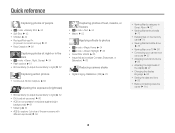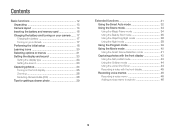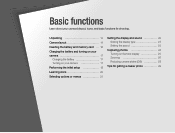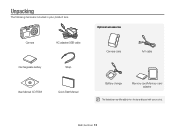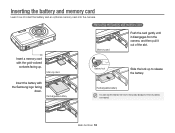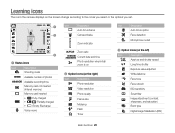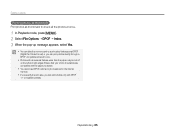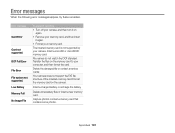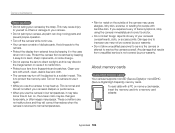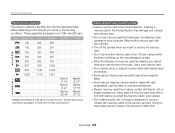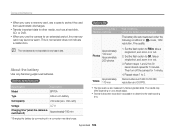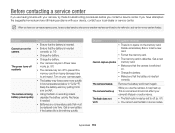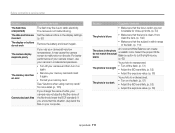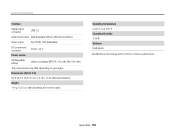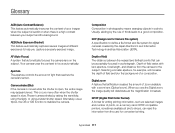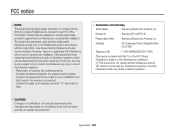Samsung PL120 Support Question
Find answers below for this question about Samsung PL120.Need a Samsung PL120 manual? We have 3 online manuals for this item!
Question posted by hainoffi on February 21st, 2014
How To Format Memory Card On Samsung Pl120
The person who posted this question about this Samsung product did not include a detailed explanation. Please use the "Request More Information" button to the right if more details would help you to answer this question.
Current Answers
Related Samsung PL120 Manual Pages
Samsung Knowledge Base Results
We have determined that the information below may contain an answer to this question. If you find an answer, please remember to return to this page and add it here using the "I KNOW THE ANSWER!" button above. It's that easy to earn points!-
General Support
... visit the following website: To transfer MP3 files, using the navigation keys key for Digital Rights Management (DRM) which are greater than 300 KB are explained, in the Music Folder. SGH-A777 Media Transfer Methods To format a memory card Via a memory card Bluetooth, from phone to phone Accept exchanging data For information or assistance related to... -
General Support
... follow the steps below: Insert a formated microSD memory card into the memory card slot While in standby mode, press the left soft key for the handset to receive digital photos & Please consult with your service provider for information regarding compatible carriers or any of the methods below : Insert a formatted memory card into the memory card slot Verify the handset PC... -
General Support
...MUST format the memory card to a memory card From a PC Via Memory Card To transfer pictures (via a memory card) from the memory card slot Replace the memory card cover Insert the microSD memory card into the memory card adaptor Insert the memory card adaptor into the memory card reader Insert the memory card reader into the desired destination on the PC Navigate to receive digital photos...
Similar Questions
Format Memory Card
I need instructions to format a samsung wb380F memory card. I can not find in your manuel.
I need instructions to format a samsung wb380F memory card. I can not find in your manuel.
(Posted by carolcampbell50 7 years ago)
How Do I Clear The Memory Card On A Digimax S800
I need to clear the memory card on a Digimax S800. How can I accomplish this ?
I need to clear the memory card on a Digimax S800. How can I accomplish this ?
(Posted by hermansanchez 10 years ago)
Format Sd Card
When I turn the camera on with a new micro sd memory card inserted it comes up with "card error" how...
When I turn the camera on with a new micro sd memory card inserted it comes up with "card error" how...
(Posted by antleigh 11 years ago)
How Can I Move The Pictures From The Internal Memory To The Memory Card?
(Posted by rharman82 12 years ago)