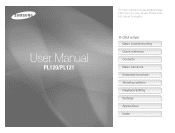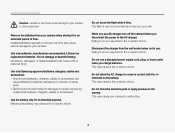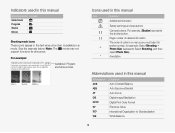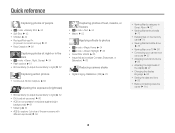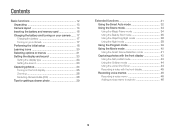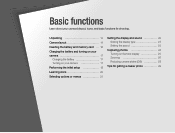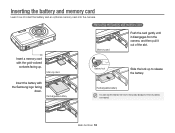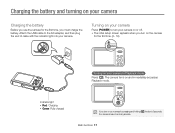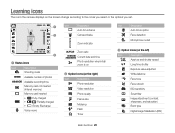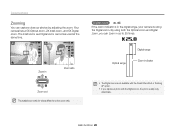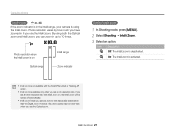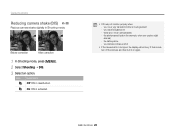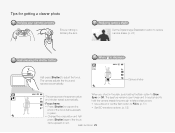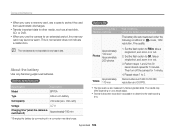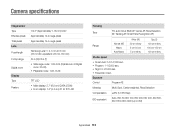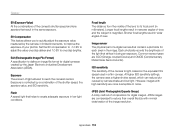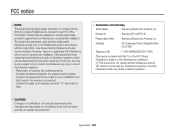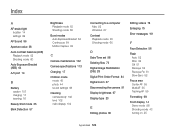Samsung PL120 Support Question
Find answers below for this question about Samsung PL120.Need a Samsung PL120 manual? We have 3 online manuals for this item!
Question posted by gkellOddClo on November 5th, 2013
How Do You Charge A Samsung Pl120 Camera
The person who posted this question about this Samsung product did not include a detailed explanation. Please use the "Request More Information" button to the right if more details would help you to answer this question.
Current Answers
Related Samsung PL120 Manual Pages
Samsung Knowledge Base Results
We have determined that the information below may contain an answer to this question. If you find an answer, please remember to return to this page and add it here using the "I KNOW THE ANSWER!" button above. It's that easy to earn points!-
General Support
...Lists 2: Sensitivity 3: Digit Dialing 1: Adapt Digits 2: Reset Digits 4: Sound 1: Prompts 2: Digits 3: Names 4: Name Settings 1: Speed 2: Volume 5: Voice Launch 6: About 7: Multimedia 1: Camera 2: My Images ... 2: Clock Format 3: Dialing Font Size 4: Banner 5: Backlight 1: Main Display 2: Keypad 3: Charging 4: Brightness 3: Sound Settings 1: Master Volume 2: Ringer Type 1: Voice Calls 2: Messages 3:... -
General Support
... Enter the lock code (default password is the last 4 digits of the unlocked Ringtone Each individual Ringtone must be downloaded using... SCH-R450 (Messager) phone features a 1.3 megapixel camera there are no configurable options available to confirm the ... OK button for all downloadable content. When downloading these, charges may also be deleted, one by following categories for details... -
General Support
... Sensitivity 6.2.3 Digit Dialing 6.2.3.1 Adapt Digits 6.2.3.2 Reset Digits 6.2.4 Sound 6.2.4.1 Prompts 6.2.4.2 Digits 6.2.4.3 Names 6.2.4.4 Name Settings 6.2.5 Voice Launch 6.2.6 About 7 Multimedia 7.1 Camera 7.2 Camcorder ... 9.2.3.2 ERI Banner 9.2.4 Backlight 9.2.4.1 Main Display 9.2.4.2 Keypad 9.2.4.3 Charging 9.2.4.4 Brightness 9.2.5 Shortcut Icon 9.3 Sound Settings 9.3.1 Volume 9.3.1.1 Voice...
Similar Questions
When Charging St65 Camera With Usb, Camera Does Not Power On
(Posted by nunvecit 10 years ago)
I Have Been Charging The Camera For Almost 4 Hours And It Doesn't Seem To Work..
(Posted by Anonymous-49654 12 years ago)