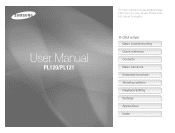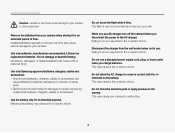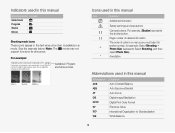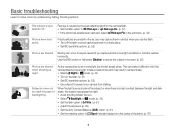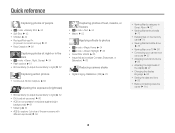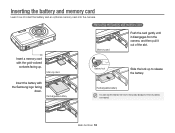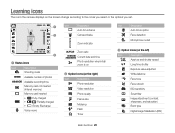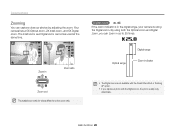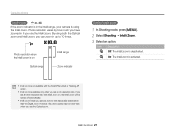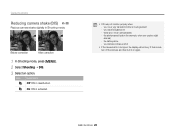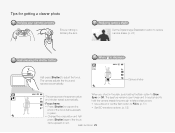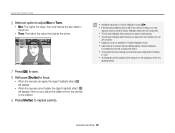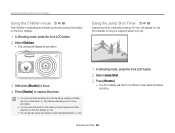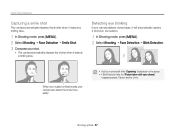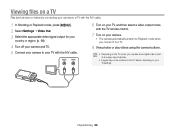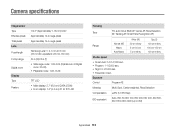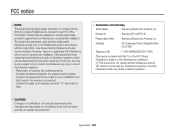Samsung PL120 Support Question
Find answers below for this question about Samsung PL120.Need a Samsung PL120 manual? We have 3 online manuals for this item!
Question posted by chaqeric on April 24th, 2014
How To Upload Pictures From A Samsung Pl120 Camera
The person who posted this question about this Samsung product did not include a detailed explanation. Please use the "Request More Information" button to the right if more details would help you to answer this question.
Current Answers
Related Samsung PL120 Manual Pages
Samsung Knowledge Base Results
We have determined that the information below may contain an answer to this question. If you find an answer, please remember to return to this page and add it here using the "I KNOW THE ANSWER!" button above. It's that easy to earn points!-
General Support
... x 480 Estimated Avg. Normal, High 15 - Normal, High Shot Mosiac: 2 x 2 3 x 3 Zoom: Digital: 4x Manual: 0 to Removable Media Supported: Yes Camera Specifications: Mega Pixel Rating: 1.3 MP Resolution Settings: 1280 x 1024 Estimated Avg. File Size 7 kb Image Usability: Wallpaper, Caller ID Image, Picture Mail Camera Controls & File Size 18 kb 160 x 120 Estimated Avg. What... -
General Support
... - Estimated Avg. File Size 98 kb 800 x 600 - Estimated Avg. File Size 8 kb 128 x 96 - Camera General Camera Type: CMOS Camera's Physical Location on Handset: Top Center Of Flip Camera Image Format: JPG Camera Memory Max Storage Capacity For Pictures In Phone Memory: Up To 8 MB Shared Memory: Fun & Settings: Auto, Black and White, Sepia... -
General Support
...Digital 4x Manual 1 - 9 Brightness Options: -4 to +4 White Balance: Auto Cloudy Fluorescent Sunny / Daylight Tungsten Quality: Super Fine Fine Normal Economy Color Tones: Black & Settings Camera & Controls Camera Specifications Camera...;Wallpaper, Caller ID Image, Picture Mail Camera Controls & White Sepia ...
Similar Questions
Why Cant I Upload Pictures To My Computer From My Samsung Camera St65
(Posted by hoariya 9 years ago)
How Can I See Pictures In Camera
What Do I Do To See Pictures
What Do I Do To See Pictures
(Posted by dIAMONDbEAUTY55 10 years ago)