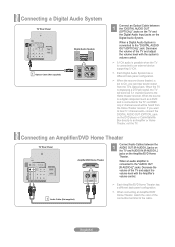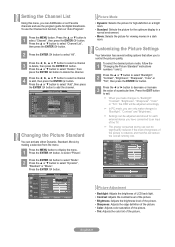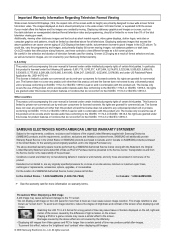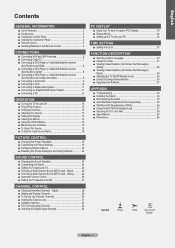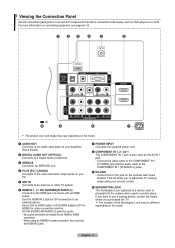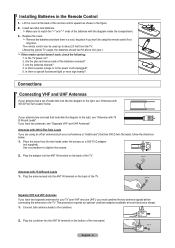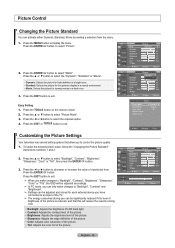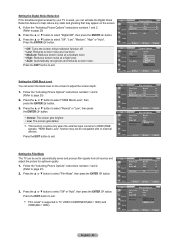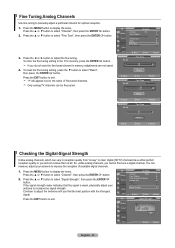Samsung LN32A330J1N Support Question
Find answers below for this question about Samsung LN32A330J1N.Need a Samsung LN32A330J1N manual? We have 3 online manuals for this item!
Question posted by dhartwig on October 8th, 2012
Image Weak Due To Too Much White Brigtness And Cannot Adjust.
Current Answers
Answer #1: Posted by TVDan on October 8th, 2012 5:05 PM
remove the back and check for capacitors on the power supply that has the top puffed up slightly. If you find any, replace them. These parts (capacitors) are available at places like Radio Shack. you can either replace them yourself, or take the power supply board and the capacitors to a local TV shop and they will likely charge $20 to replace them for you. The power supply is the module that the AC cord plugs into, and the value of the capacitors is printed on the side. Normally the bad ones are rated at 10vdc-16vdc and they could be 1000 to 2200 microfarads. These capacitors will look like a cylinder with a silver top. Google bad capacitors on LCD HDTV and you will see massive amounts of data
Supporting Image
You can click the image below to enlargeTV Dan
Related Samsung LN32A330J1N Manual Pages
Samsung Knowledge Base Results
We have determined that the information below may contain an answer to this question. If you find an answer, please remember to return to this page and add it here using the "I KNOW THE ANSWER!" button above. It's that easy to earn points!-
General Support
... NITE will be released. To Activate Color Nite: Set the [Power] switch to [TAPE]. When using COLOR NITE, the focus adjusts slowly and white dots may appear on a slow motion like effect. When using COLOR NITE, the image takes on the screen. Digital Zoom,16:9 Wide, Emboss2, Pastel2, Mirror or Mosaic are recording... -
General Support
Adjust the brightness level, by first pressing the navigation key to switch between Camcorder mode and Camera mode The largest image size is as simple as...camera mode/camcorder mode 2 Key: changes the recording mode 3 Key: changes the resolution. 4 Key: changes the white balance. 5 Key: changes the color tones or applies a special effect 6 Key: allows you to launch Video... -
General Support
.... VESA Wall Mount Standard VESA Flat Display Mounting Interface Standard Support - Silver Strips from 1 x 1 to all white. - SAMSUNG plasma monitor supports three types of customers. Customer can we make 10,000:1 dynamic contrast?Monitor adjust its brightness and gamma of each frame and makes optimised contrast between framesBright image: higher backlight with gamma control...
Similar Questions
I am having difficulty removing the pedestal stand from my Samsung LN40C530F1FXZA
What is the vesa system that the Samsung LN32C540F2D uses? I want to buy a wall mount for it.