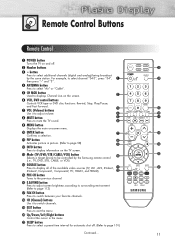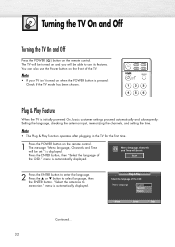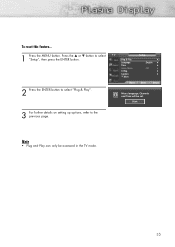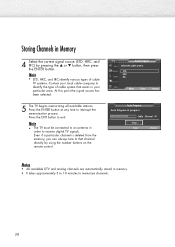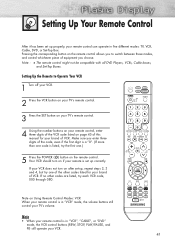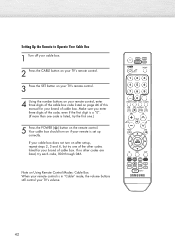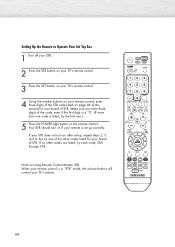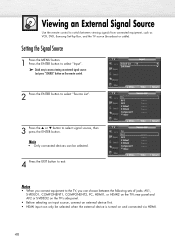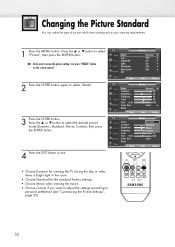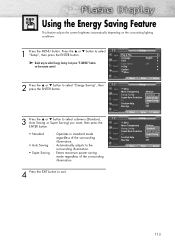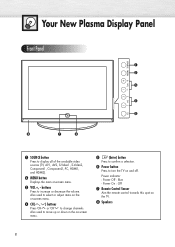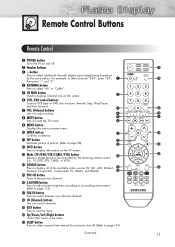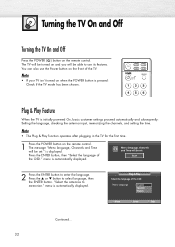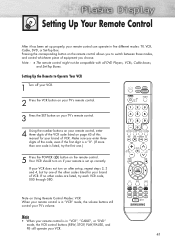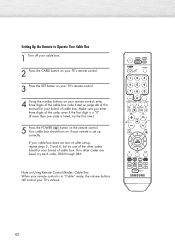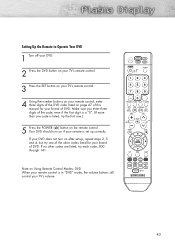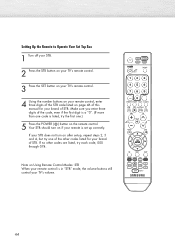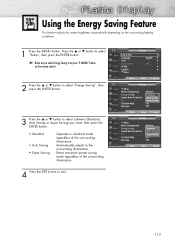Samsung HP-S4253 Support Question
Find answers below for this question about Samsung HP-S4253 - 42" Plasma TV.Need a Samsung HP-S4253 manual? We have 4 online manuals for this item!
Question posted by harperjames085 on June 8th, 2021
When U Push Power Button It Will Blink 4times And Nothing Else
Current Answers
Answer #1: Posted by SonuKumar on June 8th, 2021 7:24 PM
https://www.justanswer.com/tv-repair/4zyg8-hi-samsung-hp-s5053-tv-power-off-melody.html
https://www.youtube.com/watch?v=jb4cXfMcFwE
Factory reset the TV
Open Settings, and then select General.
Select Reset, enter your PIN (0000 is the default), and then select Reset.
To complete the reset, select OK. Your TV will restart automatically.
If these steps don't match your TV, navigate to Settings, select Support, and then select Self Diagnosis.
Please respond to my effort to provide you with the best possible solution by using the "Acceptable Solution" and/or the "Helpful" buttons when the answer has proven to be helpful.
Regards,
Sonu
Your search handyman for all e-support needs!!
Related Samsung HP-S4253 Manual Pages
Samsung Knowledge Base Results
We have determined that the information below may contain an answer to this question. If you find an answer, please remember to return to this page and add it here using the "I KNOW THE ANSWER!" button above. It's that easy to earn points!-
General Support
... minutes after you have connected your TV serviced. signal cable connecting your TV to your TV continues to watch is failing and you need to get your LCD TV to a computer and the Power Light blinks continuously and the screen doesn't go on when you have pushed the On button, but the blinking should stop once the screen lights... -
General Support
... of the monitor. Some Samsung monitors have no Check Signal Cable figure appears, there is blinking, your video controller, video cables, video card, or computer system. Running a Self-Test To...(1-800-726-7864) is not connected correctly, your keyboard to the power button on the front. If there is a power switch on the front of the colored squares shown above within it ... -
Setting Up The SWA-3000 With Your Samsung Home Theater SAMSUNG
... , use a ball point pen to the home theater. If no, please tell us why so we can release the button when the POWER LED blinks blue. Turn on the back of the SWA-3000. The in the front of the SWA-3000 changes from red to blue, indicating the ...
Similar Questions
I tried to turn on TV by using the power button below the screen. (Usually we turn on TV by remote c...