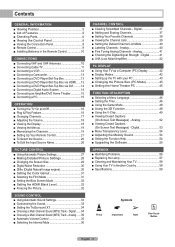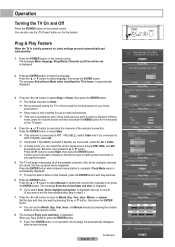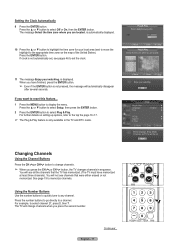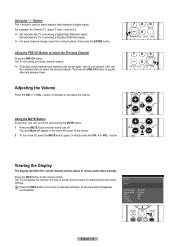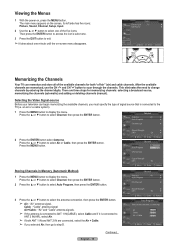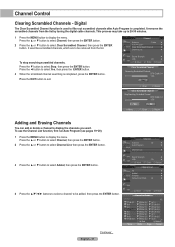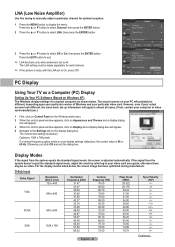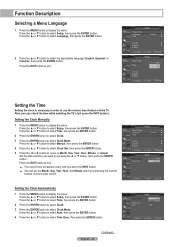Samsung HL-T4675S Support Question
Find answers below for this question about Samsung HL-T4675S - 46" Rear Projection TV.Need a Samsung HL-T4675S manual? We have 2 online manuals for this item!
Question posted by steveolondo on October 18th, 2010
My Screen Freezes After 20 Minutes.
My tv screen freezes on an image after 20 minutes. The audio continues but the screen is locked. I've replaced the bulb but it did not fix the problem.
Current Answers
Related Samsung HL-T4675S Manual Pages
Samsung Knowledge Base Results
We have determined that the information below may contain an answer to this question. If you find an answer, please remember to return to this page and add it here using the "I KNOW THE ANSWER!" button above. It's that easy to earn points!-
General Support
.... Note: You will probably Down Arrow through several menu screens before reaching Function Help. See the illustration below the Enter button. Click for information on the LCD TV firmware updates for 2007 models. Note that fix specific problems. Click HERE for information on DLP TV firmware updates for 2008 models. Press the Menu button... -
General Support
... Birthday 12.1.20: Weather 12.1.21: Imaging tools 12.2:...Screen text 12.7.1.2: Input language 12.7.2: Vibration feedback 12.7.2.1: Vibration intensity 12.7.3: Calibration 12.7.4: Auto keypad lock 12.7.5: Security 12.7.5.1: Lock phone 12.7.5.2: Check PIN code 12.7.5.3: Lock applications 12.7.5.4: Fixed... Call status tones 12.9.9: Alerts on it. 1: Audio postcard 2: Call log 2.1: All calls 2.2: Missed ... -
General Support
...Displays only if supported by clicking on it. 1: Audio postcard 2: Call log 2.1: All calls 2.2: Missed calls....1.19: Weather 12.1.20: Imaging tools 12.1.21:...Screen text 12.7.1.2: Input language 12.7.2: Vibration feedback 12.7.2.1: Vibration intensity 12.7.3: Calibration 12.7.4: Auto keypad lock 12.7.5: Security 12.7.5.1: Lock phone 12.7.5.2: Check PIN code 12.7.5.3: Lock applications 12.7.5.4: Fixed...
Similar Questions
While The Tv Is Running It Searches For Signal Continuously What Can I Do
(Posted by adazizza 9 years ago)
Tv Will Not Turn On And 3 Lights Blinking In Front. Replaced Bulb 6 Mnths Ago
(Posted by mtimbush 11 years ago)
Tv Turns Off By Itself - Lamp Light Flashing
Could someone tell me if I need to replace the lamp bulb to fix the problem of my tv turning off sev...
Could someone tell me if I need to replace the lamp bulb to fix the problem of my tv turning off sev...
(Posted by keshakoala 12 years ago)
Problem With The Samsung Hlp6163w 61 In. Rear Projection Tv
Picture Went Black
Problem with the Samsung HLP6163W 61 in. Rear Projection TVPicture went black but the sound was stil...
Problem with the Samsung HLP6163W 61 in. Rear Projection TVPicture went black but the sound was stil...
(Posted by jtompley 12 years ago)
White Dots All Over Screen
(Posted by dcsteer 12 years ago)