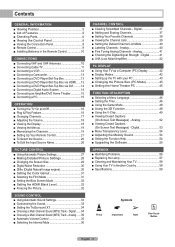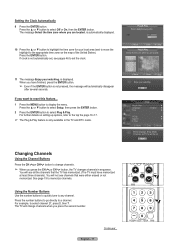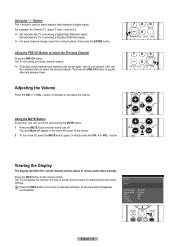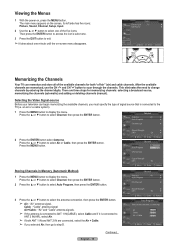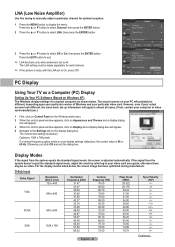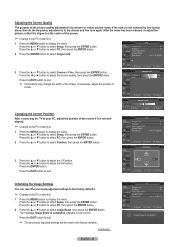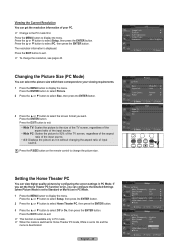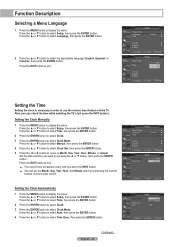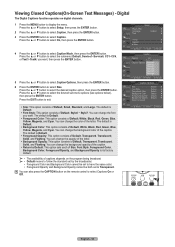Samsung HL-T4675S Support Question
Find answers below for this question about Samsung HL-T4675S - 46" Rear Projection TV.Need a Samsung HL-T4675S manual? We have 2 online manuals for this item!
Question posted by dcsteer on May 8th, 2011
White Dots All Over Screen
The person who posted this question about this Samsung product did not include a detailed explanation. Please use the "Request More Information" button to the right if more details would help you to answer this question.
Current Answers
Related Samsung HL-T4675S Manual Pages
Samsung Knowledge Base Results
We have determined that the information below may contain an answer to this question. If you find an answer, please remember to return to this page and add it here using the "I KNOW THE ANSWER!" button above. It's that easy to earn points!-
General Support
... Color Nite? Press the [COLOR NITE] button. COLOR NITE is not available when using COLOR NITE, the image takes on the screen. When using COLOR NITE, the focus adjusts slowly and white dots may appear on a slow motion like effect. Digital Zoom,16:9 Wide, Emboss2, Pastel2, Mirror or Mosaic are recording. Set the... -
General Support
How Do I Connect To The Internet With My SPH-A660? There are two methods of connecting to the internet with the SPH-a600, please see each method described below: Method #1 Press the blue button with the white dot in the center of the navigational keypad Method #2 Press Menu, Web (4) Select Connect, and press OK. How Do I Connect To The Internet With My SPH-a660? -
General Support
...ActiveSync synchronization. DO NOT RELEASE the pound (#) key and 6 until the white warning screen appears. To hard reset the phone using the keypad: (Please read the steps...assigned to execute this device. A password is completed when the Home Screen reappears. *** Warning *** Once the Warning Screen appears, remove your fingers from the phone. How Do I Reset ...
Similar Questions
Color Bleed At Edge Of Screen Pck5315r Rear Proj Tv
The colors on this tv bleed out at the edges where you can't see detail. The edges are also distorte...
The colors on this tv bleed out at the edges where you can't see detail. The edges are also distorte...
(Posted by dustywhiterock 10 years ago)
How To Repair Screen With White Dots?
I bought the TV in feb 2008. Now getting white dots on screen. Read on forums that issue is defectiv...
I bought the TV in feb 2008. Now getting white dots on screen. Read on forums that issue is defectiv...
(Posted by dhop 10 years ago)
Tv Turns Off By Itself - Lamp Light Flashing
Could someone tell me if I need to replace the lamp bulb to fix the problem of my tv turning off sev...
Could someone tell me if I need to replace the lamp bulb to fix the problem of my tv turning off sev...
(Posted by keshakoala 12 years ago)
My Screen Freezes After 20 Minutes.
My tv screen freezes on an image after 20 minutes. The audio continues but the screen is locked. I'v...
My tv screen freezes on an image after 20 minutes. The audio continues but the screen is locked. I'v...
(Posted by steveolondo 13 years ago)
Replaced Lamp, Now After 3 Days Of Working Fine, The Tv Won't Turn On!
(Posted by krieger27 13 years ago)