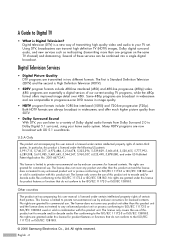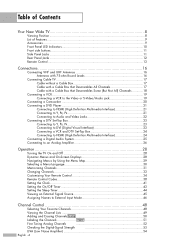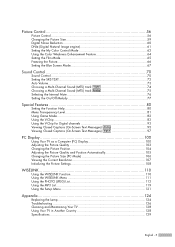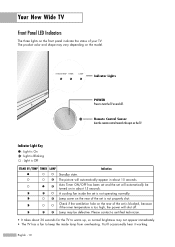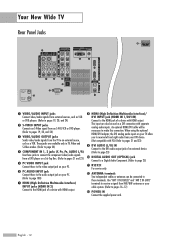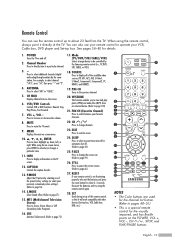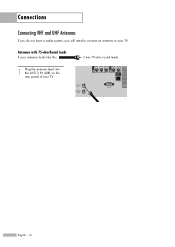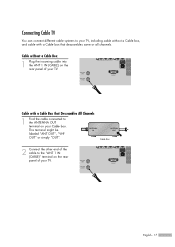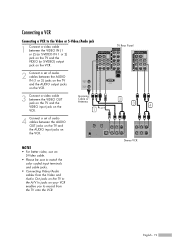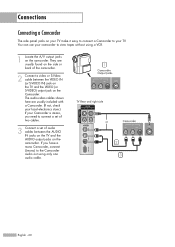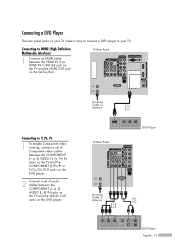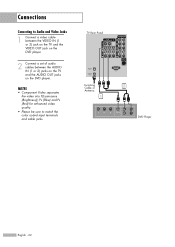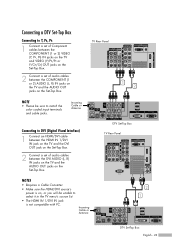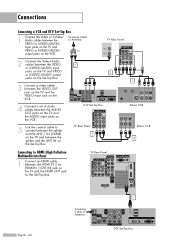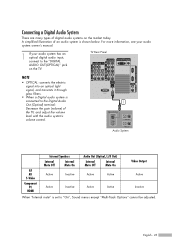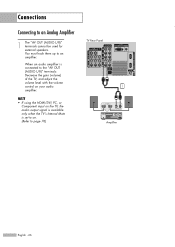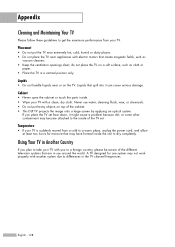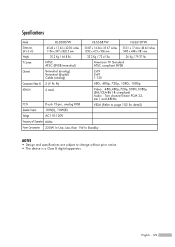Samsung HLS6187W Support Question
Find answers below for this question about Samsung HLS6187W - 61" Rear Projection TV.Need a Samsung HLS6187W manual? We have 2 online manuals for this item!
Question posted by Tearrific09 on December 10th, 2015
Shuts Off
Current Answers
Answer #1: Posted by hzplj9 on December 11th, 2015 9:19 AM
I have attached a link to the user guide if that will help.
http://www.samsung.com/us/support/owners/product/HL-S6187W
Related Samsung HLS6187W Manual Pages
Samsung Knowledge Base Results
We have determined that the information below may contain an answer to this question. If you find an answer, please remember to return to this page and add it here using the "I KNOW THE ANSWER!" button above. It's that easy to earn points!-
Using Anynet+ With A Home Theater SAMSUNG
...+ Home Theater Below is labeled with the Anynet+ function. Optical out on the rear of the Anynet+ television (LN40A750) in this explanation, the connections are using an HT-AS720ST Home Theater Receiver and an LN40A750 LCD Television. connect an Anynet+ TV to Optical 2 which is an explanation of the Anynet+ Home Theater (HT-AS720ST... -
General Support
... the following HLR and HLS series DLP TVs is 60 Hz. You do not support DVI to Your Computer If you can skip this step. Look for attachment to the ...Shut down your Mac. Using a 15 pin D-sub (standard) video cable, connect the Video Out jack on your computer's video card to a Samsung DLP TV, follow these steps: With your old monitor still attached, boot up your TV. Using Your TV... -
Checking Your TV Firmware Version SAMSUNG
Accessing The Setup Menu Press the [Down Arrow] to highlight the Setup Menu. Note: Depending on your TV, you may have to press the [Right Arrow] to highlight the Setup Menu. Checking Your TV Firmware Version STEP 2. LED TV 33642. Product : Televisions > Press [Enter] to access the Setup Menu.
Similar Questions
The TV has a new lamp because the old one overheated and blew. Now with the new lamp it does'nt powe...
all it does is make a sound when i push buttons. cant seem to figure it out. and also my tv makes a ...
Problem with the Samsung HLP6163W 61 in. Rear Projection TVPicture went black but the sound was stil...