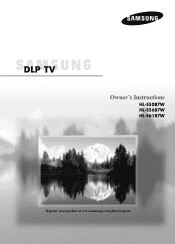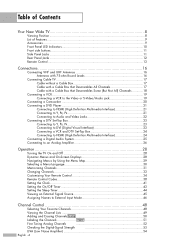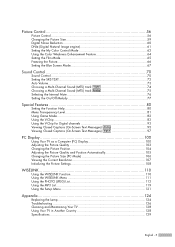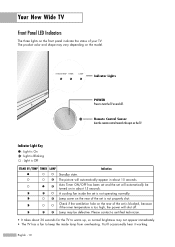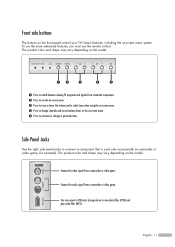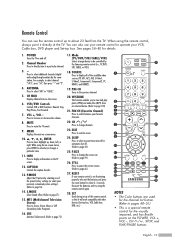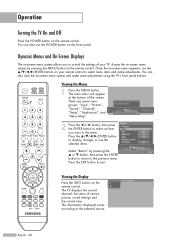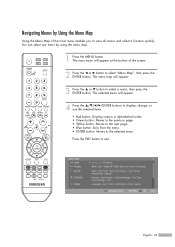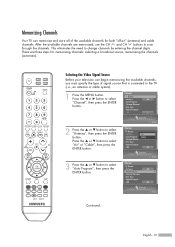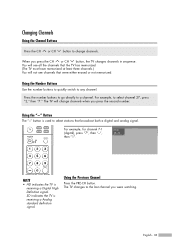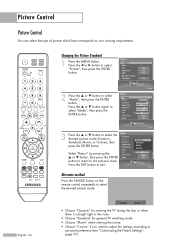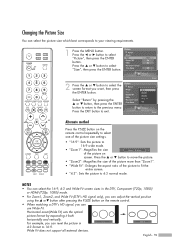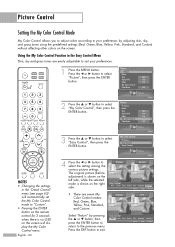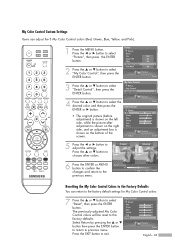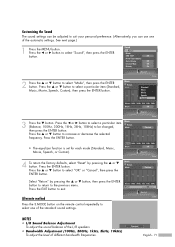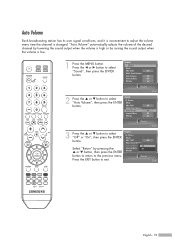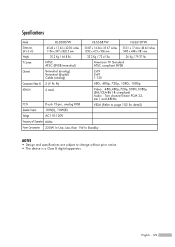Samsung HLS6187W Support Question
Find answers below for this question about Samsung HLS6187W - 61" Rear Projection TV.Need a Samsung HLS6187W manual? We have 2 online manuals for this item!
Question posted by alvesLer on May 19th, 2014
How To Change Fan 2 I Sanasung Hl-s6187w
The person who posted this question about this Samsung product did not include a detailed explanation. Please use the "Request More Information" button to the right if more details would help you to answer this question.
Current Answers
Related Samsung HLS6187W Manual Pages
Samsung Knowledge Base Results
We have determined that the information below may contain an answer to this question. If you find an answer, please remember to return to this page and add it here using the "I KNOW THE ANSWER!" button above. It's that easy to earn points!-
Using Anynet+ With A Home Theater SAMSUNG
... an HT-AS720ST Home Theater Receiver and an LN40A750 LCD Television. HDMI connections on the rear of the Anynet+ Television (LN40750) connections on the rear of our home theaters and TVs with Anynet+, you need an HDMI cable and a Digital Optical cable. connect an Anynet+ TV to the other HDMI connections (HDMI 2, HDMI 3, etc.). an optical... -
General Support
To make Game Mode accessible, change the source to AV1, AV2, S-Video 1, S-Video 2, Component 1 or Component 2. Method II To turn on and use Game Mode on an HL-T DLP TV, follow the steps below . Both are two ways of turning on which Game Mode functions. On many older DLP TVs, Game Mode is grayed out... -
General Support
... Series - Wiselink LN-T466F 2006 HL-S4266W HL-S4666W HL-S7178W HL-S5679W HL-S5086W HL-S5686W HL-S6186W HL-S5087W HL-S5687W HL-S6187W HL-S5088W HL-S5688W HL-S6188W 9 Series - Wiselink Pro ...Pro LN46A850S1FXZA LN52A850S1FXZA LN46A860S2FXZA LN52A860S2FXZA 9 Series - To see if your television has Wiselink or Wiselink Pro, find your TV's model number is not listed, it does not have Wiselink. There...
Similar Questions
Samsung Hln617w - 61' Rear Projection Tv, Does Not Power Up.......?
The TV has a new lamp because the old one overheated and blew. Now with the new lamp it does'nt powe...
The TV has a new lamp because the old one overheated and blew. Now with the new lamp it does'nt powe...
(Posted by nathankanawyer 3 years ago)
What Is The Correct Replacement Ballast For Samsung 61' Rear Projection Tv? Mode
(Posted by Karlr1968 9 years ago)
How To Change Cooling Fan On Samsung Hl-s5687w Dlp Tv
(Posted by robincaitli 9 years ago)
How To Change Fan On 60' Dlp Model Hl-s6187w
(Posted by debeddiit 9 years ago)
Need A Diagram For Installing Samsung Hl-s6187w 61 Dlp Rear Projection Tv Power
(Posted by Washdog2001 11 years ago)