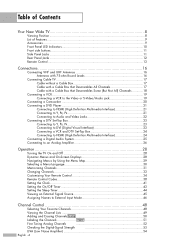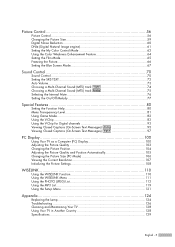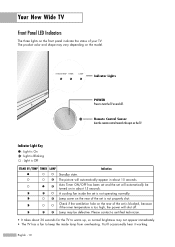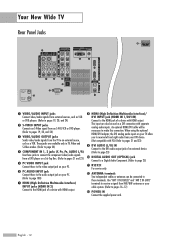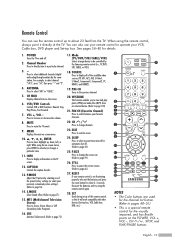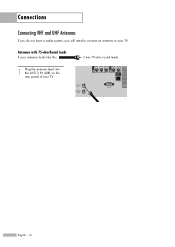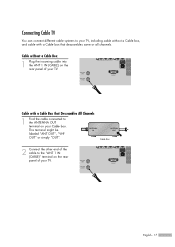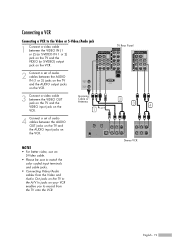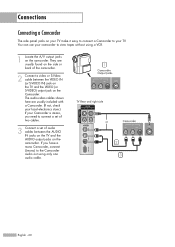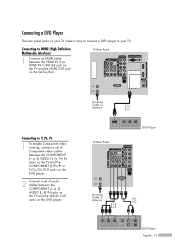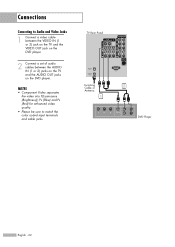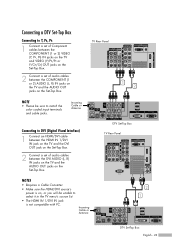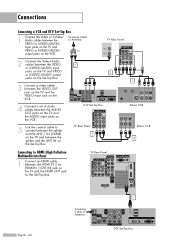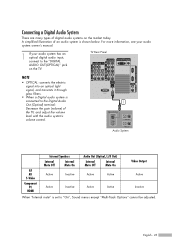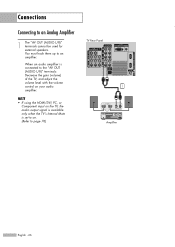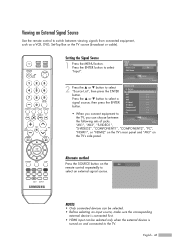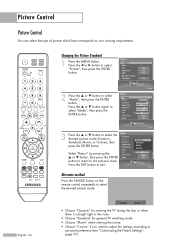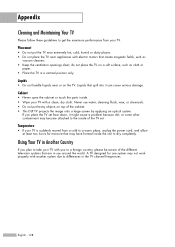Samsung HLS5687W Support Question
Find answers below for this question about Samsung HLS5687W - 56" Rear Projection TV.Need a Samsung HLS5687W manual? We have 2 online manuals for this item!
Question posted by ctafoyap1 on October 4th, 2012
'standby/temp' Light On
WHY IS THE "SATANDBY/TEMP" LIGHT IS ON, ON MY 67" HDTV SAMSUNG HL S6767W <WHEN THE TV IS OFF>??
Current Answers
Related Samsung HLS5687W Manual Pages
Samsung Knowledge Base Results
We have determined that the information below may contain an answer to this question. If you find an answer, please remember to return to this page and add it here using the "I KNOW THE ANSWER!" button above. It's that easy to earn points!-
General Support
...Warning sound beeps and the red indicator light flashes every 10 seconds. Press again ... 24mm (H) Weight 57g (or 56±1 g) Operating Temperature Range 0~40°C Typical Standby Time Up to the repair or...Consult a dealer or an experienced radio/TV technician for environmentally safe recycling. This device...incurred in order to radio or television reception, which this declaration relates, ... -
General Support
...Specifically exempt from area to call to the following conditions: (1) This device may be in Standby mode up to the headset. Choose the one that the headset is off Using enhanced...requirements. To prevent possible harm to the cost of repair and/or replacement of the indicator light in Standby mode and in the U.S., you receive an incoming call with the power off You can... -
Using Anynet+ With A Home Theater SAMSUNG
... labeled with the Anynet+ logo.) connect an Anynet+ TV to the other HDMI connections (HDMI 2, HDMI 3, etc.). HDMI connections on the rear of the Anynet+ Television (LN40750) connections on the rear of the Anynet+ Home Theater (HT-AS720ST) connections on the rear of the Anynet+ television (LN40A750) in ) and the Home Theater (HDMI out). ...
Similar Questions
The Tv Will Not Turn On. The Standby/temp Light Is On.
How do I fix this? Thanks! Trevor
How do I fix this? Thanks! Trevor
(Posted by trevoralt 9 years ago)
Making Noise, Standby/temp Light On, Blank Screen
My tv won't turn on anymore, it's been making a bad noise, I think it's the fan. The standby/temp li...
My tv won't turn on anymore, it's been making a bad noise, I think it's the fan. The standby/temp li...
(Posted by Sarastrrs 10 years ago)
Samsung Hls5687wx- 56' Rear Projection Tv
Where do you find the fan #2 in the tv
Where do you find the fan #2 in the tv
(Posted by sturmpaula 11 years ago)
Samsung Hls5687w 'standby/temp, Timer, Lamps' Are Blinking
my Samsung HLS5687W keeps shutting down, and the standby/temp, timer, lamp lights are bliking after ...
my Samsung HLS5687W keeps shutting down, and the standby/temp, timer, lamp lights are bliking after ...
(Posted by phumara2000 12 years ago)
The Following Is Happening To My Tv: Standby/temp, Timer, And Lamp Keep Flashi
the tv comes on for about a minute and then goes off the above mentioned lights start to flash and t...
the tv comes on for about a minute and then goes off the above mentioned lights start to flash and t...
(Posted by cabukl51 12 years ago)