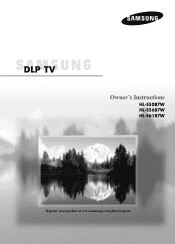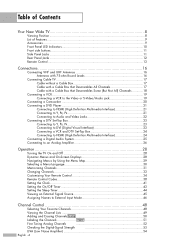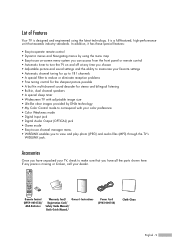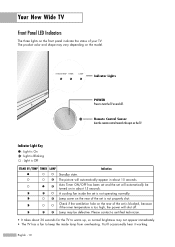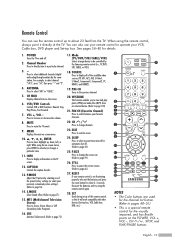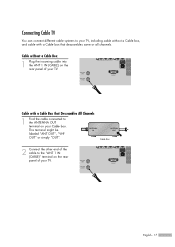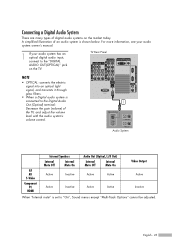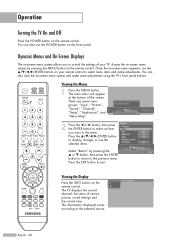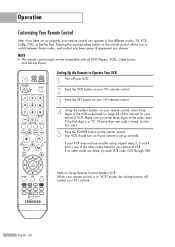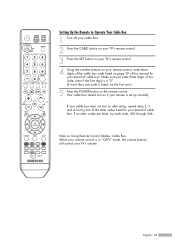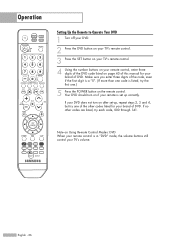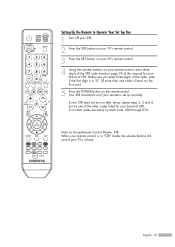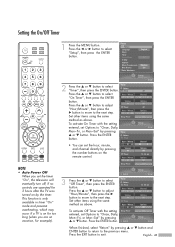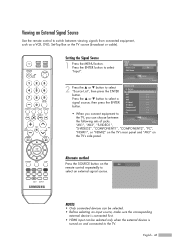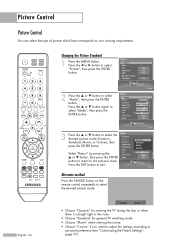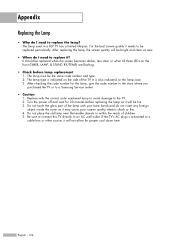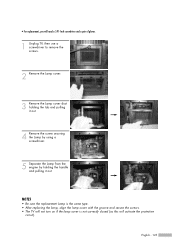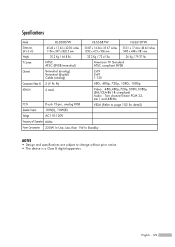Samsung HLS5687W Support Question
Find answers below for this question about Samsung HLS5687W - 56" Rear Projection TV.Need a Samsung HLS5687W manual? We have 2 online manuals for this item!
Question posted by joscha on April 13th, 2014
Hl-s5687w Will Not Turn On, Standby Light On
The person who posted this question about this Samsung product did not include a detailed explanation. Please use the "Request More Information" button to the right if more details would help you to answer this question.
Current Answers
Related Samsung HLS5687W Manual Pages
Samsung Knowledge Base Results
We have determined that the information below may contain an answer to this question. If you find an answer, please remember to return to this page and add it here using the "I KNOW THE ANSWER!" button above. It's that easy to earn points!-
General Support
... power management system. If You Are Using Your TV Strictly As A TV If you have connected your LCD TV to a computer and the Power Light blinks continuously and the screen doesn't go on when you need to get your TV continues to blink and the TV won't turn it is firmly connected to access the online service... -
General Support
... using the navigation key If Custom Time, set the interval when the keypad turns off Light sensor: To use light levels to adjust the display's brightness and contrast Note: Lengthy backlight times will ...below: Highlight Display Time Out, using the navigation key key for Done to save the Light Sensor setting The ... -
General Support
...using the navigation key If Custom Time, set the interval when the keypad turns off Light sensor: To use light levels to adjust the display's brightness and contrast Note: Lengthy backlight times ... using the navigation key key for Done to save the Keypad Backlight setting In bright light conditions (outdoors) the phone increases keypad brightness and contrast for Done to the home screen...
Similar Questions
Tv Wont Turn On, No Standby Light.
Power cord is good, replaced bulging capacitor, new fuse, new lamp, still wont turn on no lights on ...
Power cord is good, replaced bulging capacitor, new fuse, new lamp, still wont turn on no lights on ...
(Posted by criminalbone 8 years ago)
Firmware Update For Hl-s5687w
How do I update the firmware on my HL-S5687W Samsung TV?
How do I update the firmware on my HL-S5687W Samsung TV?
(Posted by manny311 8 years ago)
Where Is Fan No. 2 Located In A Samsung Dlp Rear Projection Tv
(Posted by sccmlta 9 years ago)
Samsung Hls5687wx- 56' Rear Projection Tv
Where do you find the fan #2 in the tv
Where do you find the fan #2 in the tv
(Posted by sturmpaula 11 years ago)
Blinking Standby Light And Tv Keeps Turning Off
my tv will be on for a few hours and then shut off all on its own and will not come back on the stan...
my tv will be on for a few hours and then shut off all on its own and will not come back on the stan...
(Posted by alittlesparetime 11 years ago)