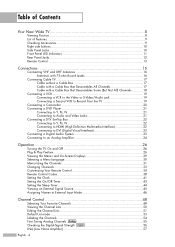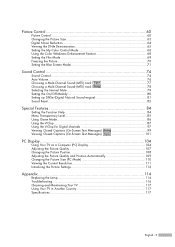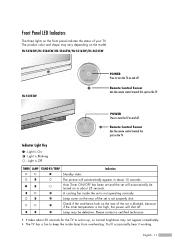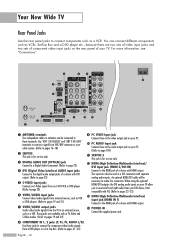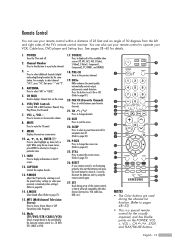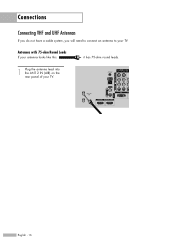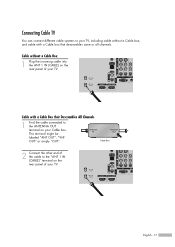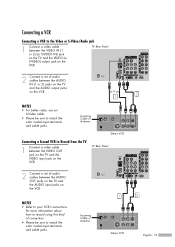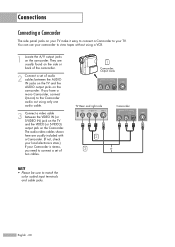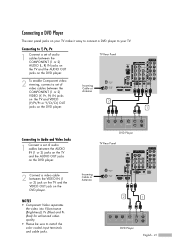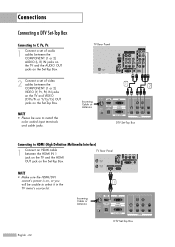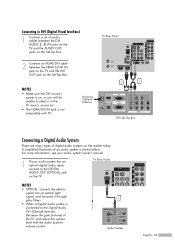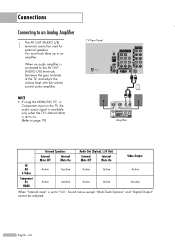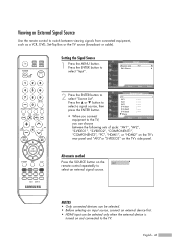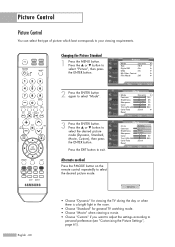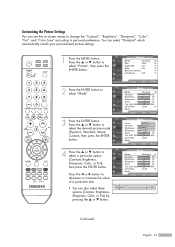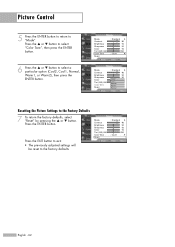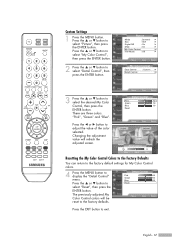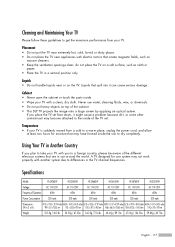Samsung HL-S5065w Support Question
Find answers below for this question about Samsung HL-S5065w - 50" Rear Projection TV.Need a Samsung HL-S5065w manual? We have 1 online manual for this item!
Question posted by johnsu on July 12th, 2014
How Do I Reset My Hls5065wx/xaa
The person who posted this question about this Samsung product did not include a detailed explanation. Please use the "Request More Information" button to the right if more details would help you to answer this question.
Current Answers
Related Samsung HL-S5065w Manual Pages
Samsung Knowledge Base Results
We have determined that the information below may contain an answer to this question. If you find an answer, please remember to return to this page and add it here using the "I KNOW THE ANSWER!" button above. It's that easy to earn points!-
General Support
...firmware will result in order for the update disc to a compatible TV or display device. Power on the remote control to update your ... If you want to a convenient location such as 090112_01/XAA. (YYDDMM_01/XAA). Shortcut: To display system information, with the player and...to open , press and hold the info button on the television and make sure it to update Firmware?" Turn the power ... -
General Support
...Up 4 Down 5 Mute 6 Ch. 0x04 - 7 Continuous 0x03 8 9 Input Source List TV 0x0a 10 AV AV1 11 AV2 12 AV3 13 S-Video S-Video1 14 S-Video2 15 S-Video3 16... Adjust 0x09 47 Low 48 Medium 49 High 50 Dynamic Contrast 51 52 53 54 Gamma -3 ~ 3 (-3~3) 55 Color ...156 157 Sound Select Main 158 Sub 159 Sound Reset(Single UI) Full Reset 160 Current Mode Reset 161 162 Specification RS-232C Bit Rate 9600 Date... -
Using Anynet+ With A Home Theater SAMSUNG
... Theater STEP 2. HDMI connections on the rear of the Anynet+ Television (LN40750) connections on the rear of the Anynet+ Home Theater (HT-AS720ST) connections on the rear of how to connect an Anynet+ TV to an Anynet+ Home Theater, follow these steps: Connect an HDMI cable between the TV (HDMI in this explanation, the connections are...
Similar Questions
Replacing Lamp In Samsung Hlt-5075sx-xaa 50' Lcd Dlp Tv
I replaced the lamp and when I try to turn the tv on the stand by/temp light blinks and the lamp lig...
I replaced the lamp and when I try to turn the tv on the stand by/temp light blinks and the lamp lig...
(Posted by NiteOwl27 10 years ago)
How To Replace Fan #1 Of Samsung Hl-t5087s - 50' Rear Projection Tv
Displays check Fan #1 on the tv screen. Please illustrate location of fan # 1 and how to replace it ...
Displays check Fan #1 on the tv screen. Please illustrate location of fan # 1 and how to replace it ...
(Posted by keysgregory 11 years ago)
Hls5065wx/xaa Tv
when i turn on tv, it stays on for about a minute then picture goes off.,about 20 seconds later soun...
when i turn on tv, it stays on for about a minute then picture goes off.,about 20 seconds later soun...
(Posted by greglshack 11 years ago)
Samsung Hls5065w - 50' Rear Proj Tv Powers Off
After replacing the bulb twice from samsung dealer and replacing color wheel due to loud grinding no...
After replacing the bulb twice from samsung dealer and replacing color wheel due to loud grinding no...
(Posted by taday1 12 years ago)
Re: Http://www.helpowl.com/p/samsung/hl-s5065w-50-rear-projection-tv/12570
I have had my 50 in tv for 7 years and it just started to click off while watching it, and the front...
I have had my 50 in tv for 7 years and it just started to click off while watching it, and the front...
(Posted by imtaradactyl 12 years ago)