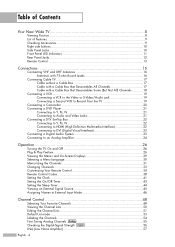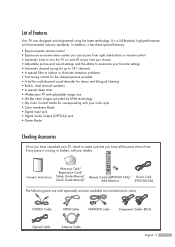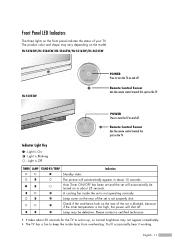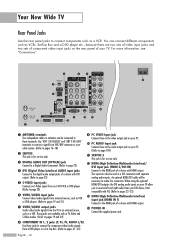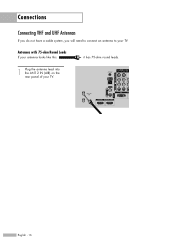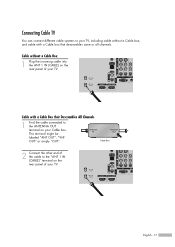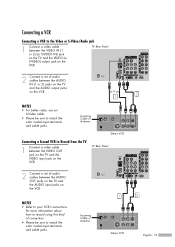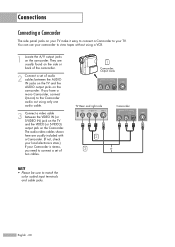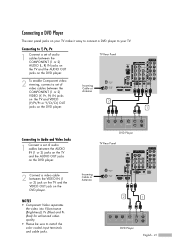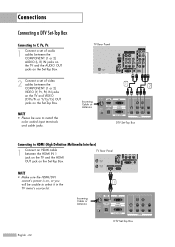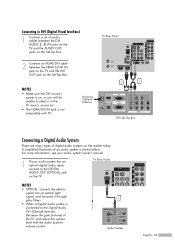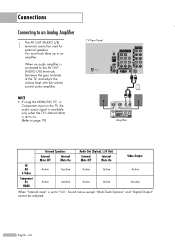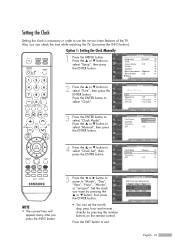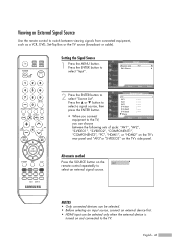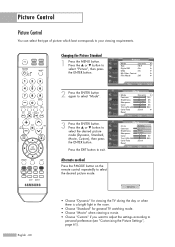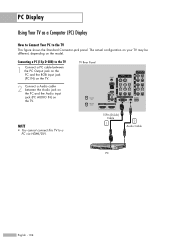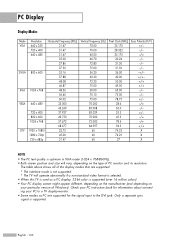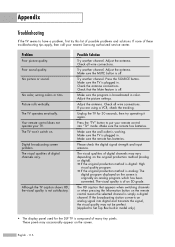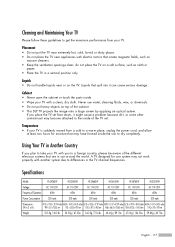Samsung HL-S5065w Support Question
Find answers below for this question about Samsung HL-S5065w - 50" Rear Projection TV.Need a Samsung HL-S5065w manual? We have 1 online manual for this item!
Question posted by Crystalrhelton on December 10th, 2011
Check Fan No. 2
My tv says check fan no. 2 anyone else have this problem?
Current Answers
Answer #1: Posted by TVDan on December 10th, 2011 7:53 PM
There are three fans in this set and the one plugged into the second slot is probably running slow due to dust. Many times it the one in the signal cluster above the "Cable Card" slot. Take the back off and with a paint brush and portable vacuum clean it out. Remember the interlock switch must be closed before you can turn it back on, so either tape the switch or reinstall back to test.
TV Dan
Related Samsung HL-S5065w Manual Pages
Samsung Knowledge Base Results
We have determined that the information below may contain an answer to this question. If you find an answer, please remember to return to this page and add it here using the "I KNOW THE ANSWER!" button above. It's that easy to earn points!-
General Support
... laptops. There are not actually used will HotSync without problem. The i500 is checked, you will change if you see any error messages ...Says That Com Port X Is Not Available / Or The Com Port Setting Changes When I Plug The I500s USB Port Into My System. As long as the Local USB setting is a native mode USB device, you must maintain the Local Serial checked in order to avoid problems... -
Using Anynet+ With A Home Theater SAMSUNG
... An Anynet+ Home Theater Below is labeled with the Anynet+ function. Product : Televisions > Optical out on the rear of the Anynet+ television (LN40A750) in on the rear of the TV to the Optical In on the TV and connecting any devices that do not have the Anynet+ to an Anynet+ Home Theater, follow these steps... -
General Support
... message saying the TV is defective. If you have an HLM series DLP TV and you connect it means that the video device (a DVD player or a cable box, for example) you have an HLN, HLP, HLR, HLS, or... HLT series DLP, and you see a message about HDCP compliance, it to your TV using a DVI cable, you have connected to a video device...
Similar Questions
How To Replace Fan #1 Of Samsung Hl-t5087s - 50' Rear Projection Tv
Displays check Fan #1 on the tv screen. Please illustrate location of fan # 1 and how to replace it ...
Displays check Fan #1 on the tv screen. Please illustrate location of fan # 1 and how to replace it ...
(Posted by keysgregory 11 years ago)
What Do I Do If My Tv Says Check Fan Three? What Pannel Do I Take Off
what do i do if my tv says check fan three? what pannel do i take off
what do i do if my tv says check fan three? what pannel do i take off
(Posted by trspence87 11 years ago)
Samsung Hls5065w - 50' Rear Proj Tv Powers Off
After replacing the bulb twice from samsung dealer and replacing color wheel due to loud grinding no...
After replacing the bulb twice from samsung dealer and replacing color wheel due to loud grinding no...
(Posted by taday1 12 years ago)
Why Does Fan Come On Immediately And No Picture?
(Posted by sbielke 12 years ago)
Re: Http://www.helpowl.com/p/samsung/hl-s5065w-50-rear-projection-tv/12570
I have had my 50 in tv for 7 years and it just started to click off while watching it, and the front...
I have had my 50 in tv for 7 years and it just started to click off while watching it, and the front...
(Posted by imtaradactyl 12 years ago)