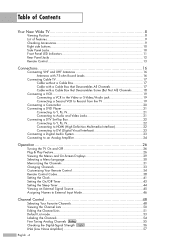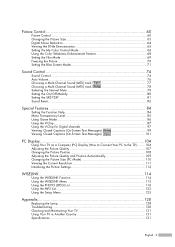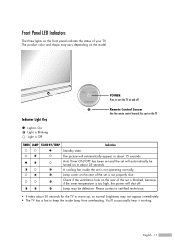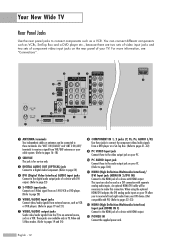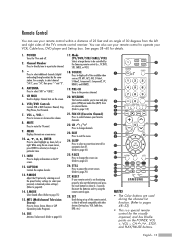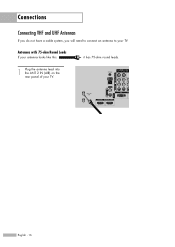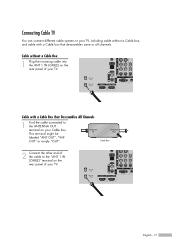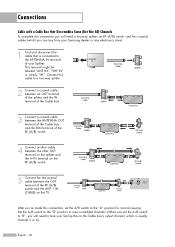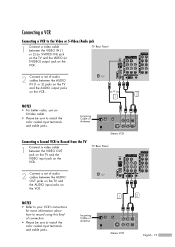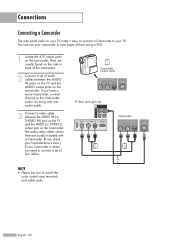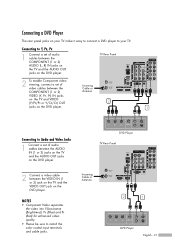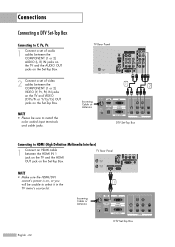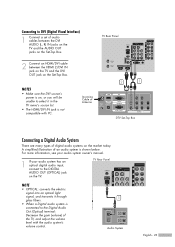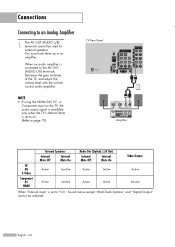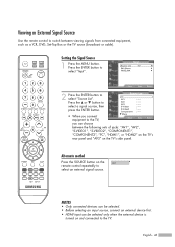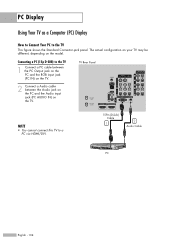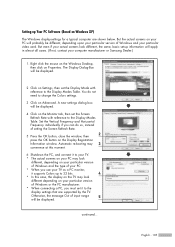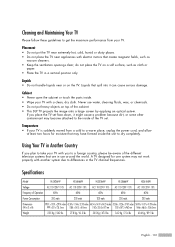Samsung HL-S4266W Support Question
Find answers below for this question about Samsung HL-S4266W - 42" Rear Projection TV.Need a Samsung HL-S4266W manual? We have 2 online manuals for this item!
Question posted by fetak on February 24th, 2014
Where Is The Lamp In A Samsung Tv Hls4266wx
The person who posted this question about this Samsung product did not include a detailed explanation. Please use the "Request More Information" button to the right if more details would help you to answer this question.
Current Answers
Related Samsung HL-S4266W Manual Pages
Samsung Knowledge Base Results
We have determined that the information below may contain an answer to this question. If you find an answer, please remember to return to this page and add it here using the "I KNOW THE ANSWER!" button above. It's that easy to earn points!-
How To Change The Lamp In Your DLP TV SAMSUNG
Checking Your TV Firmware Version 33658. How To Clean Fingerprints And Other Greasy Smudges Off Of Your TV Screen Unscrew the Lamp Cover Screws Using a screwdriver, unscrew the four screws holding the lamp cover in place. 33640. Product : Televisions > DLP TV STEP 4. -
Using Anynet+ With A Home Theater SAMSUNG
... you need an HDMI cable and a Digital Optical cable. Optical out on the rear of the Anynet+ television (LN40A750) in ) and the Home Theater (HDMI out). LED TV 2318. Product : Televisions > Connecting An Anynet+ TV To An Anynet+ Home Theater Below is labeled with Anynet+, you connect an... -
Checking Your TV Firmware Version SAMSUNG
33658. How To Clean Fingerprints And Other Greasy Smudges Off Of Your TV Screen 348. How To Change The Lamp In Your DLP TV
Similar Questions
Samsung Tv Model Hls4266wx/xaa What To Do When Is Says Check Fan No.2
(Posted by victsofti 9 years ago)
How To Fix A Samsung Tv Model Code Hls4266wx/xaa
(Posted by missjmar 9 years ago)
How To Stop Samsung Tv Hls4266wx/xaa From Beeping
(Posted by cesshilin 10 years ago)
Im Having Trouble Programing My Remote To My Samsung Rear Projection Tv.
all it does is make a sound when i push buttons. cant seem to figure it out. and also my tv makes a ...
all it does is make a sound when i push buttons. cant seem to figure it out. and also my tv makes a ...
(Posted by bonesjay23 11 years ago)
Problem With The Samsung Hlp6163w 61 In. Rear Projection Tv
Picture Went Black
Problem with the Samsung HLP6163W 61 in. Rear Projection TVPicture went black but the sound was stil...
Problem with the Samsung HLP6163W 61 in. Rear Projection TVPicture went black but the sound was stil...
(Posted by jtompley 12 years ago)