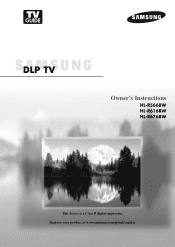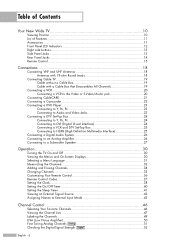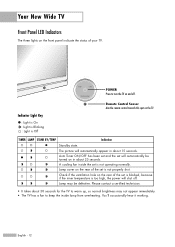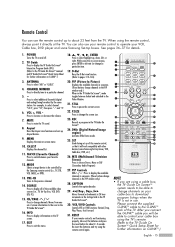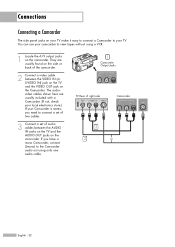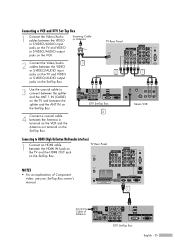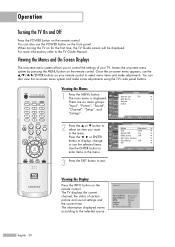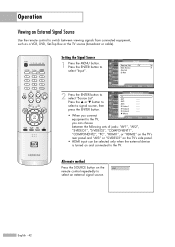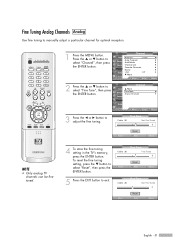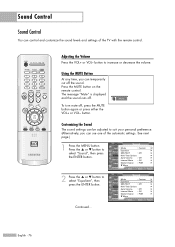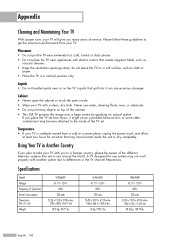Samsung HLR6768W Support Question
Find answers below for this question about Samsung HLR6768W - 67" Rear Projection TV.Need a Samsung HLR6768W manual? We have 3 online manuals for this item!
Question posted by MATTLADD81 on July 30th, 2011
How Do I Set Up My Convergence On My Samsung Tv
MY REMOTE WILL NOT LET ME ALIEGN MY RED AND BLUE TO THE GREEN
Current Answers
Related Samsung HLR6768W Manual Pages
Samsung Knowledge Base Results
We have determined that the information below may contain an answer to this question. If you find an answer, please remember to return to this page and add it here using the "I KNOW THE ANSWER!" button above. It's that easy to earn points!-
General Support
... then press the Enter button. Setting the MCC on Current Samsung DLP TVs Turn your TV on your DLP TV has a red, blue, green, or pink tint, or seems to accept the selected mode. To set the MCC using the Easy Control Menu, follow these steps: Up or Down arrow button on your remote to adjust, and then... -
How To Format A DVD Disc On Your DVD Combo SAMSUNG
combo 310. How To Format A DVD Disc On Your DVD Combo Turn on your DVD combo and TV, and set the TV to the DVD combo's With the DVD combo in Stop mode, press [MENU] on the DVD combo's and then press [ENTER]. Your combo formats the disc. and then press [ENTER]. Your combo Product : DVD Players > -
Using The SC-DC173 To View Your Recordings On A TV SAMSUNG
SC-DC173U 272. Using The SC-DC173 To View Your Recordings On A TV STEP 7 STEP 8 STEP 6. Turn ON the TV and set the TV/Video selector on the TV. 2. Product : Camcorders > Using the remote, set the TV to Video. DVD camcorders > Turn on the TV to the Video Input 1. Note: Depending on your TV, Video may be called Video, AV, or AV1.
Similar Questions
Problem With The Samsung Hlp6163w 61 In. Rear Projection Tv
Picture Went Black
Problem with the Samsung HLP6163W 61 in. Rear Projection TVPicture went black but the sound was stil...
Problem with the Samsung HLP6163W 61 in. Rear Projection TVPicture went black but the sound was stil...
(Posted by jtompley 12 years ago)
My Samsung Dlp Hl-r6768w Tv
My TV started making loud vibration and humming sounds while the picture started to continually flas...
My TV started making loud vibration and humming sounds while the picture started to continually flas...
(Posted by adorsky 12 years ago)
Samsung Hl67a750 - 67' Rear Projection Tv
My TV says Check Fan nr. 1. What does this mean, how to check & how to solve plse?
My TV says Check Fan nr. 1. What does this mean, how to check & how to solve plse?
(Posted by fwbosman 13 years ago)
My Samsung Tv (hl-r6768w) No Longer Recognizes Hdmi Source.
My husband removed HDMI cable from our AV receiver so that he could hook it up to our new laptop whi...
My husband removed HDMI cable from our AV receiver so that he could hook it up to our new laptop whi...
(Posted by tseeger01 13 years ago)