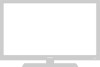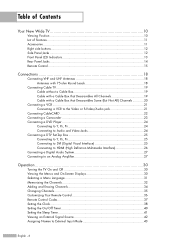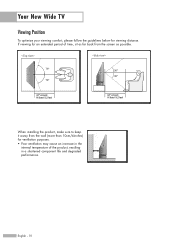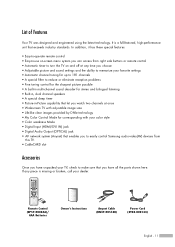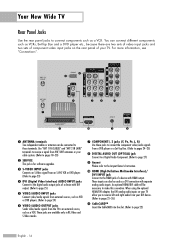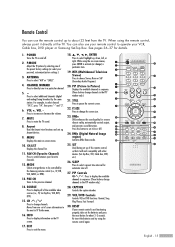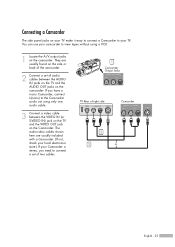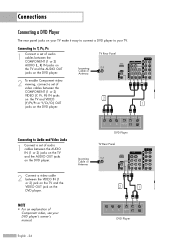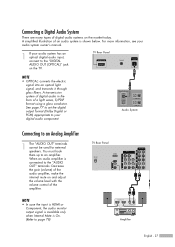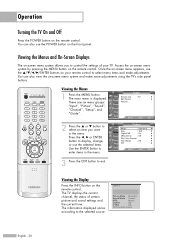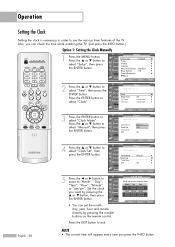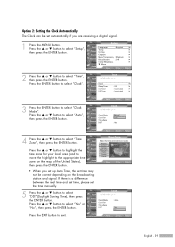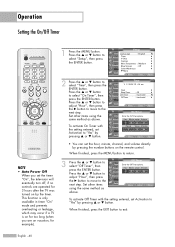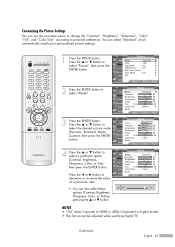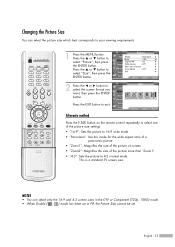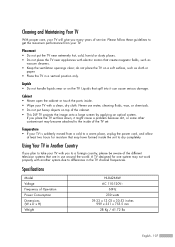Samsung HL-R4266W Support Question
Find answers below for this question about Samsung HL-R4266W.Need a Samsung HL-R4266W manual? We have 2 online manuals for this item!
Question posted by mrpinksk on January 16th, 2014
Component Jacks Flicker To Black Screen After Awhile
Both sets of component jacks (rgb) flicker out to a black screen after a half hour or so. Im thinking it might be the board they are connected to. Neither one of the cable inputs work. both pictures flicker.
Current Answers
Related Samsung HL-R4266W Manual Pages
Samsung Knowledge Base Results
We have determined that the information below may contain an answer to this question. If you find an answer, please remember to return to this page and add it here using the "I KNOW THE ANSWER!" button above. It's that easy to earn points!-
General Support
...screen image is , a cable with Macs. The Display Settings window appears. The Auto Adjust function does not work if you have the PC on some TVs, if you don't have a laptop and want to your Samsung TV. How Do I Connect My TV To My Computer? If you have a combined HDMI/DVI input jack...standard, VGA, or RGB) video cable, connect the Video Out jack on how to set your TV. from ... -
General Support
...various inputs you can use the HDMI jack to connect your Samsung TV to HDMI cable. To make the connection, you cannot use the HDMI IN 1 terminal to connect ...jacks associated with an HDMI connector on one end and two RCA jacks on . That is , a cable with an DVI-D connector on one end and an HDMI connector on the other , connect the Audio Out jack on your monitor screen... -
General Support
.... Most likely, they may be a selection in the on -screen menu. For Solution 3, you must connect your box to the Cable In jack (usually labeled ANT 2 IN) on screen menu that lets you convert the HDMI output for analog stations, contact your box has a switch, set -top-box, there are three things you can 't display...
Similar Questions
Screen Turns Green When Using Av Connection
(Posted by lvng4wknd 10 years ago)
Hl-r5667w Heard A 'pop' And Then Black Screen. Is It Worth Fix'n? And What Is It
(Posted by mikemisialek 12 years ago)
I Am Having Trouble With The Screen Freezing Up What Would Be The Problem?
My Samsung HLR4266WX/XAA is having problems also with the video hookup. When I use the video cables ...
My Samsung HLR4266WX/XAA is having problems also with the video hookup. When I use the video cables ...
(Posted by dm559707 12 years ago)
Hln507w Black Screen- Turns Off & Then On Again, All 3 Code Ligts Flashing.
Dl
DLP lamp replaced 1 yr. ago. Then worked fine. could visibly see lamp was schattered. When it's turn...
DLP lamp replaced 1 yr. ago. Then worked fine. could visibly see lamp was schattered. When it's turn...
(Posted by wrobdon 13 years ago)
Screen Half Black
mY TV SCREEN IS HALF BLACK AND HALF THE SHOW. iS THIS AN INDICATTOR OF REPLACING THE LAMP
mY TV SCREEN IS HALF BLACK AND HALF THE SHOW. iS THIS AN INDICATTOR OF REPLACING THE LAMP
(Posted by fanawy 13 years ago)