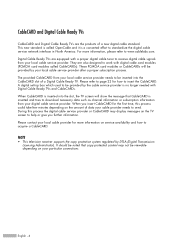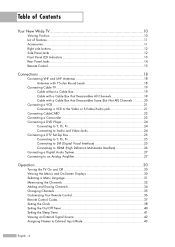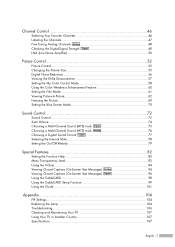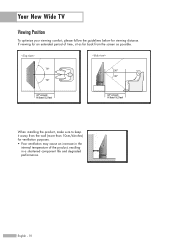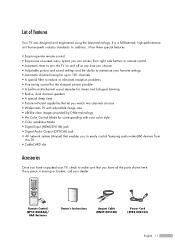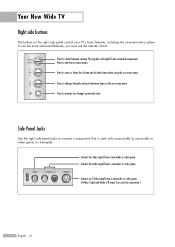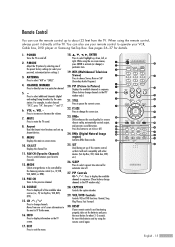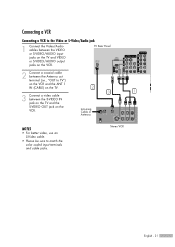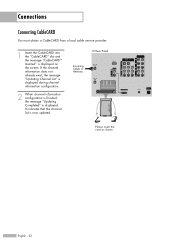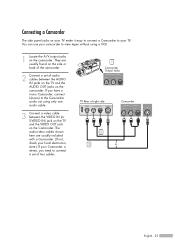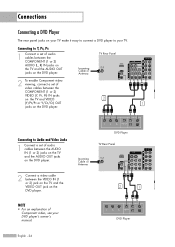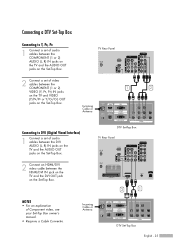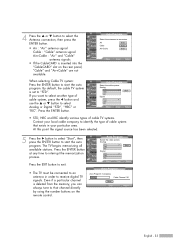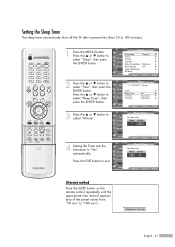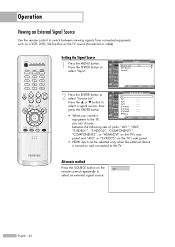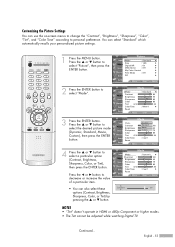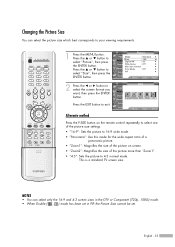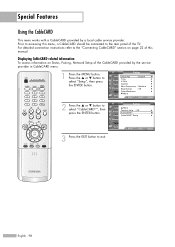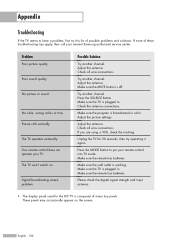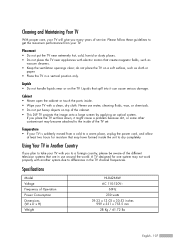Samsung HLR4266WX Support Question
Find answers below for this question about Samsung HLR4266WX - 42" Rear Projection TV.Need a Samsung HLR4266WX manual? We have 1 online manual for this item!
Question posted by dm559707 on August 9th, 2011
I Am Having Trouble With The Screen Freezing Up What Would Be The Problem?
Current Answers
Answer #1: Posted by TVDan on August 9th, 2011 7:21 PM
In the old days when you had analog stations, if the signal strength dropped you had a snowy picture. Now that every thing is digital, when the same signal goes weak the picture freezes or blocks of square appear.
I don't know if you are using an antenna, a cable input, a cable box, or a satellite box, but i suggest next time it acts up, simply switch the input to the video jacks and test that. If it's good on the other inputs, then a bigger antenna or re-direct the direction it's pointing to, or call the cable company or your signal distributor.
TV Dan
Related Samsung HLR4266WX Manual Pages
Samsung Knowledge Base Results
We have determined that the information below may contain an answer to this question. If you find an answer, please remember to return to this page and add it here using the "I KNOW THE ANSWER!" button above. It's that easy to earn points!-
General Support
... these steps: on the TV using an HDMI cable. Computer Picture Quality Adjustment in Windows (Setting the Resolution) If the screen image is , a cable with the DVI Video In jack. Windows You can use the HDMI IN 1 terminal to connect your TV to the PC Audio in jack on your TV to connect your TV to the HDMI out ... -
General Support
... see the second Check Signal figure, and one of the computer. If you see a Check Signal Cable figure (that is a problem with your monitor needs servicing. If you did not appear, your monitor. How Do I Run A Self-Test? Unplug the video cable from the back of the Check Signal Cable figures shown below appears. -
General Support
...Videos 2: Messages 3: Schedule 4: Roam Ringer (Normal/Distinctive) 3: Alerts 1: Minute...Screen 2: Wide Screen 6: Status Bar 1: Show 2: Hide 7: Memory Info 6: Launch 1: Review Pictures 2: Camcorder 1: Video Mail 2: Long Video (Video Mail/Long Video) 1: Self-Timer 2: 5 Seconds 3: 10 Seconds 3: White Balance 4: Settings.. 1: Quality 3: Video...Screen Saver 1: Main... 20...Black 2: Grid White 3: List Black... Used ...
Similar Questions
lamp went out so we replaced it and it didn't work and so we replaced the color wheel. still not wor...
Problem with the Samsung HLP6163W 61 in. Rear Projection TVPicture went black but the sound was stil...
need to fix dlp my screen upside dwn
My tv screen freezes on an image after 20 minutes. The audio continues but the screen is locked. I'v...