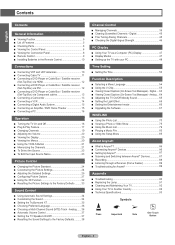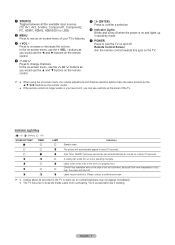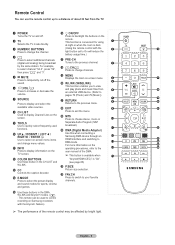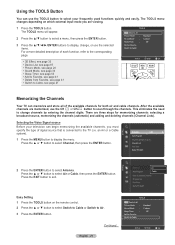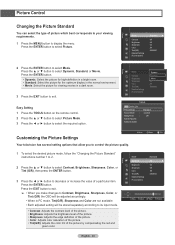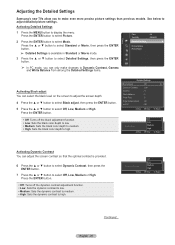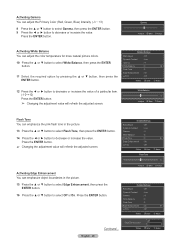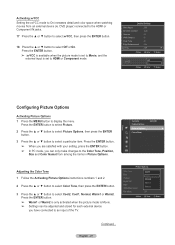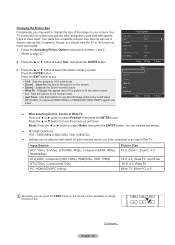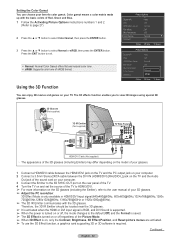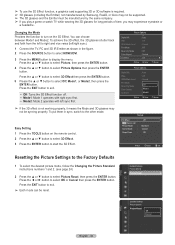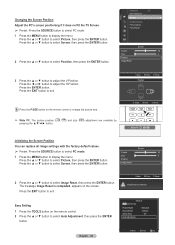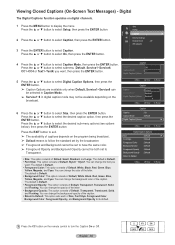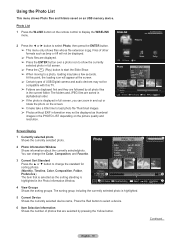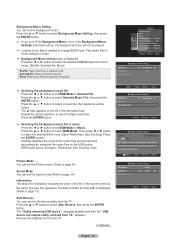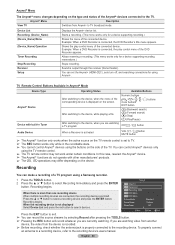Samsung HL61A650 Support Question
Find answers below for this question about Samsung HL61A650 - 61" Rear Projection TV.Need a Samsung HL61A650 manual? We have 2 online manuals for this item!
Question posted by karenowen755 on December 26th, 2011
How Do I Change The Settings From 540 To 1080dp?? Picture Too Large For The Scre
Current Answers
Answer #1: Posted by TVDan on December 26th, 2011 3:52 PM
the aspect input is not supported and this is probably causing the zoomed picture. What are you using as a source. This is where the problem likely exists
one more thing, the OSD that pops up is telling you the input resolution, not what the TV is showing.
TV Dan
Related Samsung HL61A650 Manual Pages
Samsung Knowledge Base Results
We have determined that the information below may contain an answer to this question. If you find an answer, please remember to return to this page and add it here using the "I KNOW THE ANSWER!" button above. It's that easy to earn points!-
General Support
...screen, turn off the Bluetooth functionality or here for instructions. SGH-A887 (Solstice) Picture...turn Bluetooth On Change the phone's...Rights Management (DRM) which allows you to a PC the pictures...upper left corner, to open Windows Explorer manually Navigate to a PC. paste the picture/video file into the desired destination on the PC or the Pictures...is displayed Press My Stuff Press Pictures or... -
General Support
... you can press it works only for a section titled Changing the Screen Size . The Main menu appears. The Size menu Press the Left or Right arrow buttons on your TV, see your user's manual, click HERE to analog. See your TV's user manual for your source, you should set top box or receiver for HDTV broadcasts. Note that Panorama... -
General Support
... Excel Mobile PowerPoint Mobile Word Mobile Calendar View Options (Lower Left) Day Week Month Year Agenda Right) New Appointment Beam Appointment... Properties... Warn before navigating to turn options on it. SCH-i760 - Text Size One Column Fit To Screen Desktop Full Screen Show Pictures Send Link... Security... Display account picker when opening Messaging Message Check - When...
Similar Questions
The TV has a new lamp because the old one overheated and blew. Now with the new lamp it does'nt powe...
After turning on the TV, it makes the tone sounds (like usual) but no picture or sound comes out. Th...