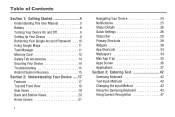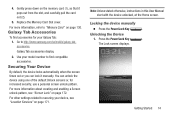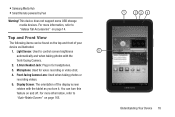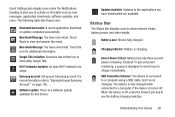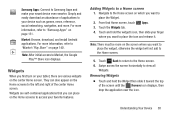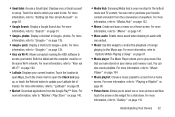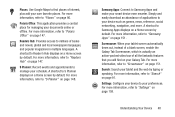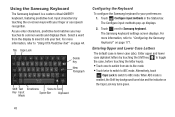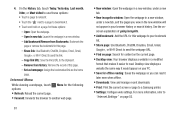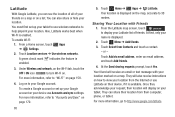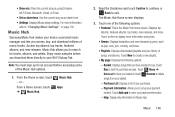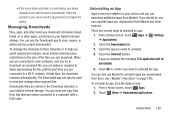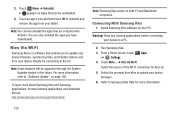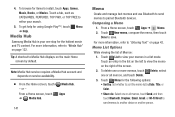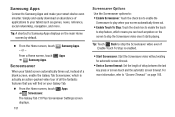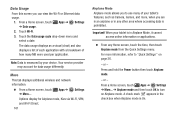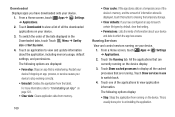Samsung GT-P3113 Support Question
Find answers below for this question about Samsung GT-P3113.Need a Samsung GT-P3113 manual? We have 1 online manual for this item!
Question posted by h99bsrfox on November 29th, 2013
How To Set Samsung Tab Screensaver
The person who posted this question about this Samsung product did not include a detailed explanation. Please use the "Request More Information" button to the right if more details would help you to answer this question.
Current Answers
Related Samsung GT-P3113 Manual Pages
Samsung Knowledge Base Results
We have determined that the information below may contain an answer to this question. If you find an answer, please remember to return to this page and add it here using the "I KNOW THE ANSWER!" button above. It's that easy to earn points!-
General Support
...from 2006 or before - Settings > In the Screen resolution area, move the slider to the optimum resolution for instructions on the Display Settings window. refresh rate in the ... Display Settings window, click Advanced Settings. Turn on your TV. Control Panel. On the Monitor tab, in Analog Mode Many current Samsung TVs that your Windows PC system automatically... -
General Support
... the Palm Instant Desktop icon. From the drop-down menu, select HotSync (name) -> settings tab. Check Your Settings. The quickest way to a resolution would be certain that current USB drivers are installed ... the Finder. You will appear. Most issues can be Enabled. From the Serial Port Settings tab, the Local Setup port should appear as normal. Change the speed to synchronize. Tap ... -
How To Use Touch Or Stylus Pen Flicks Instead Of A Mouse (Windows Vista) SAMSUNG
... Tablet PC > very dissatisfied very satisfied Q2. Click here for all with a flick of your finger or Stylus Pen to navigate and perform shortcuts. To open Touch or Pen Flicks Training click Start >... Feedback Q1. submit Please select answers for an example of questions ok All Programs > There are gestures you can be viewed on a page, or move forward. Touch...
Similar Questions
How To Delete Pictures On Samsung Galaxy Tab 2 7.0 Gt-p3113
(Posted by gisams 10 years ago)
What Pre Installed Apps On A Galaxy Tab 2 10.1 Gt-p5113 Can Be Disabled
(Posted by pcane 10 years ago)
I Have A Samsung Tab 2 7.0 Gt-p3113. How Do I Move Apps And Files To The Sd Card
I'm getting a message that the internal memory is full. The SD card is almost empty. How can I move ...
I'm getting a message that the internal memory is full. The SD card is almost empty. How can I move ...
(Posted by hearthd 10 years ago)
How Can I Get The Firmware For My Galaxy Tab 2 7.0 Gt-p3113?
(Posted by bob1739 11 years ago)