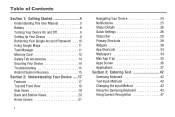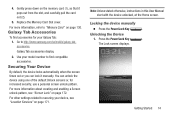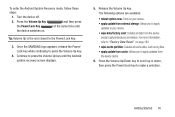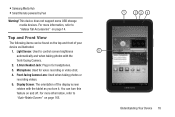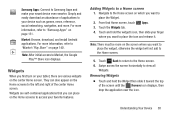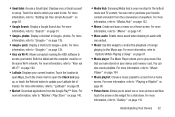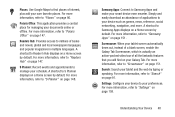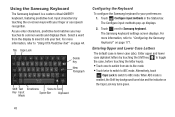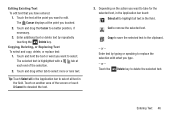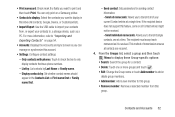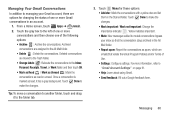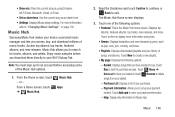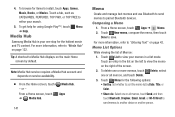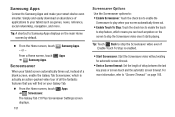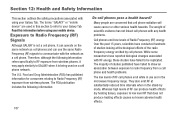Samsung GT-P3113 Support Question
Find answers below for this question about Samsung GT-P3113.Need a Samsung GT-P3113 manual? We have 1 online manual for this item!
Question posted by gisams on November 28th, 2013
How To Delete Pictures On Samsung Galaxy Tab 2 7.0 Gt-p3113
The person who posted this question about this Samsung product did not include a detailed explanation. Please use the "Request More Information" button to the right if more details would help you to answer this question.
Current Answers
Related Samsung GT-P3113 Manual Pages
Samsung Knowledge Base Results
We have determined that the information below may contain an answer to this question. If you find an answer, please remember to return to this page and add it here using the "I KNOW THE ANSWER!" button above. It's that easy to earn points!-
General Support
... To Download More On The S307? Press Menu, Funbox (7), Downloads (3), Sounds (2) Select > Confirm Yes/No For deleting pictures Pictures (3) You can erase the ringtones through the following menu options, while in standby. Then Select > View Select Options Choose Erase more information on the SGH-s307, see the Handy... -
How To Delete Pictures From Your Camera SAMSUNG
SAMSUNG CL80 19473. Product : Digital Cameras > How To Tell If Your Cookware Is Compatible With Your Induction Range Compact > How To Delete Multiple Pictures From Your Camera 19464. How To Delete Pictures From Your Camera 19482. -
How To Delete Pictures From Your Camera SAMSUNG
How To Delete Multiple Pictures From Your Camera 19464. Compact > How To Delete Pictures From Your Camera 19482. How To Tell If Your Cookware Is Compatible With Your Induction Range SAMSUNG CL80 19473. Product : Digital Cameras >
Similar Questions
How Do I Reset My Samsung Galaxy Tab 2 7.0 Gt-p3113ts
(Posted by nialfordg 9 years ago)
What Pre Installed Apps On A Galaxy Tab 2 10.1 Gt-p5113 Can Be Disabled
(Posted by pcane 10 years ago)
I Have A Samsung Tab 2 7.0 Gt-p3113. How Do I Move Apps And Files To The Sd Card
I'm getting a message that the internal memory is full. The SD card is almost empty. How can I move ...
I'm getting a message that the internal memory is full. The SD card is almost empty. How can I move ...
(Posted by hearthd 10 years ago)
How Can I Get The Firmware For My Galaxy Tab 2 7.0 Gt-p3113?
(Posted by bob1739 11 years ago)
How To Repair Or Change A Touch Screen By Samsung Gt-p3113-ts8a Galaxy Tab 2
can not find repair parts in internet
can not find repair parts in internet
(Posted by gpolitov 11 years ago)