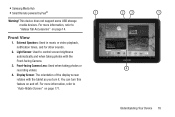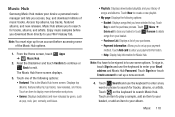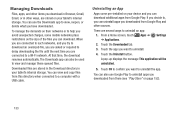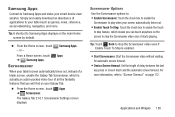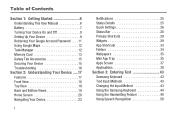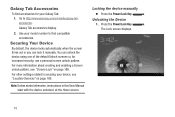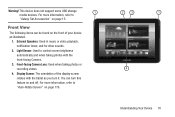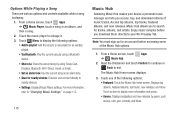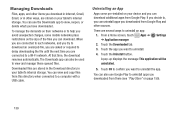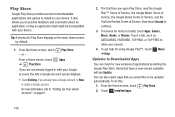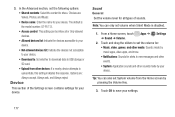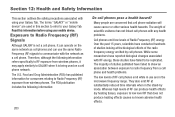Samsung GT-P5113 Support Question
Find answers below for this question about Samsung GT-P5113.Need a Samsung GT-P5113 manual? We have 2 online manuals for this item!
Question posted by pcane on September 11th, 2013
What Pre Installed Apps On A Galaxy Tab 2 10.1 Gt-p5113 Can Be Disabled
The person who posted this question about this Samsung product did not include a detailed explanation. Please use the "Request More Information" button to the right if more details would help you to answer this question.
Current Answers
Related Samsung GT-P5113 Manual Pages
Samsung Knowledge Base Results
We have determined that the information below may contain an answer to this question. If you find an answer, please remember to return to this page and add it here using the "I KNOW THE ANSWER!" button above. It's that easy to earn points!-
How To Change The Lamp In Your DLP TV SAMSUNG
... from J&J International, Samsung's authorized parts dealers. The replacement lamp must get the correct replacement lamp. The lamp type and code are actually ordering a lamp pre-installed in a lamp assembly. After you have the same code as the lamp you are replacing. STEP 1. To find the lamp type and code of your... -
SGH-T939 - How To Reset SAMSUNG
... free of the reset options below will completely erase all downloaded applications and personal files, including music, pictures, videos, and documents, that did not come pre-installed on the device. Reset Overview Warning: Performing either of charge if the same Google account is used after the reset. STEP 1. Refer to the 'My... -
General Support
...Insert from 12.10.3.3: My number 12.10.3.4: One hand operation 12.10.4: Data Roaming 12.10.4.1: Enable/Disable 12.10.4.2: Save 12.10.5: Music player 12.10.5.1: Background playing 12.10.5.2: Sound effects 12.10.5.3: Music menu 12...Telenav 12.1.8: Voice recognition 12.1.9: Calendar 12.1.10: Bluetooth 12.1.11: Today 12.1.12: Message composer 12.1.13: Games and Apps 12.1.14: Voice mail 12.1.15: Digital...
Similar Questions
How Do I Reset My Samsung Galaxy Tab 2 7.0 Gt-p3113ts
(Posted by nialfordg 9 years ago)
Tab2 10.1 Gt-p5113 Hanged
what to do tab2 10.1 gt-p5113 stucked at samsung logo
what to do tab2 10.1 gt-p5113 stucked at samsung logo
(Posted by meghalawer 9 years ago)
How To Upgrade Samsung Galaxy Tab 10.1 Gtp5113 To Jelly Bean
(Posted by deby1riyad 9 years ago)
What Digitizer Glass Do I Buy To Replace A Samsung Galaxy Tab 2 10.1
gt-p5113tsyxar
gt-p5113tsyxar
(Posted by Iharzo 9 years ago)
How Can I Get The Firmware For My Galaxy Tab 2 7.0 Gt-p3113?
(Posted by bob1739 11 years ago)