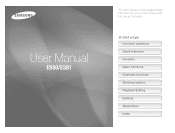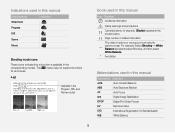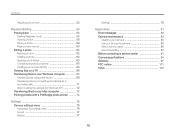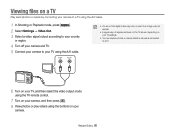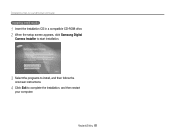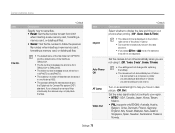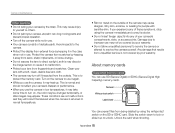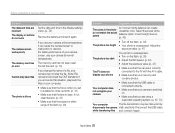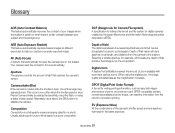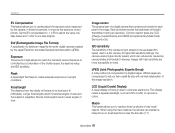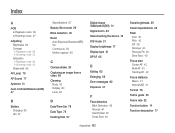Samsung ES80 Support Question
Find answers below for this question about Samsung ES80.Need a Samsung ES80 manual? We have 3 online manuals for this item!
Question posted by vdkahk on May 7th, 2014
Issue In Es80
i got an error in my es80 camera. error is "zoom did not operate normally. Insert the battery again and turn the camera"is this a firmware issue or hardware issue?Please help me to resolve this.
Current Answers
Answer #1: Posted by waelsaidani1 on May 7th, 2014 11:20 PM
Related Samsung ES80 Manual Pages
Samsung Knowledge Base Results
We have determined that the information below may contain an answer to this question. If you find an answer, please remember to return to this page and add it here using the "I KNOW THE ANSWER!" button above. It's that easy to earn points!-
How To Turn On Your Camera's Front Screen LCD SAMSUNG
...'s attention through built-in animations that captures those special expressions only kids can perfectly frame yourself in the shot. To turn on your cameras LCD screen. Product : Digital Cameras > Turn on Your Front LCD Screen Through the Menu TL220 and TL225 cameras come equipped with a 1.5" front LCD screen, perfect for getting out from behind the... -
How To Delete Multiple Pictures From Your Camera SAMSUNG
Compact > How To Transfer Pictures or Videos Using Bluetooth 19473. SAMSUNG TL240 19486. How To Delete Pictures From Your Camera How To Delete Multiple Pictures From Your Camera 19771. Product : Digital Cameras > ATL - SCH-R351 - -
How To Use The Memory Card Reader SAMSUNG
...a different card in your PC recognizes neither, you get an error when trying to store data from a memory card that digital device Cards you satisfied with Removable Storage. A menu appears. ... , or delete data from a digital device such as a digital camera, we can improve the content. cannot format, write to begin the service process. Inserting and removing a memory card repeatedly may...
Similar Questions
The Camera Says The Zoom Cannot Operate Normally And Then It Shuts Off
(Posted by randierainbow 9 years ago)
Camera Not Working The Zoom Did Not Operate Normally
(Posted by shehannimanthafirst 10 years ago)
I Am Unable To 'power On' My Samsung Pl 90 Digital Camera.
I am unable to 'power on my Samsung PL 90 digital camera. When i press the button for power on, it d...
I am unable to 'power on my Samsung PL 90 digital camera. When i press the button for power on, it d...
(Posted by kayessen 10 years ago)
Camera Not Working
please any time i start on the camera it give this information the zoom did not operate normally and...
please any time i start on the camera it give this information the zoom did not operate normally and...
(Posted by rockyict09 12 years ago)
Lost Power Supply
Hi My name is wendy gough. I got a Samsung ES80/ES81 digital camera and i lost the usb cable and the...
Hi My name is wendy gough. I got a Samsung ES80/ES81 digital camera and i lost the usb cable and the...
(Posted by Wendywoo71 12 years ago)