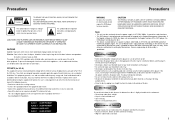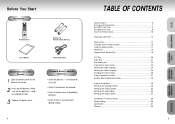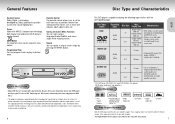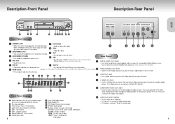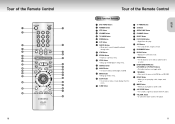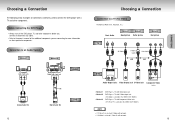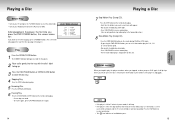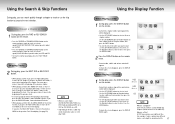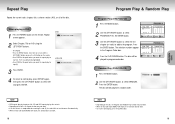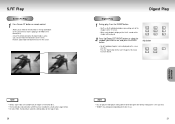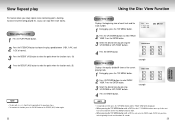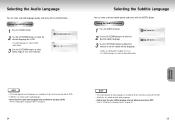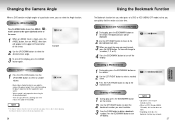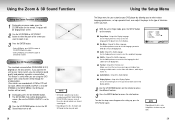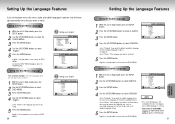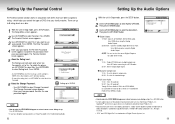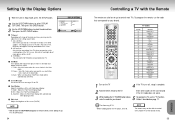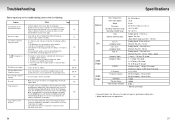Samsung DVD-M301 Support Question
Find answers below for this question about Samsung DVD-M301.Need a Samsung DVD-M301 manual? We have 1 online manual for this item!
Question posted by miroosatan on August 29th, 2015
How To Change The Regional Code
I have the Samsung m301 with the original remote control. Everything I have found on the internet says I need an AI WA remote to change the regional code. However I'm wondering if I can do it with the original remote?
Current Answers
Related Samsung DVD-M301 Manual Pages
Samsung Knowledge Base Results
We have determined that the information below may contain an answer to this question. If you find an answer, please remember to return to this page and add it here using the "I KNOW THE ANSWER!" button above. It's that easy to earn points!-
General Support
... the Media Player, look for Items on the Internet to your YP-T5H or YP-T5V MP3 Player, Connect your MP3 player to your MP3 player. Click Copy to your YP-T5H or YP-T5V MP3 Player by dragging...newest firmware version, see the article: How Do I Bought On The Internet To My YP-T5H Or YP-T5V MP3 Player? Open Windows Media Player. Select the tracks you selected in the left window. You ... -
Using Anynet+ With A Home Theater SAMSUNG
... the Anynet+ device list on the Tools menu, the Anynet+ function will automatically change the TV to the correct source, turn on the Blu-Ray player and home theater, and set the remote's audio control to use your TV's remote to Your TV and Home Theater Using HDMI Pass Through. very dissatisfied very satisfied Q2... -
Using Anynet+ With A Home Theater SAMSUNG
... list on the Tools menu, the Anynet+ function will automatically change the TV to the correct source, turn on the Blu-Ray player and home theater, and set the remote's audio control to the LN40A750 using the television's remote. Product : Televisions > To use the remotes from the Device List. Using Anynet+ With A Home Theater STEP...
Similar Questions
Change The Region Code To A Universal One From Us Code 1
I have a Samsung V4600 and I need to change the Region Code to a Universal one from US Code 1. Can y...
I have a Samsung V4600 and I need to change the Region Code to a Universal one from US Code 1. Can y...
(Posted by maureenhenderson41 8 years ago)
How Do I Find The Region Code For This Dvd Player?
(Posted by marezlove 12 years ago)