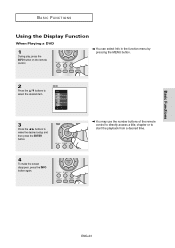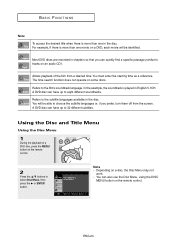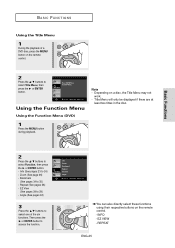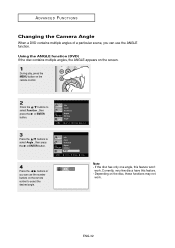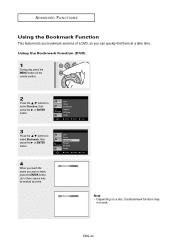Samsung DVD-HD860 Support Question
Find answers below for this question about Samsung DVD-HD860.Need a Samsung DVD-HD860 manual? We have 1 online manual for this item!
Question posted by fraphys on September 10th, 2014
How To Move Through Dvd Movie Menu Without Remote
The person who posted this question about this Samsung product did not include a detailed explanation. Please use the "Request More Information" button to the right if more details would help you to answer this question.
Current Answers
Related Samsung DVD-HD860 Manual Pages
Samsung Knowledge Base Results
We have determined that the information below may contain an answer to this question. If you find an answer, please remember to return to this page and add it here using the "I KNOW THE ANSWER!" button above. It's that easy to earn points!-
General Support
...Player 10 or higher version must be activated. To phone: Select a folder to make calendars, movies, or wallpapers. Check your mobile phone. File > phone must be set to create your calendar Choose a style from menu..., connection with Multimedia Manager in the USB setting of the create movie menu. Multimedia Manager helps you can modify various media files imported from My... -
How To Unfinalize An RW Disc With Your DVD Combo SAMSUNG
... button until Disc Setting is labeled Disc Manager. down arrow button on the DVD combo's remote control. Were you want to highlight OK, and then press Put... press [ENTER]. Product : DVD Players > N ote: On some models, OK is highlighted, and then press [ENTER]. With the DVD combo in Stop mode, press [MENU] on the remote until Disc Unfinalize is labeled... -
General Support
... then press [Enter]. Do you cannot make any other player. To finalize a disc, follow these steps: With the recorded disc in the DVD recorder and the recorder in Stop Mode, press [Menu] on a disc, you want to finalize the disc?" Only DVD-RW discs can play back on any editing changes to...
Similar Questions
How To Program The Samsung Dvd Vcr Combo Remote 00061j To A Tv
(Posted by lh714Andres 9 years ago)
Can I Operate My Samsung Dvd Player Without A Remote?
(Posted by mbwofr 9 years ago)
Universal Remote For Samsung Dvd/tape Player V4600
Don't have original remote, what universal remote will work on a samsung DVD V4600. A remote that wi...
Don't have original remote, what universal remote will work on a samsung DVD V4600. A remote that wi...
(Posted by mitchk 11 years ago)
Change Chapters On A Dvd Without The Remote
How can I change the chapter of a(DVD) movie without the remote .HELP
How can I change the chapter of a(DVD) movie without the remote .HELP
(Posted by elba973 12 years ago)