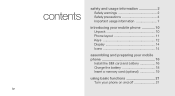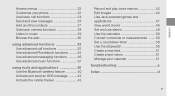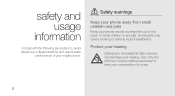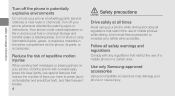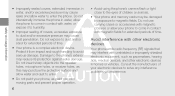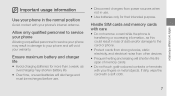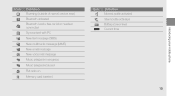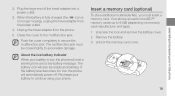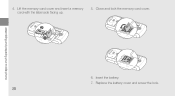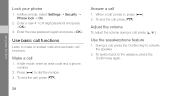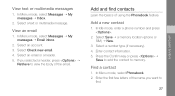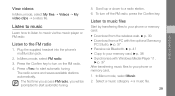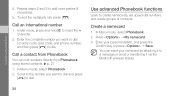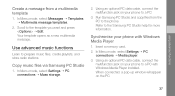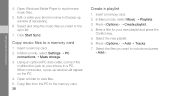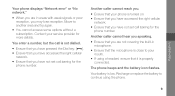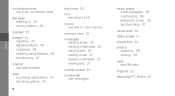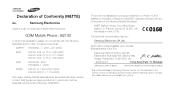Samsung B2100 Support Question
Find answers below for this question about Samsung B2100.Need a Samsung B2100 manual? We have 1 online manual for this item!
Question posted by martinfinnerty on January 22nd, 2014
Samsung Phone B2100 How To Set Message Alert Tone
Hi I am trying to change the message alert tone on my samsung B2100 but dont know how? I would like to use one of the songs on my memory card if possible. I also want to download all my phone numbers to my pc, can you help? Regards Martin.
Current Answers
Related Samsung B2100 Manual Pages
Samsung Knowledge Base Results
We have determined that the information below may contain an answer to this question. If you find an answer, please remember to return to this page and add it here using the "I KNOW THE ANSWER!" button above. It's that easy to earn points!-
General Support
...the navigation keys Highlight desired MP3 file, using a card no larger than 2GB. A "converting" handset The MP3 files will be Downloaded through Shop Tones, a service offered through the Windows Mobile Device Center. On the PC Insert the microSD memory card into the memory card adaptor Insert the memory card adaptor into the My Sounds folder located within... -
General Support
... Touch Dial 5: Voice Privacy 6: Data Settings 7: DTMF Tones 8: USB Auto Detection 9: Memory 1: Save Options 1: Pictures 2: Videos 3: Sounds 2: Phone Memory 1: Phone Memory Usage 2: My Pictures 3: My Videos 4: My Ringtones 5: My Music 6: My Sounds 3: Card Memory * 1: Card Memory Usage 0: Phone Info 1: My Number 2: SW/HW Version 3: Icon Glossary A microSD™ card slot located under the battery... -
General Support
... number 12.10.3.4: One hand operation 12.10.4: Music player 12.10.4.1: Background playing 12.10.4.2: Sound effects 12.10.4.3: Music menu 12.11: Network selection 12.11.1: Search now 12.11.2: Default setup 12.12: Memory settings 12.12.1: Clear phone memory 12.12.2: Memory card details** 12.12.3: Memory status 12.13: Reset settings 12.13.1: Reset settings...
Similar Questions
Card Memory
is there any specific memory card for this cell phone ?
is there any specific memory card for this cell phone ?
(Posted by haddadbrahim53 9 years ago)
How To Save Voicemails To Memory Card On My Samsung Sch-m828c Phone
how to save voicemails to memory card on my samsung sch-m828c phone
how to save voicemails to memory card on my samsung sch-m828c phone
(Posted by kidlsgrl3011416 10 years ago)
Straight Talk How To Block Text Messages From Caller You Dont Know
(Posted by adwcryanj 10 years ago)
Locked Phone Forgot Pin Help
my Samsung B2100 is locked. forgot my pim
my Samsung B2100 is locked. forgot my pim
(Posted by marinarichardson 11 years ago)