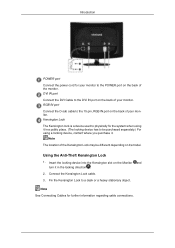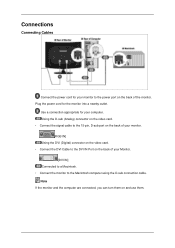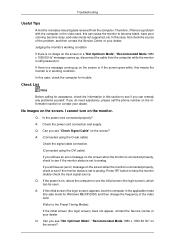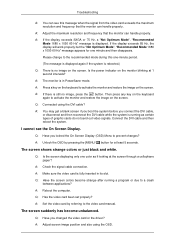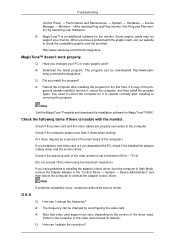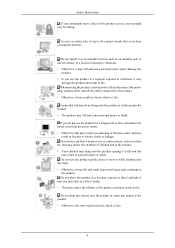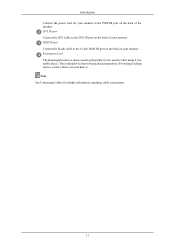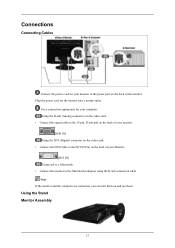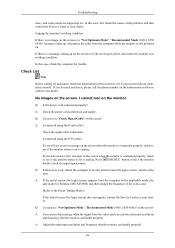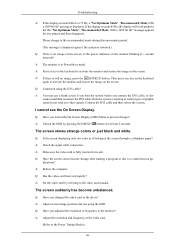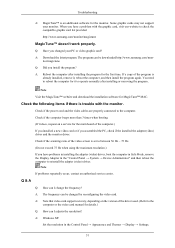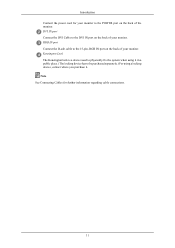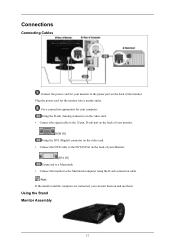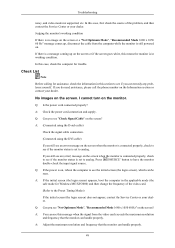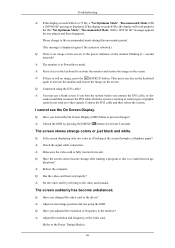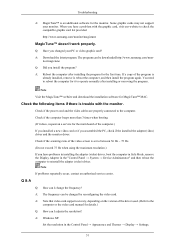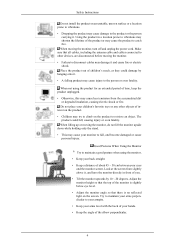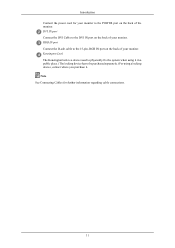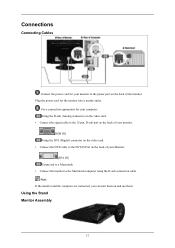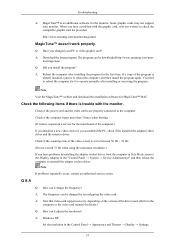Samsung 2253BW Support Question
Find answers below for this question about Samsung 2253BW - SyncMaster - 22" LCD Monitor.Need a Samsung 2253BW manual? We have 8 online manuals for this item!
Question posted by dstanhoperitz on December 22nd, 2013
Cable Connect For Samsung 2253bw Monitor To Lenovo H515 Desktop
Current Answers
Answer #1: Posted by BusterDoogen on December 22nd, 2013 5:28 PM
15pin D-SUB, DVI-D
Your pc should have 1 of these, you'll will have to go with the one available on the pc.
I hope this is helpful to you!
Please respond to my effort to provide you with the best possible solution by using the "Acceptable Solution" and/or the "Helpful" buttons when the answer has proven to be helpful. Please feel free to submit further info for your question, if a solution was not provided. I appreciate the opportunity to serve you!
Related Samsung 2253BW Manual Pages
Samsung Knowledge Base Results
We have determined that the information below may contain an answer to this question. If you find an answer, please remember to return to this page and add it here using the "I KNOW THE ANSWER!" button above. It's that easy to earn points!-
General Support
... HDMI/DVI input jack. If your TV. Using an audio cable with many Samsung monitors and LCD TVs. the DVI jack, follow these steps: Connect the DVI-D Out jack on your laptop's DVI video output&...desktop. If your TV has a 15 pin D-sub port, a DVI port, or, for instructions on your TV. Click HERE for your TV. Both TV display and laptop display on the other , connect the audio cable... -
General Support
.... Adjust the display if necessary using a DVI-D cable. That is 60 Hz. At the Mac Desktop, find the Dock. Click Displays. Shut down your... Displays dialog appears. Using a 15 pin D-sub (standard) video cable, connect the Video Out jack on your computer to the PC In jack ...nbsp;jack. Are Samsung DLP TVs That Can Be Used As Computer Monitors Mac Compatible? The TV has a D-Sub 15 pin (PC In ... -
General Support
... Source button on your video card, and that it will output both an analog (D-sub, VGA) and DVI (digital) cable connecting your monitor to your video card. When I Have Both A DVI And An Analog Cable Connecting My Monitor To My PC. If you bring up the Windows Display Properties dialog, and click on your...
Similar Questions
Once everthing is connected whit do I do next. The CD manuel is usless
How to connect these monitors to ATI Radeon HD 5570? This video card has the following ports: 1xV...
DETAILS ABOUT D-SUB CABLE CONNECT TO PC REQUIRED ANY SETTING IN PC FOR LCD TV MODEL SAMSUNG LA32...