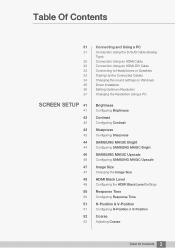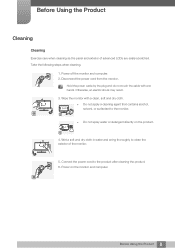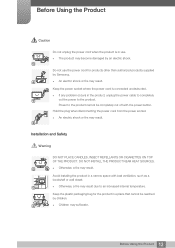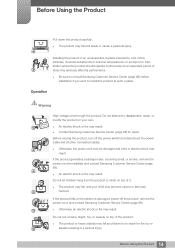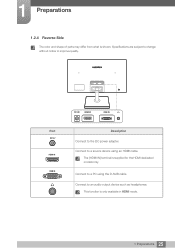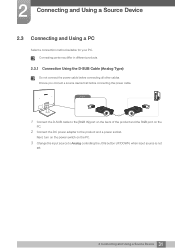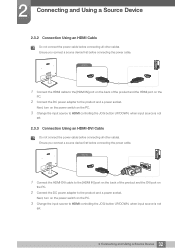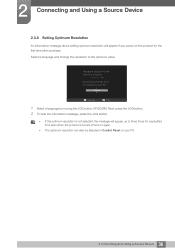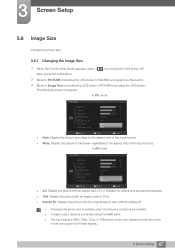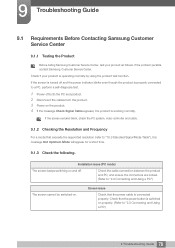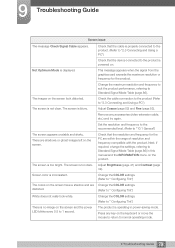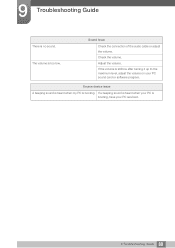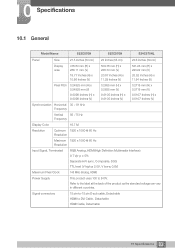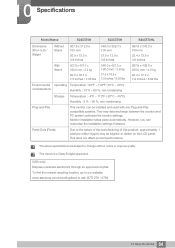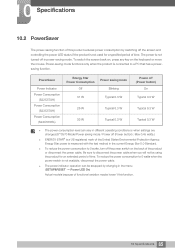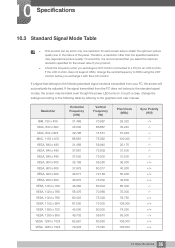Samsung S23C570H Support Question
Find answers below for this question about Samsung S23C570H.Need a Samsung S23C570H manual? We have 1 online manual for this item!
Question posted by georgeharwoodp on March 11th, 2014
I Have All The Cables Connected To My Macbookpro, But What Is Next
Once everthing is connected whit do I do next. The CD manuel is usless
Current Answers
Related Samsung S23C570H Manual Pages
Samsung Knowledge Base Results
We have determined that the information below may contain an answer to this question. If you find an answer, please remember to return to this page and add it here using the "I KNOW THE ANSWER!" button above. It's that easy to earn points!-
General Support
... newer models, more than one HDMI input jack on the TV using an HDMI cable. Settings > In the Screen resolution area, move the slider to select it as a computer monitor if you will connect the audio as a computer monitor have the PC on, the PC, Computer, DVI, HDMI 1, or HDMI Source will be... -
How to Use Your 275T HDCP Compliant Monitor as A TV SAMSUNG
How to Use Your 275T HDCP Compliant Monitor as A TV Connect the DVI Cable Connect the DVI output from your (STB) set-top-box or tuner, to the DVI input on the back of your monitor. 559. How To Use Your 275T HDCP Compliant Monitor As A TV 5229. How To Use Your 245BW HDCP Compliant Monitor As A TV Professional > 275TPLUS 5237. Product : Monitors > -
How To Use Your 223BW HDCP Compliant Monitor As A TV SAMSUNG
STEP 1. Connect the DVI Cable Connect the DVI output from your (STB) set-top-box or tuner, to the DVI input on the back of your monitor.
Similar Questions
sound Not Working And The Instructions Say Connect To The Pc, Only The
VGA Cable came with the monitor
VGA Cable came with the monitor
(Posted by rainerkr1939 9 years ago)
How Do I Get Sound On The Monitor, There Is Nothing Go Connect To The Pc
(Posted by rainerkr1939 9 years ago)
Installation Connect Pc To Monitor
Aloha Tech, Installed program Launch Monitor Driver icon shows on desktop. VGA Cable and outlet cord...
Aloha Tech, Installed program Launch Monitor Driver icon shows on desktop. VGA Cable and outlet cord...
(Posted by info72269 10 years ago)
Cable Connect For Samsung 2253bw Monitor To Lenovo H515 Desktop
(Posted by dstanhoperitz 10 years ago)
I Have Lcd Samsung La32s8. How To Get D-sub Cable Connect To Pc In. Need Details
DETAILS ABOUT D-SUB CABLE CONNECT TO PC REQUIRED ANY SETTING IN PC FOR LCD TV MODEL SAMSUNG LA32...
DETAILS ABOUT D-SUB CABLE CONNECT TO PC REQUIRED ANY SETTING IN PC FOR LCD TV MODEL SAMSUNG LA32...
(Posted by osmani80 12 years ago)