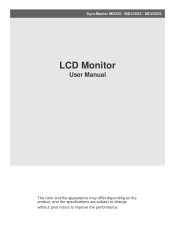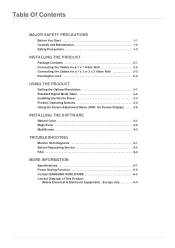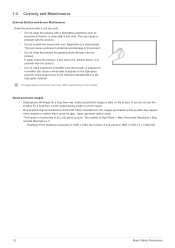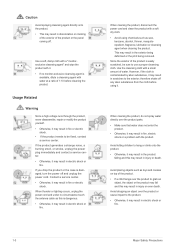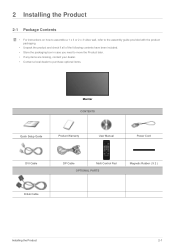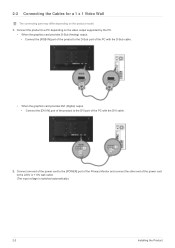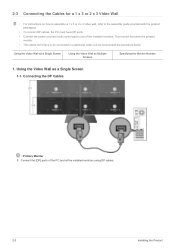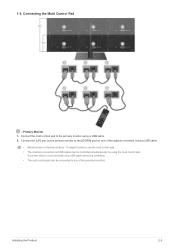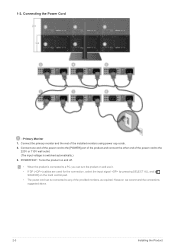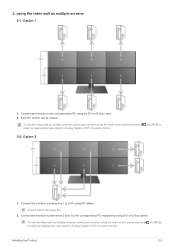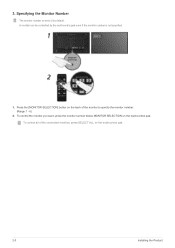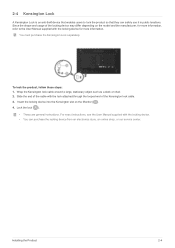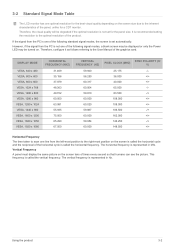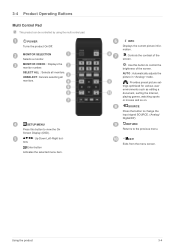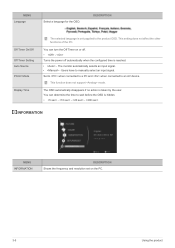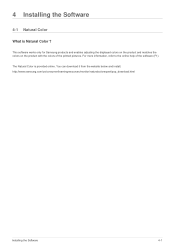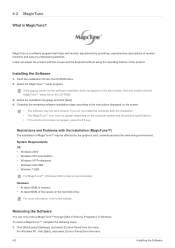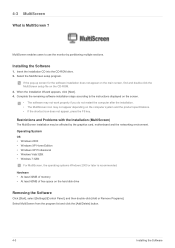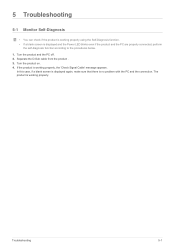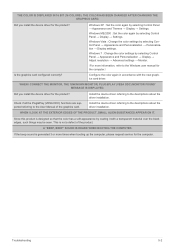Samsung MD230X3 Support Question
Find answers below for this question about Samsung MD230X3.Need a Samsung MD230X3 manual? We have 3 online manuals for this item!
Question posted by poncher on November 10th, 2011
How To Connect These Monitors To Ati Radeon Hd 5570?
How to connect these monitors to ATI Radeon HD 5570? This video card has the following ports:
1xVGA
1xHDMI
1xDVI
I have tried to connect via DVI to HDMI cable, but 1 monitor is always disabled. If I try to activate it, another on turns off immediately.
Current Answers
Related Samsung MD230X3 Manual Pages
Samsung Knowledge Base Results
We have determined that the information below may contain an answer to this question. If you find an answer, please remember to return to this page and add it here using the "I KNOW THE ANSWER!" button above. It's that easy to earn points!-
General Support
...with other connection types. Turn on the TV and DVD player, and set the output resolution on the player to the HDMI input on the DVD player to 1080i. To have your Samsung HD conversion player...-convert to high definition, do the following: With the TV and DVD player off, connect an HDMI cable from the HDMI output on the TV. Use the arrow buttons select VIDEO , and then press [Enter]. &... -
How To Set Up Your Samsung Digital Media Extender SAMSUNG
... Extender to your television, follow these steps: Connect the HDMI cable from the wall outlet to the HDMI in on the Media extender to the Media Extender. the power supply from the HDMI out on the TV. With the TV on your TV has ... the Network. 9888. How To Update Your Televisions Firmware (Software) Through The USB 2.0 Port LED TV 2702. Connecting The Media Extender To Your Television. -
Using Anynet+ SAMSUNG
... the Anynet+ Device List, follow these steps: Turn on your TV Press the [Tools] button on . add the device to an Anynet+ device, connect an HDMI cable between the device and the TV. When the search finishes, the list should appear at the top of the Tools Menu. Continue To Step 3, Activating An Anynet+ Device. 30382...
Similar Questions
Seeing Only Black When Connected To Ps4
i have a ps4 and that samsung syncmaster 153t monitor and i have an adapter for the dvi on tbe monit...
i have a ps4 and that samsung syncmaster 153t monitor and i have an adapter for the dvi on tbe monit...
(Posted by teskem84 5 months ago)
Why Does My Monitor Keep Going On A Black Screen?
I recently got a DVI to HDMI so I could use the monitor. I got it fired up plugged it into the mains...
I recently got a DVI to HDMI so I could use the monitor. I got it fired up plugged it into the mains...
(Posted by thomasmlawson 5 months ago)
Do You Have One Monitor For Sale ? I M Looking For Full Monitor Spare Parts
(Posted by edoardolevis 2 years ago)
Won't Diisplay Video
when dvi cable is plugged into monitor. Screen only displays black. When not plugged in. The monitor...
when dvi cable is plugged into monitor. Screen only displays black. When not plugged in. The monitor...
(Posted by jwarrenjr35 6 years ago)
What Video Cards Support The Samsung Syncmaster P2770fh Monitor?
According to the Geek Squad, the grapahics card on my HP computer is failing. It is a GeForce 7350LE...
According to the Geek Squad, the grapahics card on my HP computer is failing. It is a GeForce 7350LE...
(Posted by jimrickman 9 years ago)