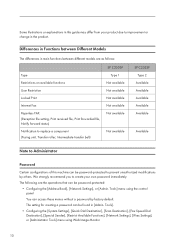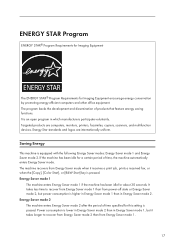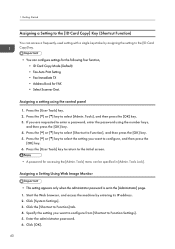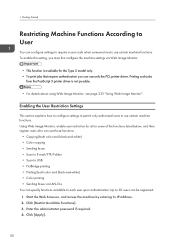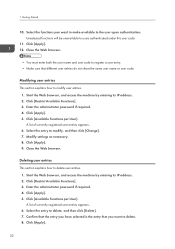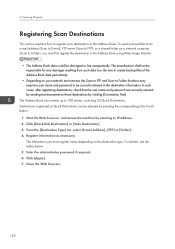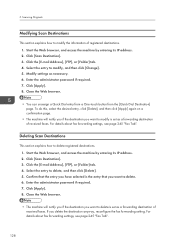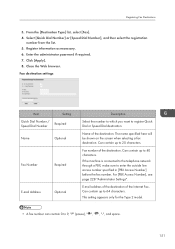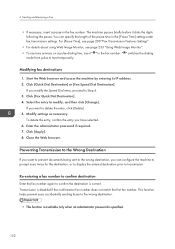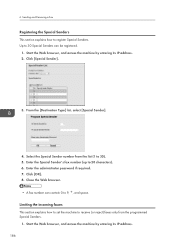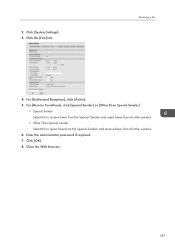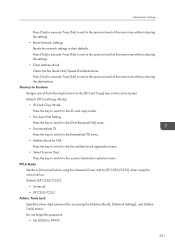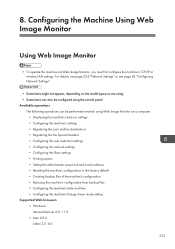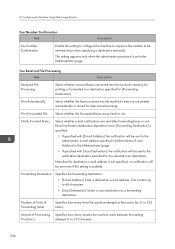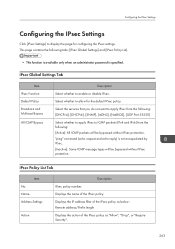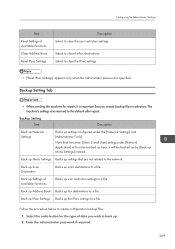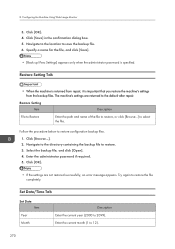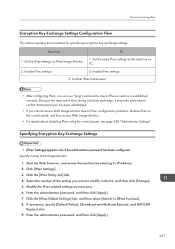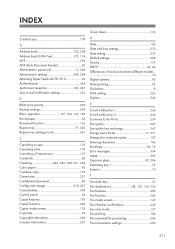Ricoh SP C250SF Support Question
Find answers below for this question about Ricoh SP C250SF.Need a Ricoh SP C250SF manual? We have 1 online manual for this item!
Question posted by markmartin14352 on May 13th, 2016
Unknown Administrator Password On Sp C250sf
Current Answers
Answer #1: Posted by BusterDoogen on May 13th, 2016 12:30 PM
I hope this is helpful to you!
Please respond to my effort to provide you with the best possible solution by using the "Acceptable Solution" and/or the "Helpful" buttons when the answer has proven to be helpful. Please feel free to submit further info for your question, if a solution was not provided. I appreciate the opportunity to serve you!
Related Ricoh SP C250SF Manual Pages
Similar Questions
i need Administrator Password for Ricoh Aficio SP 3400SF ???????
I keep getting misfeed of my paper on tray 1. The paper is not wrinkled and not damp. This unit is u...
My Ricoh SP C250sf printer says Toner Set Error:Black,how do i reset this ?
and move Enr Lvr lever up/down. I do it don't work. the same error. I don't understand what the issu...
Hi guys,I bought a second hand Ricoh Aficio MP C2550 and I need to reset the administrator password,...