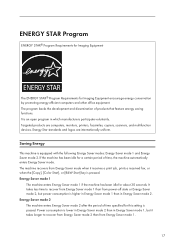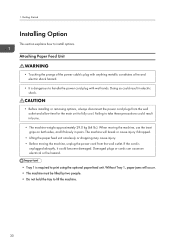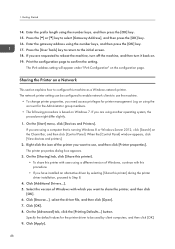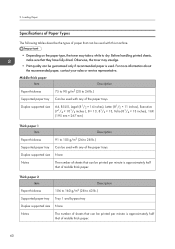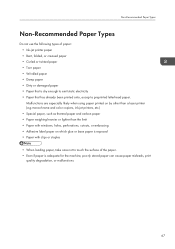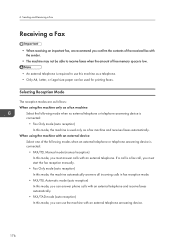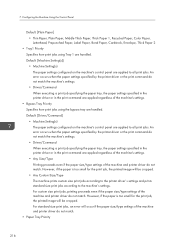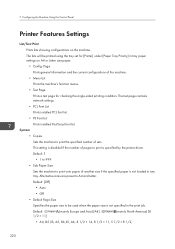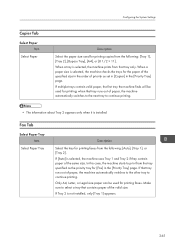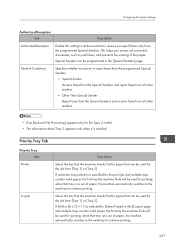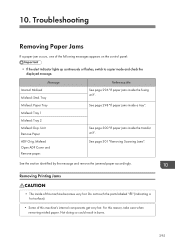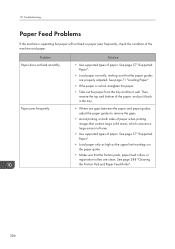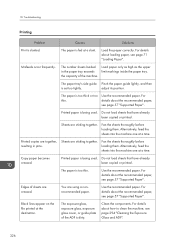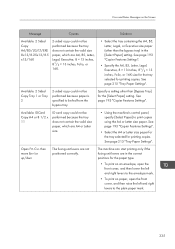Ricoh SP C250SF Support Question
Find answers below for this question about Ricoh SP C250SF.Need a Ricoh SP C250SF manual? We have 1 online manual for this item!
Question posted by signings on November 13th, 2022
Misfeed On Tray 1, Which Is The Only Tray.
I keep getting misfeed of my paper on tray 1. The paper is not wrinkled and not damp. This unit is used, and I have always had this problem. That is why they probably tried to sell it as new on Amazon. What do I do. The printer is a Ricoh SP C250SF brand.
Current Answers
Answer #1: Posted by freginold on November 14th, 2022 4:36 AM
If the paper starts to feed, then stops:
- Make sure the paper guides (the fences on either side of the paper and the plastic guide behind the paper) are tight enough to keep the paper in a straight stack but not too tight to prevent paper feeding.
- Check the paper feed rollers - clean them with a damp lint-free cloth. Replace them if they are worn.
- Clean the paper feed and transport sensors (canned air or a dry lint-free cloth).
- Clean the paper feed sensor (canned air or a dry lint-free cloth).
- You may need to replace the paper feed motor or clutch.
Answer #2: Posted by SonuKumar on November 14th, 2022 9:10 AM
Please respond to my effort to provide you with the best possible solution by using the "Acceptable Solution" and/or the "Helpful" buttons when the answer has proven to be helpful.
Regards,
Sonu
Your search handyman for all e-support needs!!
Related Ricoh SP C250SF Manual Pages
Similar Questions
My Ricoh Sp C250sf Printer Says Toner Set Error:black
My Ricoh SP C250sf printer says Toner Set Error:Black,how do i reset this ?
My Ricoh SP C250sf printer says Toner Set Error:Black,how do i reset this ?
(Posted by gaurangt9 3 years ago)
I Bought Sf 250 Sf. Every Time, I Try To Print, It Says Open The Front Cover
and move Enr Lvr lever up/down. I do it don't work. the same error. I don't understand what the issu...
and move Enr Lvr lever up/down. I do it don't work. the same error. I don't understand what the issu...
(Posted by phothirathb 6 years ago)
Misfeed Tray 1
Misfeed Tray 1 report. I can not access the paper rollers to remove a possible jammed paper. On othe...
Misfeed Tray 1 report. I can not access the paper rollers to remove a possible jammed paper. On othe...
(Posted by stosh 7 years ago)
Unknown Administrator Password On Sp C250sf
Unable to configure the SP C250SF without the Admin password. What do I do ?
Unable to configure the SP C250SF without the Admin password. What do I do ?
(Posted by markmartin14352 7 years ago)
Misfeed Paper Error Fail To Clear After Removing Paper
misfeed paper error appear i followed the steps and removed al jam papers error refused to clear off...
misfeed paper error appear i followed the steps and removed al jam papers error refused to clear off...
(Posted by olaoluwa1kareem 9 years ago)