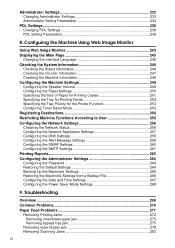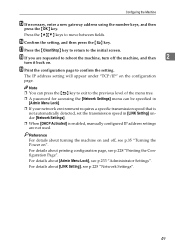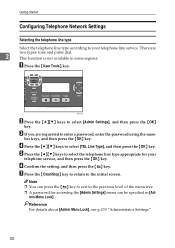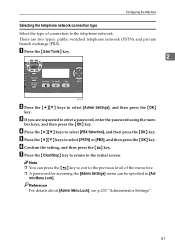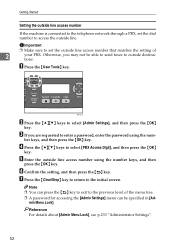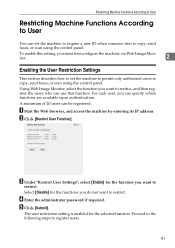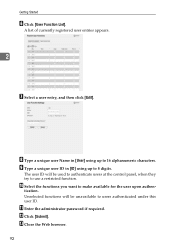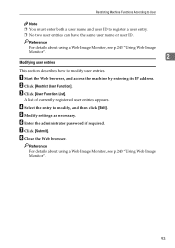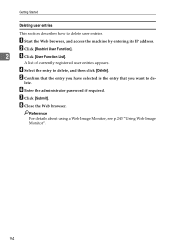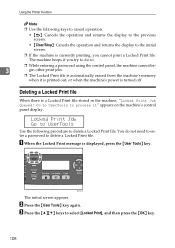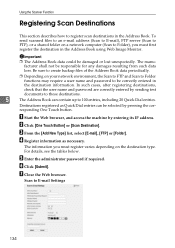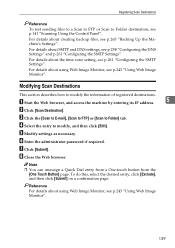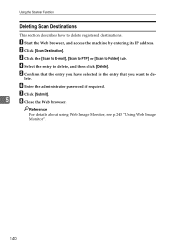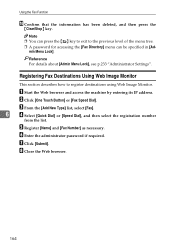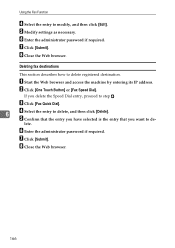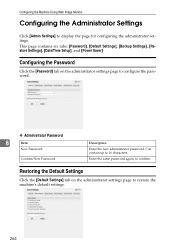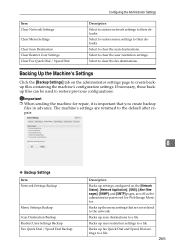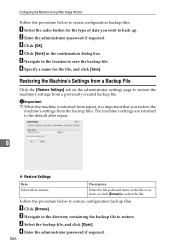Ricoh Aficio SP 3400SF Support Question
Find answers below for this question about Ricoh Aficio SP 3400SF.Need a Ricoh Aficio SP 3400SF manual? We have 1 online manual for this item!
Question posted by saleseg on December 27th, 2023
I Need Administrator Password For Ricoh Aficio Sp 3400sf ???????
i need Administrator Password for Ricoh Aficio SP 3400SF ???????
Current Answers
Answer #1: Posted by SonuKumar on December 28th, 2023 2:57 AM
Please respond to my effort to provide you with the best possible solution by using the "Acceptable Solution" and/or the "Helpful" buttons when the answer has proven to be helpful.
Regards,
Sonu
Your search handyman for all e-support needs!!
Related Ricoh Aficio SP 3400SF Manual Pages
Similar Questions
Free Aficio Sp 3400sf Driver
someone help me how can I have free aficio SP 3400SF printer and scanner driver
someone help me how can I have free aficio SP 3400SF printer and scanner driver
(Posted by mashabara 7 years ago)
Unknown Administrator Password On Sp C250sf
Unable to configure the SP C250SF without the Admin password. What do I do ?
Unable to configure the SP C250SF without the Admin password. What do I do ?
(Posted by markmartin14352 7 years ago)
Status Offline
I can print out due to the printer's status is offline
I can print out due to the printer's status is offline
(Posted by phimmasonesisaat 8 years ago)
What Is The Default Admin Password For Ricoh Aficio Sp 3400sf
(Posted by poopaallerd 9 years ago)
Cartidge
What kind of ink cartridge i need to my ricoh Ricoh Aficio SP 3400SF printer?
What kind of ink cartridge i need to my ricoh Ricoh Aficio SP 3400SF printer?
(Posted by maroshig 11 years ago)