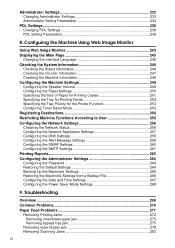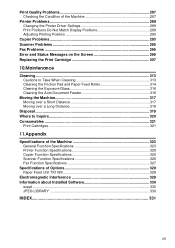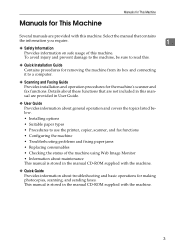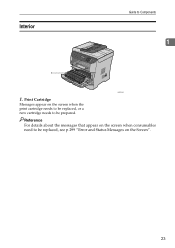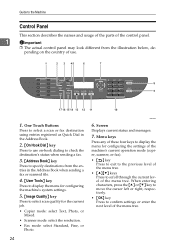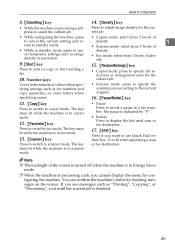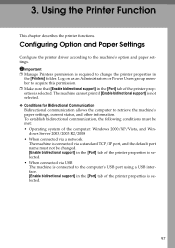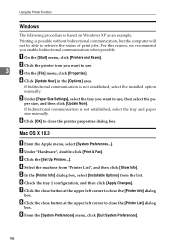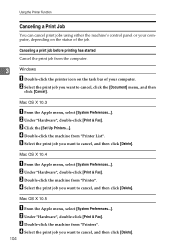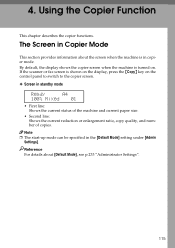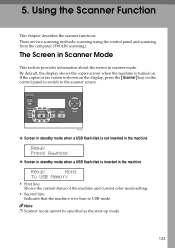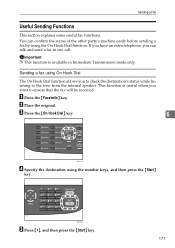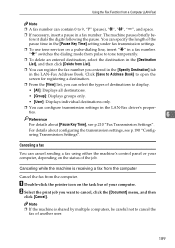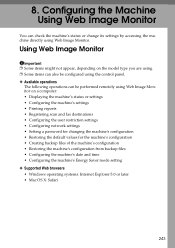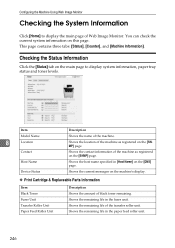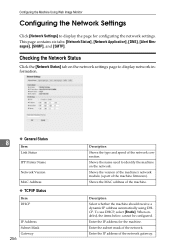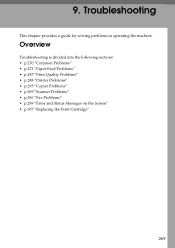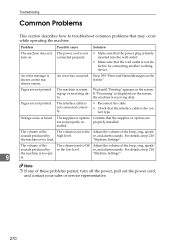Ricoh Aficio SP 3400SF Support Question
Find answers below for this question about Ricoh Aficio SP 3400SF.Need a Ricoh Aficio SP 3400SF manual? We have 1 online manual for this item!
Question posted by phimmasonesisaat on October 5th, 2015
Status Offline
I can print out due to the printer's status is offline
Current Answers
Answer #1: Posted by freginold on October 5th, 2015 3:01 AM
There are many things that could be causing this problem, and without further troubleshooting it's impossible to say for sure. However, here are some things to check:
- Make sure the printer's IP address is the same as the IP address listed in the print driver properties. You can check the printer's current IP address by printing a configuration page. Compare the IP address on that page to the IP address listed in the printer properties under the Ports tab.
- Make sure the printer is connected to the network. Verify that the cable is attached, and try to ping the printer from a computer on the network.
- Check the printer's status from another computer, to make sure the problem isn't with that specific computer.
- Reboot the printer. Check the status on the printer's display... if it says Offline there, press the Go, Online, or similar button to change the status to Online.
- Make sure the printer's IP address is the same as the IP address listed in the print driver properties. You can check the printer's current IP address by printing a configuration page. Compare the IP address on that page to the IP address listed in the printer properties under the Ports tab.
- Make sure the printer is connected to the network. Verify that the cable is attached, and try to ping the printer from a computer on the network.
- Check the printer's status from another computer, to make sure the problem isn't with that specific computer.
- Reboot the printer. Check the status on the printer's display... if it says Offline there, press the Go, Online, or similar button to change the status to Online.
Related Ricoh Aficio SP 3400SF Manual Pages
Similar Questions
I Need Administrator Password For Ricoh Aficio Sp 3400sf ???????
i need Administrator Password for Ricoh Aficio SP 3400SF ???????
i need Administrator Password for Ricoh Aficio SP 3400SF ???????
(Posted by saleseg 3 months ago)
Free Aficio Sp 3400sf Driver
someone help me how can I have free aficio SP 3400SF printer and scanner driver
someone help me how can I have free aficio SP 3400SF printer and scanner driver
(Posted by mashabara 7 years ago)
Ricoh Aficio C5502 Wont Print
Hello, My co-worker and I are trying to figure out why our Ricoh Aficio C5502 wont print. Everything...
Hello, My co-worker and I are trying to figure out why our Ricoh Aficio C5502 wont print. Everything...
(Posted by Anonymous-144874 9 years ago)
How Do I Clear The Device Status On My Ricoh Aficio 3400sf
(Posted by TnbabNX7000 9 years ago)