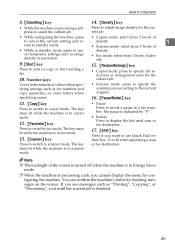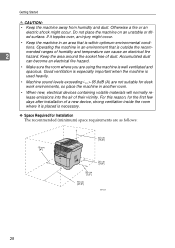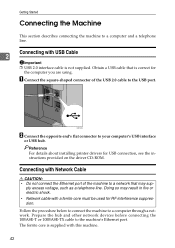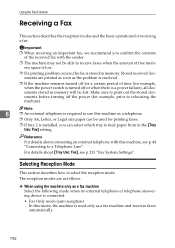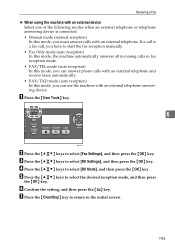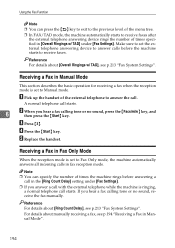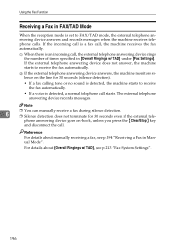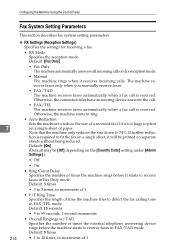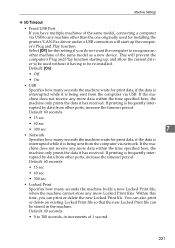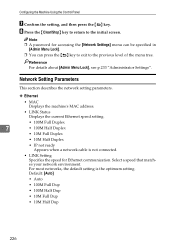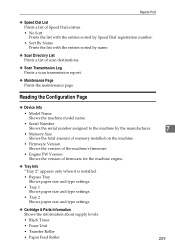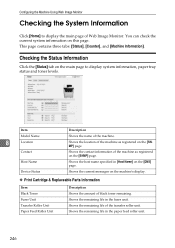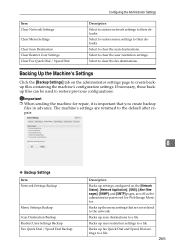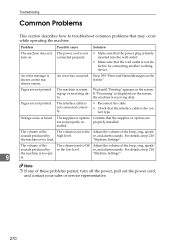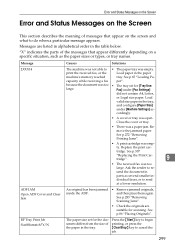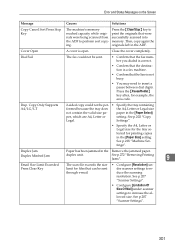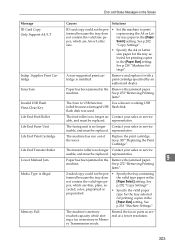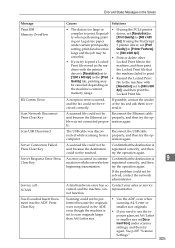Ricoh Aficio SP 3400SF Support Question
Find answers below for this question about Ricoh Aficio SP 3400SF.Need a Ricoh Aficio SP 3400SF manual? We have 1 online manual for this item!
Question posted by TnbabNX7000 on June 3rd, 2014
How Do I Clear The Device Status On My Ricoh Aficio 3400sf
The person who posted this question about this Ricoh product did not include a detailed explanation. Please use the "Request More Information" button to the right if more details would help you to answer this question.
Current Answers
Related Ricoh Aficio SP 3400SF Manual Pages
Similar Questions
I Need Administrator Password For Ricoh Aficio Sp 3400sf ???????
i need Administrator Password for Ricoh Aficio SP 3400SF ???????
i need Administrator Password for Ricoh Aficio SP 3400SF ???????
(Posted by saleseg 3 months ago)
Free Aficio Sp 3400sf Driver
someone help me how can I have free aficio SP 3400SF printer and scanner driver
someone help me how can I have free aficio SP 3400SF printer and scanner driver
(Posted by mashabara 7 years ago)
How Do I Clear A Sc542 Code For My Ricoh Aficio 3400 Sf.
(Posted by 56tterry 12 years ago)