Ricoh Aficio SP C232SF Support Question
Find answers below for this question about Ricoh Aficio SP C232SF.Need a Ricoh Aficio SP C232SF manual? We have 1 online manual for this item!
Question posted by shajd on April 18th, 2014
How To Get To Clear Mode On Aficio Sp C232sf
The person who posted this question about this Ricoh product did not include a detailed explanation. Please use the "Request More Information" button to the right if more details would help you to answer this question.
Current Answers
There are currently no answers that have been posted for this question.
Be the first to post an answer! Remember that you can earn up to 1,100 points for every answer you submit. The better the quality of your answer, the better chance it has to be accepted.
Be the first to post an answer! Remember that you can earn up to 1,100 points for every answer you submit. The better the quality of your answer, the better chance it has to be accepted.
Related Ricoh Aficio SP C232SF Manual Pages
User Guide - Page 34
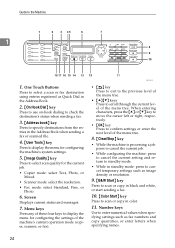
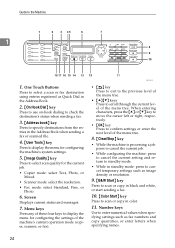
...{Address book} key
Press to confirm settings or enter the next level of the machine's current operation mode (copier, scanner, or fax). Screen
Displays current status and messages.
7. When entering characters, press ...these four keys to display the menu for configuring the settings of the menu tree.
8. {Clear/Stop} key
• While the machine is processing a job: press to cancel the current...
User Guide - Page 51
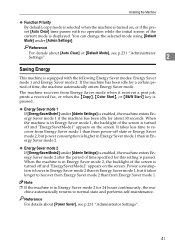
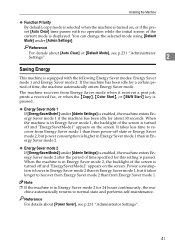
... equipped with no operation while the initial screen of the current mode is displayed.
Reference For details about [Auto Clear] or [Default Mode], see p.231 "Administrator Settings".
41
chine automatically returns to recover from Energy Saver mode 1 than in Energy Saver mode 2.
❖ Energy Saver mode 2 If [EnergySaverMode2] under [Admin Settings] is enabled, the machine enters...
User Guide - Page 106
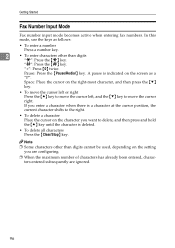
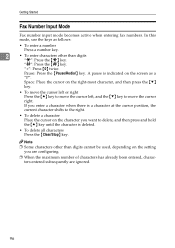
....
2
• To enter characters other than digits "p": Press the {p} key.
A pause is deleted.
• To delete all characters Press the {Clear/Stop} key. Getting Started
Fax Number Input Mode
Fax number input mode becomes active when entering fax numbers. "+": Press {0} twice.
Note ❒ Some characters other than digits cannot be used, depending on...
User Guide - Page 107
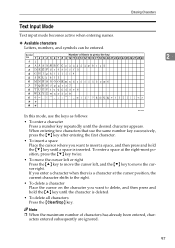
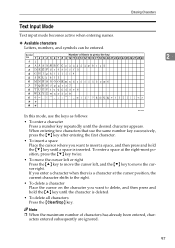
... as follows: • To enter a character
Press a number key repeatedly until a space is deleted. • To delete all characters Press the {Clear/Stop} key. Entering Characters
2
BAA185S
In this mode, use the same number key successively, press the {T} key after entering the first character. • To insert a space Place the cursor where...
User Guide - Page 119
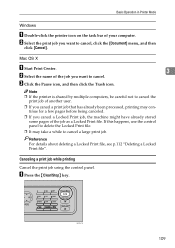
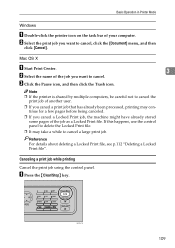
...Canceling a print job while printing
Cancel the print job using the control panel.
Basic Operation in Printer Mode
Windows
A Double-click the printer icon on the task bar of the job as a Locked Print... about deleting a Locked Print file, see p.112 "Deleting a Locked Print file". A Press the {Clear/Stop} key. BPC017S
109 Note ❒ If the printer is shared by multiple computers, be careful...
User Guide - Page 134


...using the
number keys, and then press the {OK} key.
Reference For details about [Auto Clear], see p.200 "Copy Settings". Using the Copier Function
B Press the {Reduce/Enlarge} key or {U}{T}...specified in [Auto Clear] while the initial screen is displayed.
• When the {Clear/Stop} key is pressed while the initial screen is displayed.
• When the machine's mode is changed.
&#...
User Guide - Page 137
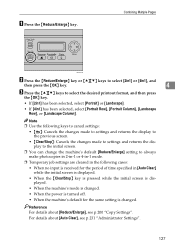
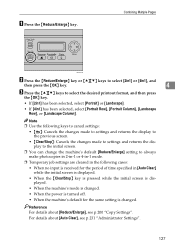
...} key or {U}{T} keys to select [2in1] or [4in1], and
then press the {OK} key.
4
C Press the {U}{T} keys to always make photocopies in 2-in-1 or 4-in-1 mode.
❒ Temporary job settings are cleared in the following cases:
• When no input is received for the period of time specified in [Auto...
User Guide - Page 139
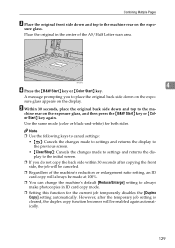
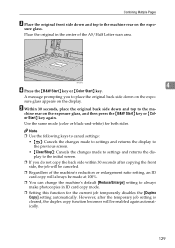
... }: Cancels the changes made to settings and returns the display to the previous screen.
• {Clear/Stop}: Cancels the changes made at 100%.
❒ You can change the machine's default [Reduce/...10066; Regardless of the A5/Half Letter scan area.
Place the original in ID card copy mode.
❒ Setting this function for both sides. Combining Multiple Pages
C Place the original front...
User Guide - Page 140
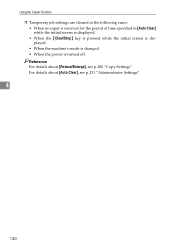
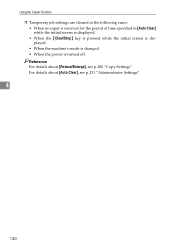
...: • When no input is received for the period of time specified in [Auto Clear] while the initial screen is displayed. • When the {Clear/Stop} key is pressed while the initial screen is displayed. • When the machine's mode is changed. • When the power is turned off. Reference For details about...
User Guide - Page 143
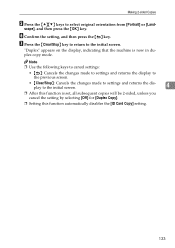
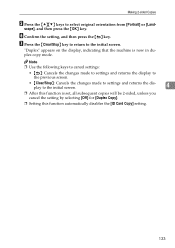
... Copy] setting.
133
F Confirm the setting, and then press the { } key. G Press the {Clear/Stop} key to return to select original orientation from [Portrait] or [Land- Note
❒ Use the following...the changes made to settings and returns the display to the previous screen.
• {Clear/Stop}: Cancels the changes made to settings and returns the display to the initial screen.
4...
User Guide - Page 144
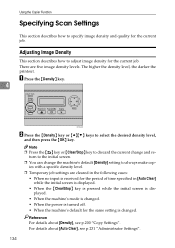
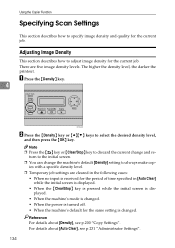
... of time specified in [Auto Clear] while the initial screen is displayed. • When the {Clear/Stop} key is pressed while the initial screen is displayed. • When the machine's mode is changed. • When ... see p.231 "Administrator Settings".
134 Reference For details about [Auto Clear], see p.200 "Copy Settings". The higher the density level, the darker the printout. Note
❒ Press the {...
User Guide - Page 145
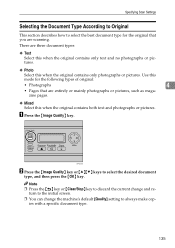
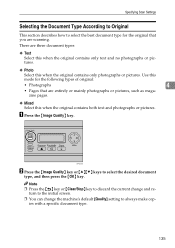
... Mixed Select this when the original contains only photographs or pictures.
Use this
mode for the original that are entirely or mainly photographs or pictures, such as ... that you are scanning. A Press the {Image Quality} key. Note
❒ Press the { } key or {Clear/Stop} key to discard the current change and return to the initial screen.
❒ You can change the machine's default...
User Guide - Page 146
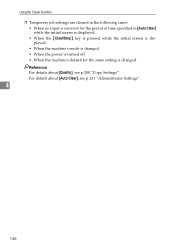
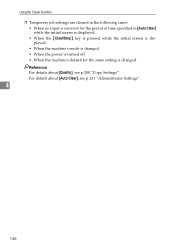
...: • When no input is received for the period of time specified in [Auto Clear] while the initial screen is displayed. • When the {Clear/Stop} key is pressed while the initial screen is displayed. • When the machine's mode is changed. • When the power is turned off. • When the machine...
User Guide - Page 160
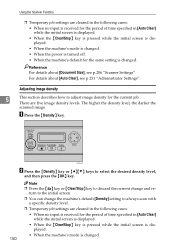
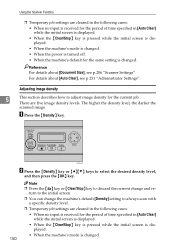
...: • When no input is received for the period of time specified in [Auto Clear] while the initial screen is displayed.
• When the {Clear/Stop} key is pressed while the initial screen is displayed.
• When the machine's mode is changed . 150 BPC022S
B Press the {Density} key or {U}{T} keys to discard the...
User Guide - Page 161
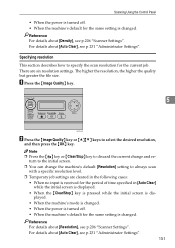
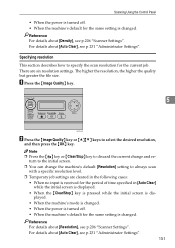
... time specified in [Auto Clear] while the initial screen is displayed. • When the {Clear/Stop} key is pressed while the initial screen is displayed. • When the machine's mode is changed. • When...machine's default for the same setting is changed . For details about [Auto Clear], see p.231 "Administrator Settings". 151 Reference For details about [Resolution], see p.206 "Scanner Settings".
...
User Guide - Page 189
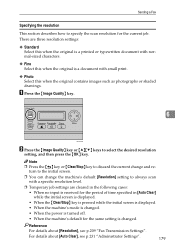
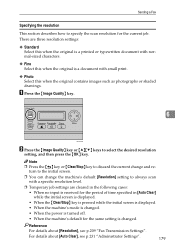
... the { } key or {Clear/Stop} key to discard the ... desired resolution
setting, and then press the {OK} key. Reference
For details about [Auto Clear], see p.209 "Fax Transmission Settings".
There are three resolution settings: ❖ Standard
Select ...resolution level.
❒ Temporary job settings are cleared in the following cases: • When no input is received for the period of ...
User Guide - Page 202
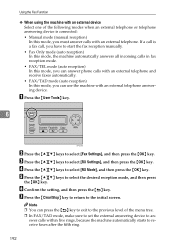
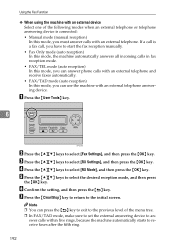
... the setting, and then press the { } key. G Press the {Clear/Stop} key to return to select [RX Mode], and then press the {OK} key. If a call is connected: • Manual mode (manual reception) In this mode, you must answer calls with an external telephone answering device.
E Press the {U}{T} keys to an- Note ❒ You can...
User Guide - Page 204
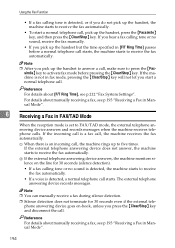
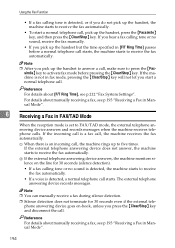
... fax automatically. The external telephone
answering device records messages. Reference For details about manually receiving a fax, see p.193 "Receiving a Fax in [F/T Ring Time] passes before pressing the {Clear/Stop} key. If the machine is not in FAX/TAD Mode
When the reception mode is set to activate fax mode before a normal telephone call . Reference For...
User Guide - Page 373


...the external answering device to answer calls within five rings, because the machine automatically starts to receive the fax automatically.
D Press the {U}{T} keys to select
the desired reception mode, and then press...select
[Fax Settings], and then press the {OK} key.
G Press the {Clear/Stop} key to return
to detect a fax calling tone for the period of the exter- A normal telephone ...
User Guide - Page 374
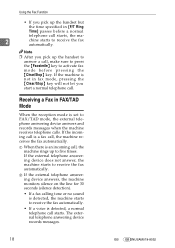
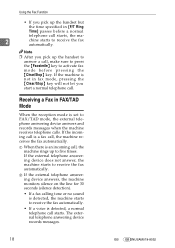
... the Fax Function
• If you pick up the handset but
the time specified in fax mode, pressing the {Clear/Stop} key will not let you pick up to five times.
B If the external telephone answering device answers, the machine monitors silence on the line for 30 seconds (silence detection).
• If a fax...
Similar Questions
How To Set Up A Ricoh Aficio Sp C232sf Scanner
(Posted by Lalluben 9 years ago)
How Do I Replace The Waste Toner Bottle Located On The Ricoh Aficio Sp C232sf
color laser multifunction
color laser multifunction
(Posted by wmrpVhonna 10 years ago)
How To Set Up The Smtp Setting For Aficio Sp C232sf
(Posted by deltrebo 10 years ago)
How To Enter Service Mode On Ricoh Aficio Sp C232sf
(Posted by mahwws11 10 years ago)
How Do I Fax From My Ricoh Aficio Sp C232sf Copier
(Posted by davidschSc 10 years ago)

