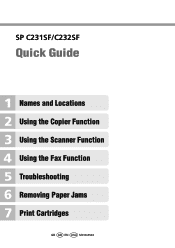Ricoh Aficio SP C232SF Support Question
Find answers below for this question about Ricoh Aficio SP C232SF.Need a Ricoh Aficio SP C232SF manual? We have 1 online manual for this item!
Question posted by davidschSc on November 19th, 2013
How Do I Fax From My Ricoh Aficio Sp C232sf Copier
The person who posted this question about this Ricoh product did not include a detailed explanation. Please use the "Request More Information" button to the right if more details would help you to answer this question.
Current Answers
There are currently no answers that have been posted for this question.
Be the first to post an answer! Remember that you can earn up to 1,100 points for every answer you submit. The better the quality of your answer, the better chance it has to be accepted.
Be the first to post an answer! Remember that you can earn up to 1,100 points for every answer you submit. The better the quality of your answer, the better chance it has to be accepted.
Related Ricoh Aficio SP C232SF Manual Pages
User Guide - Page 1
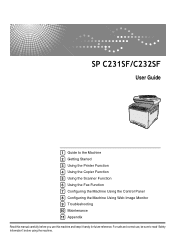
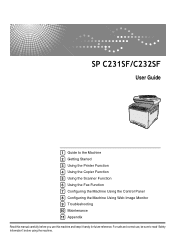
...
1 Guide to read "Safety Information" before you use , be sure to the Machine 2 Getting Started 3 Using the Printer Function 4 Using the Copier Function 5 Using the Scanner Function 6 Using the Fax Function 7 Configuring the Machine Using the Control Panel 8 Configuring the Machine Using Web Image Monitor 9 Troubleshooting 10 Maintenance 11 Appendix
Read this...
User Guide - Page 3
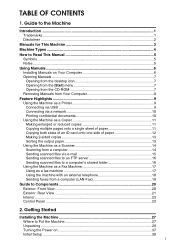
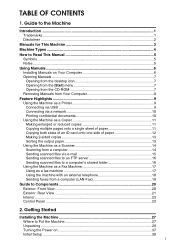
... via USB 9 Connecting via a network 10 Printing confidential documents 10 Using the Machine as a Copier 11 Making enlarged or reduced copies 11 Copying multiple pages onto a single sheet of paper 11 ...16 Using the Machine as a Fax Machine 17 Using as a fax machine 17 Using the machine with an external telephone 18 Sending faxes from a computer (LAN-Fax 18
Guide to Put the Machine...
User Guide - Page 5
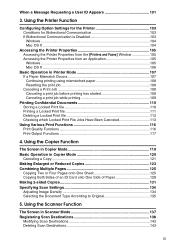
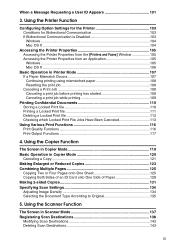
... X ...104
Accessing the Printer Properties 105 Accessing the Printer Properties from the [Printers and Faxes] Window 105 Accessing the Printer Properties from an Application 105 Windows ...105 Mac OS X...Scan Destinations 143 Deleting Scan Destinations 143
iii Using the Copier Function
The Screen in Copier Mode 119 Basic Operation in Copier Mode 120
Canceling a Copy 121 Making Enlarged or ...
User Guide - Page 8


...
Checking the Condition of Paper for Printing Copies 250 Specifying the Tray for Printing Faxes 251 Specifying the Tray Priority for the Printer Function 252 Configuring Toner Saver Mode ...Not Match Displayed Colors 285 Print Positions Do Not Match Display Positions 285 Copier Problems 286 Scanner Problems 287 Fax Problems ...288 Error and Status Messages on the Screen 291 Replacing Print...
User Guide - Page 9
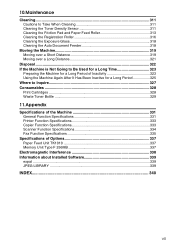
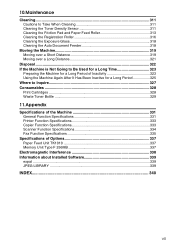
... Print Cartridges ...328 Waste Toner Bottle 329
11.Appendix
Specifications of the Machine 331 General Function Specifications 331 Printer Function Specifications 333 Copier Function Specifications 333 Scanner Function Specifications 334 Fax Function Specifications 335
Specifications of Options 337 Paper Feed Unit TK1010 337 Memory Unit Type F 256MB 337
Electromagnetic Interference 338...
User Guide - Page 13
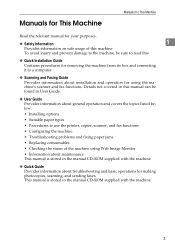
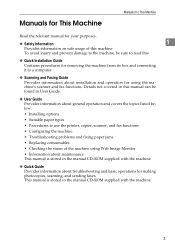
... Provides information about general operation and covers the topics listed below. • Installing options • Suitable paper types • Procedures to use the printer, copier, scanner, and fax functions • Configuring the machine • Troubleshooting problems and fixing paper jams • Replacing consumables • Checking the status of this .
❖ Quick Installation...
User Guide - Page 34
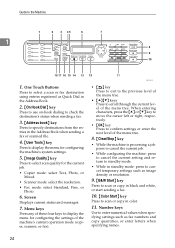
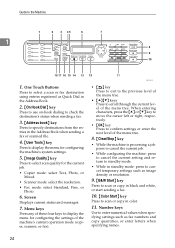
... Dial} key
Press to use on-hook dialing to check the destination's status when sending a fax.
3. {Address book} key
Press to select scan quality for configuring the settings of the machine's current operation mode (copier, scanner, or fax). When entering characters, press the {U} or {T} key to move the cursor left or right, respectively...
User Guide - Page 35
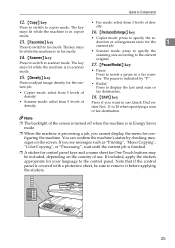
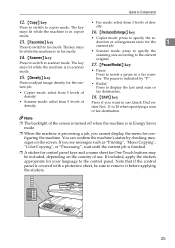
...panel keys and a name sheet for the
1
Press to switch to 20 when specifying a scan
or fax destination.
BPC059S
25 Note
❒ The backlight of the screen is turned off when the machine is ...in Energy Saver mode.
❒ When the machine is in copier 16. {Reduce/Enlarge} key
mode.
• Copier mode: press to specify the re-
13. {Facsimile} key
duction or ...
User Guide - Page 50


....
BPC018S
❖ Scanner mode Press the {Scanner} key to activate copier mode. While in copier mode, the
2
{Copy} key lights up .
40
BPC020S Getting Started
Changing Operation Modes
You can switch between copier, scanner, and fax modes by pressing the corresponding keys.
❖ Copier mode
Press the {Copy} key to activate scanner mode. While in...
User Guide - Page 102
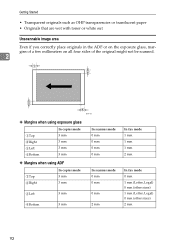
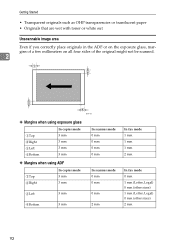
...scanned.
2
BAA118S
❖ Margins when using exposure glass
Top Right Left Bottom
In copier mode 3 mm 3 mm 3 mm 3 mm
In scanner mode 0 mm 0 mm 0 mm 0 mm
❖...; Margins when using ADF
Top Right
In copier mode 3 mm 3 mm
In scanner mode 0 mm 0 mm
Left
3 mm
0 mm
Bottom
3 mm
2 mm
In fax mode 1 mm 1 mm 1 mm 2 mm
In fax mode 0 mm 1 mm (Letter, Legal) 0 mm (...
User Guide - Page 129
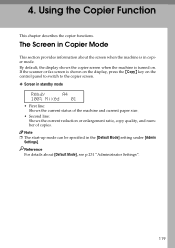
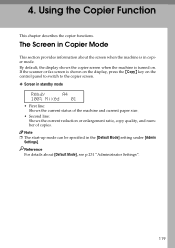
...
This section provides information about [Default Mode], see p.231 "Administrator Settings".
119 If the scanner or fax screen is turned on the control panel to switch to the copier screen.
❖ Screen in standby mode
Ready
A4
100% Mixed 01
• First line: Shows the current status of the machine and current...
User Guide - Page 147
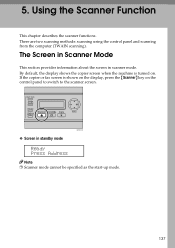
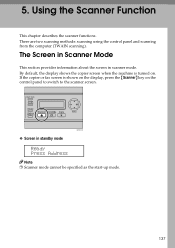
...Scanner mode cannot be specified as the start-up mode.
137 By default, the display shows the copier screen when the machine is shown on the display, press the {Scanner} key on .
Using... the Scanner Function
This chapter describes the scanner functions.
If the copier or fax screen is turned on the control panel to switch to the scanner screen. BPC019S
❖ Screen ...
User Guide - Page 167
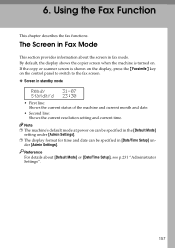
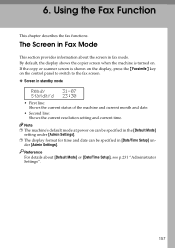
... machine and current month and date.
• Second line: Shows the current resolution setting and current time. Using the Fax Function
This chapter describes the fax functions.
By default, the display shows the copier screen when the machine is shown on the display, press the {Facsimile} key on can be specified in the...
User Guide - Page 204
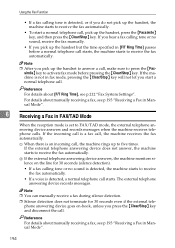
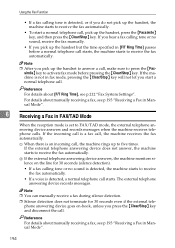
... Mode
When the reception mode is an incoming call . If the external telephone answering device does not answer, the machine starts to receive the fax automatically.
Using the Fax Function
• If a fax calling tone is detected, or if you do not pick up the handset, the machine starts to press the {Fac-
The...
User Guide - Page 351
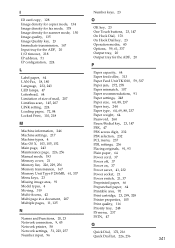
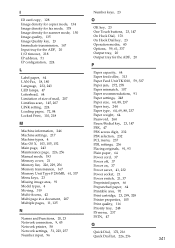
I
Number keys, 23
ID card copy, 128 Image density for copier mode, 134 Image density for fax mode, 178 Image density for scanner mode, 150 Image quality, 135 Image Quality key, ...59, 61, 337 Output tray, 20 Output tray for the ADF, 20
IP configuration, 224
P
L
Label paper, 64 LAN-Fax, 18, 180 Language, 232, 243 LED lamps, 47 Letterhead, 64 Limitation of size of mail, 207 Limitless scan, 145, ...
User Guide - Page 374
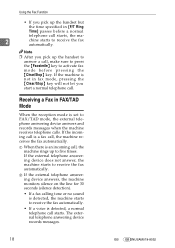
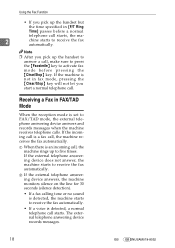
...
telephone call starts, the ma-
2
chine starts to receive the fax automatically. If the external telephone answering device does not answer, the machine starts to receive the fax automatically.
• If a voice is detected, a normal telephone call , the machine receives the fax automatically. Receiving a Fax in [F/T Ring
Time] passes before pressing the {Clear/Stop} key...
User Guide - Page 377
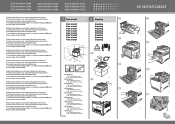
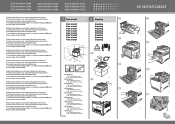
... read the Safety Information before using the machine. For more
Unpacking Unpacking Unpacking Unpacking Unpacking Unpacking Unpacking Unpacking Unpacking
BPC301S
BPC302S
BPC316S
SP C231SF/C232SF
BAA460S BPC303S BPC304S BPC305S
BPC306S BPC307S
BPC308S BPC315S Quick Installation Guide Quick Installation Guide Quick Installation Guide
Quick Installation Guide Quick Installation Guide...
User Guide - Page 379
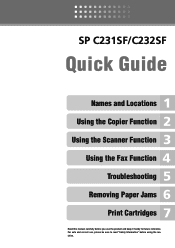
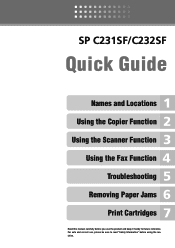
For safe and correct use the product and keep it handy for future reference. SP C231SF/C232SF
Quick Guide
Names and Locations Using the Copier Function Using the Scanner Function
Using the Fax Function Troubleshooting
Removing Paper Jams Print Cartridges
Read this manual carefully before you use , please be sure to read "Safety Information" before using the machine.
User Guide - Page 380
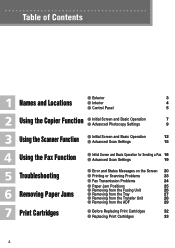
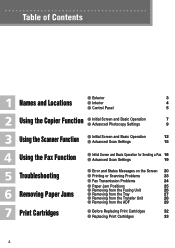
Table of Contents
Exterior
3
Names and Locations
Interior
4
Control Panel
5
Using the Copier Function
Initial Screen and Basic Operation Advanced Photocopy Settings
7 9
Using the Scanner Function
Initial Screen and Basic Operation Advanced Scan Settings
12 15
Using the Fax Function Troubleshooting Removing Paper Jams Print Cartridges
Initial Screen and Basic Operation for Sending...
Similar Questions
How To Set Up A Ricoh Aficio Sp C232sf Scanner
(Posted by Lalluben 9 years ago)
How Do I Replace The Waste Toner Bottle Located On The Ricoh Aficio Sp C232sf
color laser multifunction
color laser multifunction
(Posted by wmrpVhonna 10 years ago)
How To Cancel The Fax Report For The Copier Aficio Mp C4501
(Posted by zaprdale 10 years ago)
How To Set Up The Smtp Setting For Aficio Sp C232sf
(Posted by deltrebo 10 years ago)