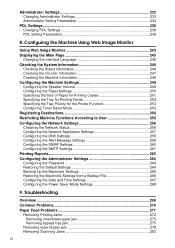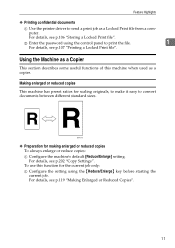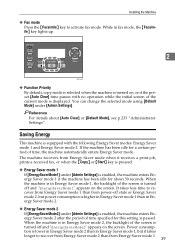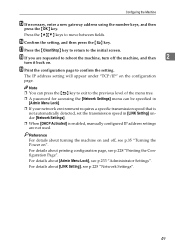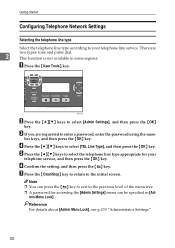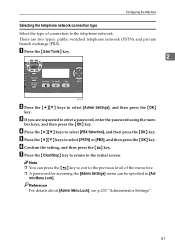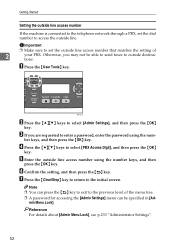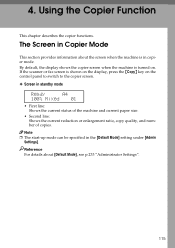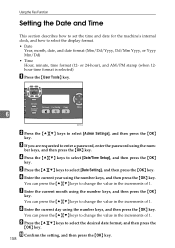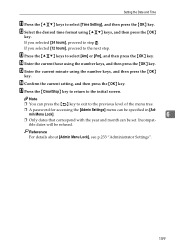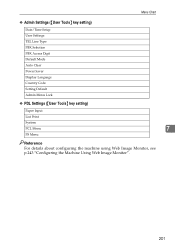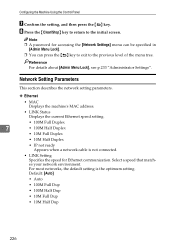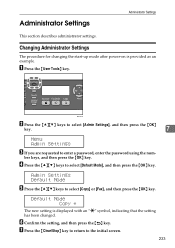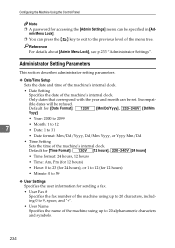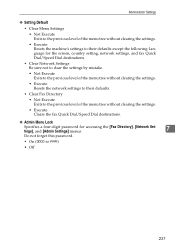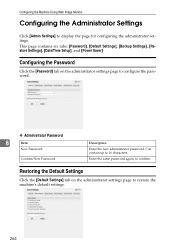Ricoh Aficio SP 3410SF Support Question
Find answers below for this question about Ricoh Aficio SP 3410SF.Need a Ricoh Aficio SP 3410SF manual? We have 1 online manual for this item!
Question posted by poopaallerd on August 27th, 2014
What Is The Default Admin Password For Ricoh Aficio Sp 3400sf
The person who posted this question about this Ricoh product did not include a detailed explanation. Please use the "Request More Information" button to the right if more details would help you to answer this question.
Current Answers
Related Ricoh Aficio SP 3410SF Manual Pages
Similar Questions
How To Change Ip Address On Ricoh Aficio Sp 3410
(Posted by shanViking 10 years ago)
Can I Print Double Side With Aficio Sp 3410sf?
Can I print double side with Aficio SP 3410SF? Thanks
Can I print double side with Aficio SP 3410SF? Thanks
(Posted by rachel1472 11 years ago)
What Is The Default Admin Password For Aficio Mp C2800
What is The Default Admin password for the Ricoh Aficio MP C2800?
What is The Default Admin password for the Ricoh Aficio MP C2800?
(Posted by paulkok 11 years ago)
What Is The Default Admin Password For Aficio Mp C3001
what is the default admin password for Aficio MP C3001
what is the default admin password for Aficio MP C3001
(Posted by none68375 12 years ago)