Ricoh Aficio SP 3410SF Support Question
Find answers below for this question about Ricoh Aficio SP 3410SF.Need a Ricoh Aficio SP 3410SF manual? We have 1 online manual for this item!
Question posted by seiyv on May 27th, 2014
How To Scan To File On Aficio Sp 3410sf
The person who posted this question about this Ricoh product did not include a detailed explanation. Please use the "Request More Information" button to the right if more details would help you to answer this question.
Current Answers
There are currently no answers that have been posted for this question.
Be the first to post an answer! Remember that you can earn up to 1,100 points for every answer you submit. The better the quality of your answer, the better chance it has to be accepted.
Be the first to post an answer! Remember that you can earn up to 1,100 points for every answer you submit. The better the quality of your answer, the better chance it has to be accepted.
Related Ricoh Aficio SP 3410SF Manual Pages
User Guide - Page 3
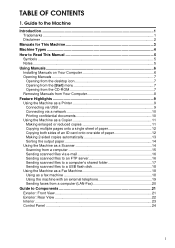
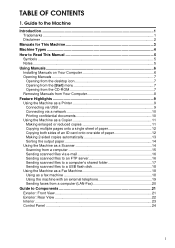
... 2-sided copies automatically 13 Sorting the output paper 14 Using the Machine as a Scanner 14 Scanning from a computer 15 Sending scanned files via e-mail 16 Sending scanned files to an FTP server 16 Sending scanned files to a computer's shared folder 17 Sending scanned files to a USB flash disk 18 Using the Machine as a Fax Machine 18 Using as a fax...
User Guide - Page 24
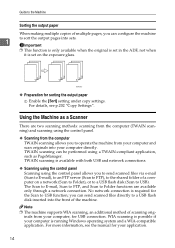
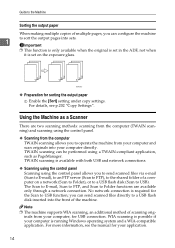
... available with both USB and network connections.
❖ Scanning using the control panel Scanning using the control panel allows you to send scanned files via e-mail (Scan to E-mail), to an FTP server (Scan to FTP), to the shared folder of a computer on the exposure glass.
123
123
123
BSP008S
❖ Preparation for sorting the output...
User Guide - Page 26
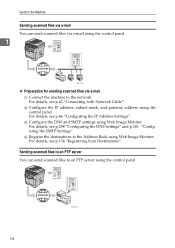
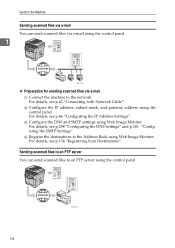
... Settings".
For details, see p.134 "Registering Scan Destinations". B Configure the IP address, subnet mask...scanned files to an FTP server You can send scanned files via e-mail using the control panel.
1
BSP010S
❖ Preparation for sending scanned files via e-mail A Connect the machine to the network. Guide to the Machine
Sending scanned files via e-mail You can send scanned files...
User Guide - Page 27


... using the control panel.
1
For details, see p.258 "Configuring the DNS Settings".
17
For details, see your operating system's documentation. Sending scanned files to a computer's shared folder
You can send scanned files to the Address Book using the control panel. For details, see p.42 "Connecting with Network Cable".
C Register the destinations to the shared...
User Guide - Page 28
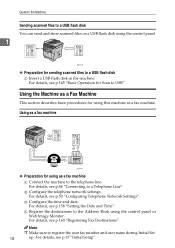
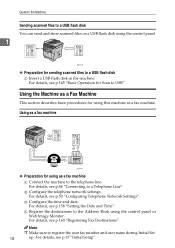
...machine
A Connect the machine to USB". For details, see p.145 "Basic Operation for Scan to the telephone line. D Register the destinations to register the user fax number and ... to the Machine
Sending scanned files to a USB flash disk You can send and store scanned files on a USB flash disk using the control panel.
1
BSP202S
❖ Preparation for sending scanned files to a Telephone Line"....
User Guide - Page 31
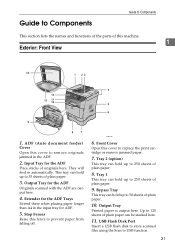
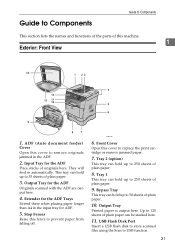
...Trays
Extend these when placing paper longer than A4 in the input tray for the ADF
Originals scanned with the ADF are output here.
4. Input Tray for the ADF
Place stacks of plain paper...sheets of plain paper.
10. USB Flash Disk Port
Insert a USB flash disk to store scanned files using the Scan to replace the print cartridge or remove jammed paper.
7. Stop Fences
Raise this cover to ...
User Guide - Page 34
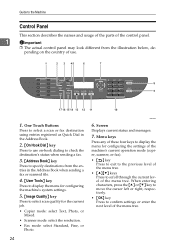
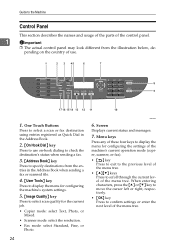
...to specify destinations from the entries in the Address Book when sending a fax or scanned file.
4. {User Tools} key
Press to display the menu for configuring the machine's system settings.
5. {Image ...Quality} key
Press to select scan quality for configuring the settings of the machine's current operation mode (copier, scanner, or fax...
User Guide - Page 144
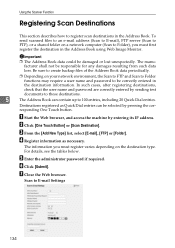
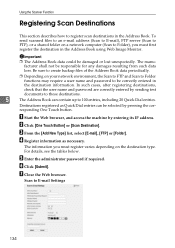
... the user name and password are correctly entered by entering its IP address.
To send scanned files to an e-mail address (Scan to E-mail), FTP server (Scan to FTP), or a shared folder on your network environment, the Scan to FTP and Scan to Folder
functions may require a user name and password to 100 entries, including 20...
User Guide - Page 145
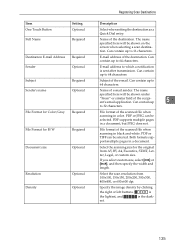
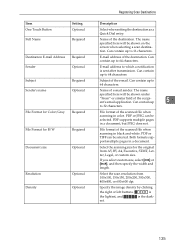
...] or [inch], and then specify the width and length.
E-mail address to 64 characters. File format of the scanned file when scanning in color.
The name
specified here will be shown under
"From" or similar field of the scanned file when scanning in black and white. Can contain up to 32 characters. The name specified here will...
User Guide - Page 146
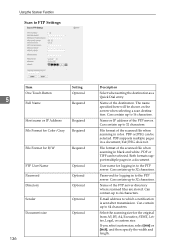
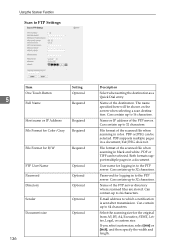
... white.
Can contain up to 64 characters. Can contain up to 32 characters. Select the scanning size for logging in to the FTP server. Can contain up to 32 characters. File format of the FTP server directory where scanned files are stored. User name for the original from A5, B5, A4, Executive, STMT, Letter...
User Guide - Page 147
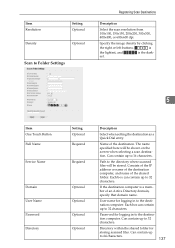
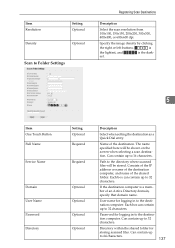
.... Specify the image density by clicking
the right or left buttons.
Path to 64 characters.
137 Each box can contain up to the directory where scanned files will be stored.
Can contain up to 32 characters. Can contain up to 32 characters.
est.
5
Item One Touch Button Full Name
Service Name
Domain...
User Guide - Page 148
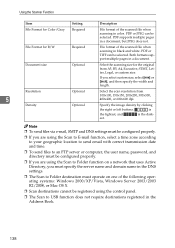
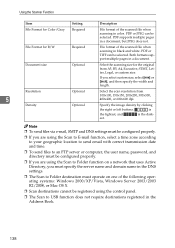
... pages in a document.
Specify the image density by clicking
the right or left buttons.
PDF or JPEG can be selected. Document size
Optional
Select the scanning size for B/W
Required
File format of the scanned file when scanning in color.
Both formats support multiple pages in a document, but JPEG does not. Note ❒ To send...
User Guide - Page 151
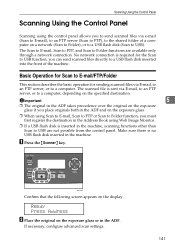
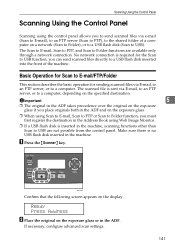
... from the control panel.
A Press the {Scanner} key. BSP044S
Confirm that the following screen appears on a network (Scan to Folder), or to a USB flash disk (Scan to USB).
The scanned file is inserted in the machine, scanning functions other than Scan to USB are available only through a network connection.
Make sure there is required for sending...
User Guide - Page 152
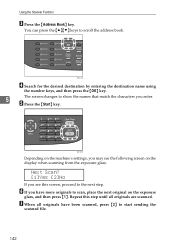
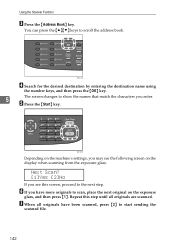
... originals have more originals to the next step.
You can press the {U}{T} keys to start sending the
scanned file.
142 F If you enter. BSP108S
D Search for the desired destination by entering the destination name using...show the names that match the characters you have been scanned, press {2} to scroll the address book. Using the Scanner Function
C Press the {Address Book} key.
User Guide - Page 153
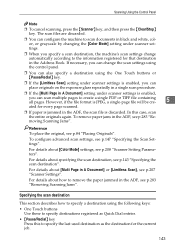
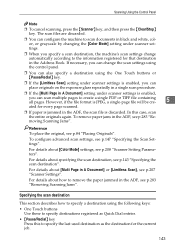
... about how to remove the paper jammed in A Document] or [Limitless Scan], see p.143 "Specifying the scan destination".
Reference To place the original, see p.147 "Specifying the Scan Settings".
To remove paper jams in the ADF, the scan file is enabled, you can scan multiple pages to the information registered for that destination in the Address...
User Guide - Page 155
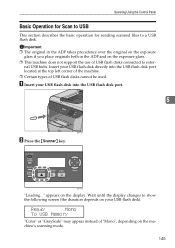
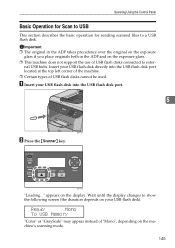
appears on the machine's scanning mode.
145 Ready
Mono
To USB Memory
"Color" or "GrayScale" may appear instead of USB ...be used. Wait until the display changes to a USB flash disk. Scanning Using the Control Panel
Basic Operation for Scan to USB
This section describes the basic operation for sending scanned files to show the following screen (the duration depends on your USB flash disk...
User Guide - Page 156
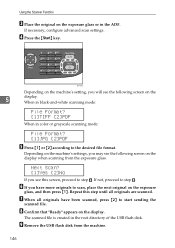
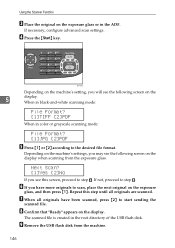
... scanning mode:
File Format? [1]TIFF [2]PDF
When in color or grayscale scanning mode:
File Format? [1]JPG [2]PDF
E Press {1} or {2} according to step H. If not, proceed to the desired file format.
The scanned file is...you will see the following screen on the
5
display. If necessary, configure advanced scan settings. H Confirm that "Ready" appears on the exposure glass or in the root...
User Guide - Page 157
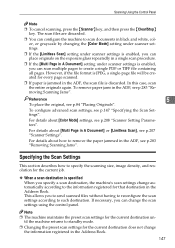
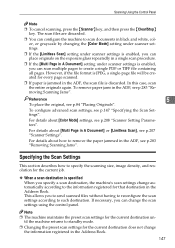
... under scanner settings.
❒ If the [Limitless Scan] setting under scanner settings is enabled, you can change the scan settings using the control panel.
This allows you to send scanned files without having to reconfigure the scan settings according to remove the paper jammed in the ADF, the scan file is enabled, you can place originals on...
User Guide - Page 162


... scanner, and then click [OK].
Using the Scanner Function
Scanning from your computer, for PageManager.
• Scanning originals into another application.
• Passing the scanned files to an OCR application.
• Passing the scanned files to an email application to send as attachments.
• Saving the scanned files in the ADF. For details, see the manual for USB...
User Guide - Page 163
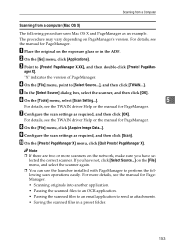
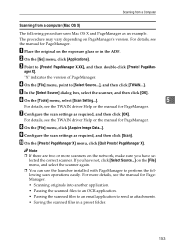
.... J On the [Presto! Note ❒ If there are two or more details, see the manual for PageManager.
• Scanning originals into another application.
• Passing the scanned files to an OCR application.
• Passing the scanned files to an email application to perform the following procedure uses Mac OS X and PageManager as attachments.
• Saving...
Similar Questions
How Do I Scan A Document On My Aficio Sp 3410sf?
(Posted by pinpgl 9 years ago)
How To Find Scanned Files In Ricoh Aficio Mp C2051
(Posted by Teacez82 9 years ago)
Can I Print Double Side With Aficio Sp 3410sf?
Can I print double side with Aficio SP 3410SF? Thanks
Can I print double side with Aficio SP 3410SF? Thanks
(Posted by rachel1472 11 years ago)

