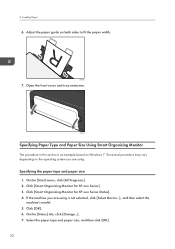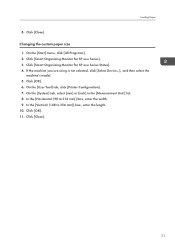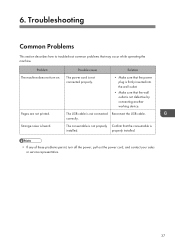Ricoh SP 112SU Support Question
Find answers below for this question about Ricoh SP 112SU.Need a Ricoh SP 112SU manual? We have 1 online manual for this item!
Question posted by mtnezrobles on August 18th, 2022
Where Is The Scanner Button Or How Can I Scan?
The person who posted this question about this Ricoh product did not include a detailed explanation. Please use the "Request More Information" button to the right if more details would help you to answer this question.
Current Answers
Answer #1: Posted by SonuKumar on August 18th, 2022 10:32 PM
Please respond to my effort to provide you with the best possible solution by using the "Acceptable Solution" and/or the "Helpful" buttons when the answer has proven to be helpful.
Regards,
Sonu
Your search handyman for all e-support needs!!
Related Ricoh SP 112SU Manual Pages
Similar Questions
How To Get A Ricoh Mp 3351 Printer/scanner To Scan
(Posted by luvzembatch 9 years ago)
How To Set Scanner To Scan Individual Pdfs Aficio Mp C3002
(Posted by dbanelanger 9 years ago)
How To Configure Ricoh Scanner To Scan In Color By Default
(Posted by shaMag 10 years ago)
Scanner Button
There is a red light on the right side of the scanner button that has been lit up for a couple of da...
There is a red light on the right side of the scanner button that has been lit up for a couple of da...
(Posted by jenniferpr 10 years ago)