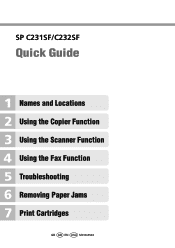Ricoh Aficio SP C232SF Support Question
Find answers below for this question about Ricoh Aficio SP C232SF.Need a Ricoh Aficio SP C232SF manual? We have 1 online manual for this item!
Question posted by andrep36437 on April 8th, 2011
How To Setup Scanning Function.
The person who posted this question about this Ricoh product did not include a detailed explanation. Please use the "Request More Information" button to the right if more details would help you to answer this question.
Current Answers
There are currently no answers that have been posted for this question.
Be the first to post an answer! Remember that you can earn up to 1,100 points for every answer you submit. The better the quality of your answer, the better chance it has to be accepted.
Be the first to post an answer! Remember that you can earn up to 1,100 points for every answer you submit. The better the quality of your answer, the better chance it has to be accepted.
Related Ricoh Aficio SP C232SF Manual Pages
User Guide - Page 3
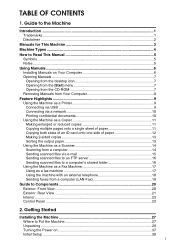
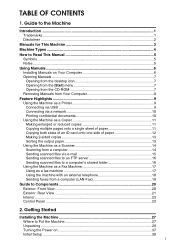
... 16 Sending scanned files to a computer's shared folder 16 Using the Machine as a Fax Machine 17 Using as a fax machine 17 Using the machine with an external telephone 18 Sending faxes from a computer (LAN-Fax 18
Guide to Put the Machine 27 Unpacking ...29 Turning the Power on 37 Initial Setup ...38...
User Guide - Page 5
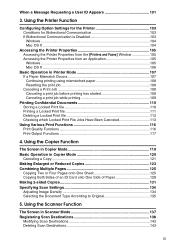
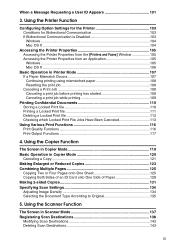
... Both Sides of an ID Card onto One Side of Paper 128 Making 2-sided Copies 131 Specifying Scan Settings 134 Adjusting Image Density 134 Selecting the Document Type According to Original 135
5. Using the Scanner Function
The Screen in Scanner Mode 137 Registering Scan Destinations 138
Modifying Scan Destinations 143 Deleting Scan Destinations 143
iii
User Guide - Page 6
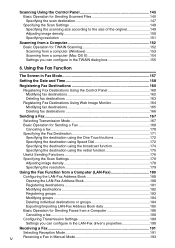
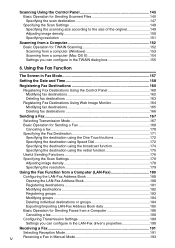
... the destination using Speed Dial 172
Specifying the destination using the broadcast function 174 Specifying the destination using the redial function 175
Useful Sending Functions 176
Specifying the Scan Settings 178
Adjusting image density 178
Specifying the resolution 179
Using the Fax Function from a Computer (LAN-Fax 180
Configuring the LAN-Fax Address Book 180...
User Guide - Page 8


...paper jams inside a tray 275 If paper jams inside the transfer unit 277
Removing Scanning Jams 278 Print Quality Problems 282
Checking the Condition of Paper for Printing Copies ... 251 Specifying the Tray Priority for the Printer Function 252 Configuring Toner Saver Mode 253
Registering Destinations 254 Restricting Machine Functions According to User 255 Printing Reports 256 Configuring ...
User Guide - Page 13
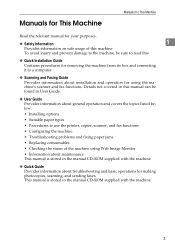
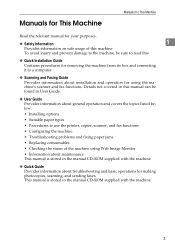
...8226; Suitable paper types • Procedures to use the printer, copier, scanner, and fax functions • Configuring the machine • Troubleshooting problems and fixing paper jams • Replacing ...using Web Image Monitor • Information about installation and operation for making photocopies, scanning, and sending faxes. Manuals for This Machine
Manuals for This Machine
Read the ...
User Guide - Page 27
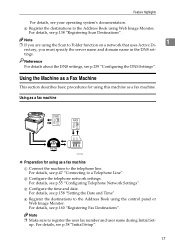
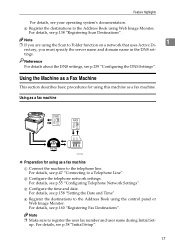
... to the telephone line. For details, see p.38 "Initial Setup".
17
Using as a fax machine
BPC035S
❖ Preparation for using the Scan to register the user fax number and user name during Initial Set... For details, see p.158 "Setting the Date and Time". Note ❒ Make sure to Folder function on a network that uses Active Di-
1
rectory, you are using this machine as a fax ...
User Guide - Page 30


...machine control.
11. Guide to the Machine
Guide to Components
This section lists the names and functions of the parts of this cover to replace the print cartridges.
6. They will feed in ...paper here sheet by sheet.
13. Control Panel
Contains a screen and keys for the ADF
Originals scanned with the ADF are output here.
4. Extender for the Exposure Glass
Open this cover to replace the...
User Guide - Page 52


Performing multiple functions simultaneously is finished)
Scan
• Fax memory transmission • Fax memory reception • Immediate fax...in the machine's memory
Fax memory reception (storing a received fax into the machine's memory)
• Copy • Scan • Print • Storing a document to be performed simultaneously.
2
Current job
Job that you want to execute ...
User Guide - Page 53
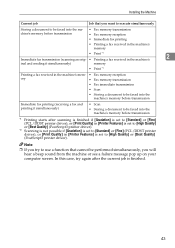
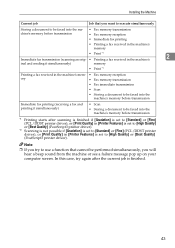
... fax printing
• Printing a fax received in the machine's memory
• Print *1
2
Immediate fax transmission (scanning an orig- • Printing a fax received in the machine's
inal and sending it simultaneously)
memory
• Print...PostScript3 printer driver). In this case, try to use a function that you will hear a beep sound from the machine or see a failure message pop up ...
User Guide - Page 59
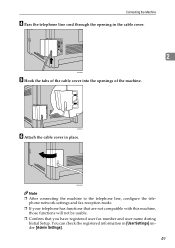
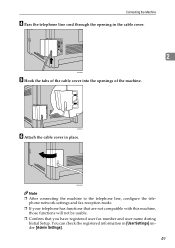
...-
phone network settings and fax reception mode. ❒ If your telephone has functions that are not compatible with this machine,
those functions will not be usable. ❒ Confirm that you have registered user fax number and user name during
Initial Setup. Connecting the Machine
D Pass the telephone line cord through the opening in...
User Guide - Page 108


E Click [Submit]. Using Web Image Monitor, select the function you want to restrict. B Click [Restrict User Function]. Proceed to the following steps to copy, send faxes, or scan using the control panel. Select [Disable] for the functions you want to
restrict. D Enter the administrator password if required. The user restriction setting is enabled for the...
User Guide - Page 111
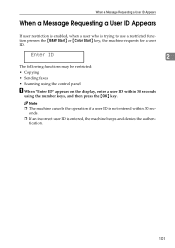
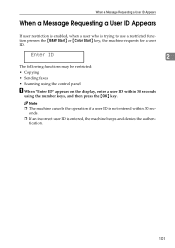
... number keys, and then press the {OK} key.
Enter ID
2
The following functions may be restricted: • Copying
• Sending faxes • Scanning using the control panel
A When "Enter ID" appears on the display, enter a...user restriction is enabled, when a user who is trying to use a restricted function presses the {B&W Start} or {Color Start} key, the machine requests for a user ID.
User Guide - Page 114
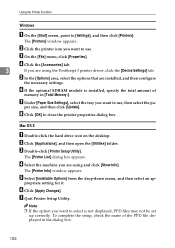
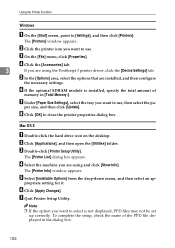
...want to use , then select the pa-
To complete the setup, check the name of
memory in the dialog box.
104
... tray you are using the PostScript 3 printer driver, click the [Device Settings] tab.
per size, and then click [Update]. The [... you want to close the printer properties dialog box. Using the Printer Function
Windows
A On the [Start] menu, point to select is installed...
User Guide - Page 120
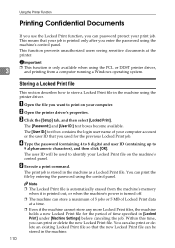
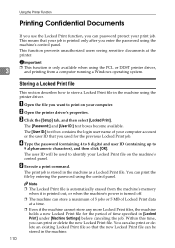
... Print file in [Locked Print] under [Machine Settings] before canceling the job. C Click the [Setup] tab, and then select [Locked Print]. The [User ID:] text box contains the login user ... digits) and user ID (containing up to print on the machine's control panel. Important
3
❒ This function is turned off. ❒ The machine can store a maximum of 5 jobs or 5 MB of time specified ...
User Guide - Page 139
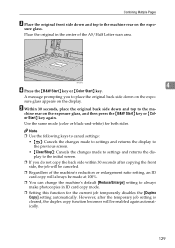
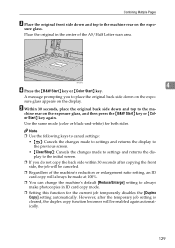
...A message prompting you do not copy the back side within 30 seconds after the temporary job setting is cleared, the duplex copy function becomes will always be enabled again automatically.
129 E Within 30 seconds, place the original back side down on the exposure glass...after copying the front side, the job will be canceled.
❒ Regardless of the A5/Half Letter scan area.
sure glass.
User Guide - Page 144
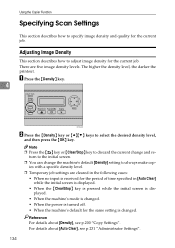
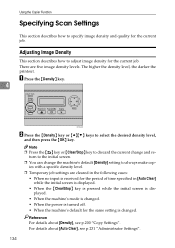
... A Press the {Density} key.
4
BPC022S
B Press the {Density} key or {U}{T} keys to specify image density and quality for the current job. Using the Copier Function
Specifying Scan Settings
This section describes how to select the desired density level,
and then press the {OK} key. There are cleared in the following cases: •...
User Guide - Page 147
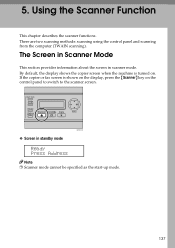
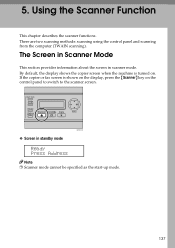
5. Using the Scanner Function
This chapter describes the scanner functions. If the copier or fax screen is turned on the control panel to switch to the scanner screen. The Screen in ... the machine is shown on the display, press the {Scanner} key on . BPC019S
❖ Screen in scanner mode. There are two scanning methods: scanning using the control panel and scanning from the computer (TWAIN...
User Guide - Page 148
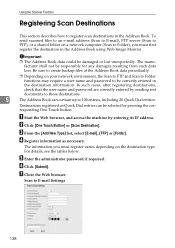
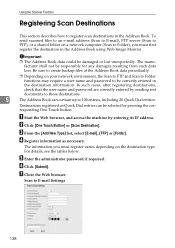
... any damages resulting from such data loss.
Destinations registered as necessary.
The information you must register varies depending on your network environment, the Scan to FTP and Scan to Folder
functions may require a user name and password to be selected by entering its IP address. F Click [Submit].
C From the [Add New Type] list...
User Guide - Page 379
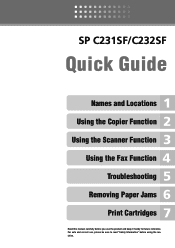
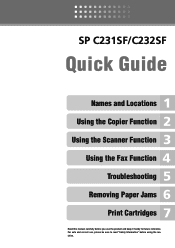
SP C231SF/C232SF
Quick Guide
Names and Locations Using the Copier Function Using the Scanner Function
Using the Fax Function Troubleshooting
Removing Paper Jams Print Cartridges
Read this manual carefully before using the machine. For safe and correct use, please be sure to read "Safety Information" before you use the product and keep it handy for future reference.
Similar Questions
Ricoh Aficio Sp C232sf Connection Failed When Scanning
(Posted by Robeebran 9 years ago)
How To Setup Scan Function For Aficio Mp C2050
(Posted by Emla1stu 10 years ago)
How To Setup Scanning Function On Ricoh Aficio Mp C5501
(Posted by malbRjand 10 years ago)