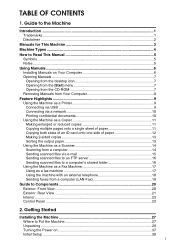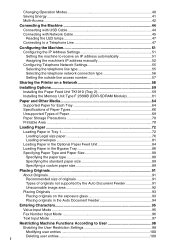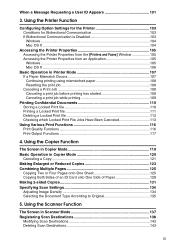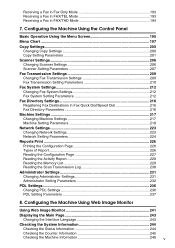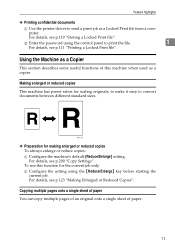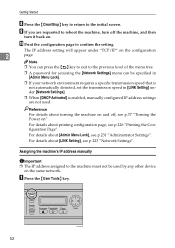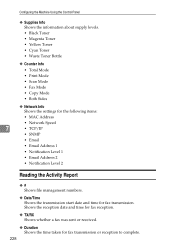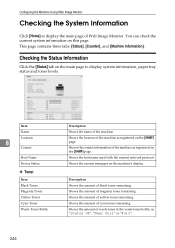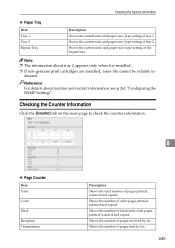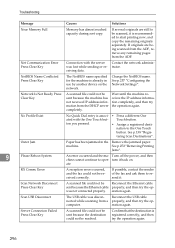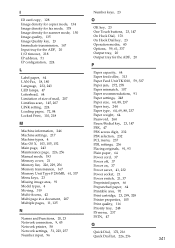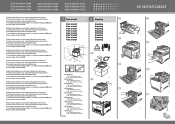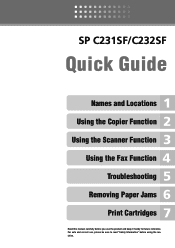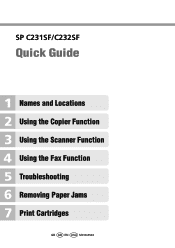Ricoh Aficio SP C231SF Support Question
Find answers below for this question about Ricoh Aficio SP C231SF.Need a Ricoh Aficio SP C231SF manual? We have 1 online manual for this item!
Question posted by heritagehills on March 12th, 2012
How Do You Access The Counter For Copies?
The person who posted this question about this Ricoh product did not include a detailed explanation. Please use the "Request More Information" button to the right if more details would help you to answer this question.
Current Answers
Answer #1: Posted by freginold on March 13th, 2012 3:11 AM
To get the counter or page count for this model, you'll need to print out either a configuration page or a maintenance page. Press User Tools, then scroll down until you see "Reports Print." Press OK. The screen should now say "Configuration Page" -- you can either press OK to print that, or scroll down to "Maintenance Page" and press OK. Both pages will give you the counter, but the configuration page is 2 pages long in black and white, and the maintenance page is 1 page long in color.
If you need to get counter or page count instructions for other copiers or printers, check out the How to Print Configuration Pages web site.
If you need to get counter or page count instructions for other copiers or printers, check out the How to Print Configuration Pages web site.
Related Ricoh Aficio SP C231SF Manual Pages
Similar Questions
Fuser Does Not Pull Paper Through; Printer Stops Printing After Transfer
Hello My Rico Aficio SP C231SF, fuser does not pull paper through; printer stops printing after tran...
Hello My Rico Aficio SP C231SF, fuser does not pull paper through; printer stops printing after tran...
(Posted by cmwalker7930 7 years ago)
How To Set An All User Code For Copying On The Aficio Mp C5501
(Posted by phbrcr 9 years ago)
How To Save The User Access Code On A Ricoh Aficio Mp C4500 Printer
(Posted by DscotBilger 10 years ago)
Can I Scan Colored Copies To Get A Colored Copy Back???
I would like to scan a colored document to my scomputer so it will come out colored. I have the scan...
I would like to scan a colored document to my scomputer so it will come out colored. I have the scan...
(Posted by caubin 12 years ago)
How Can We Set Password On This Machine
How can we set password on RICOH Aficio SP C231SF?
How can we set password on RICOH Aficio SP C231SF?
(Posted by wangmo81128 12 years ago)