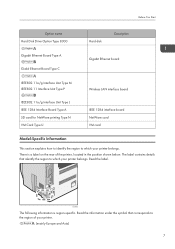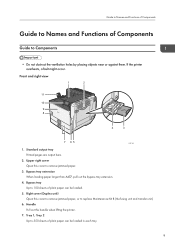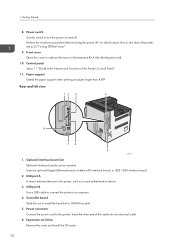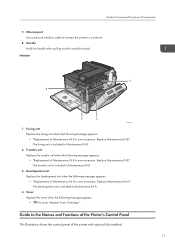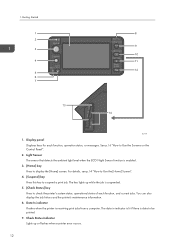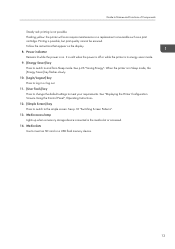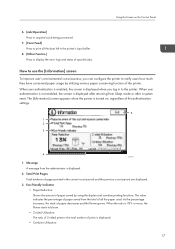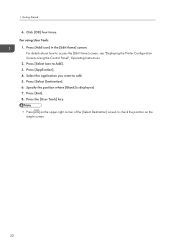Ricoh Aficio SP 8300DN Support Question
Find answers below for this question about Ricoh Aficio SP 8300DN.Need a Ricoh Aficio SP 8300DN manual? We have 1 online manual for this item!
Question posted by jsgajardo on July 4th, 2017
Cambio Revelador
Current Answers
Answer #1: Posted by freginold on July 5th, 2017 2:34 AM
Answer #2: Posted by TheTWWW on July 5th, 2017 1:50 AM
Ricoh SP8300 SP mode (Service Mode)
To Enter SP Mode (Service Mode)
Do one of the following:
If the power is already ON, press the "Home" and
"Simple screen" keys at the same time for more
than 3 seconds, and then press the "User tool"
key.
or
If the printer is OFF Press the "Home" and "Suspend" keys at the
same time while turning the main switch on.
Reset for Maintenance Kit A or Maintenance Kit B
So the "Replace Maintenance Kit A" or Replace Maintenance B" message will go away.
Once in SP Mode (Service Mode) press the following:
"ENGINE"
"SP-7XXX" - "DATA LOG"
"7804" - "PM Counter Reset"
"6" - "ALL CLEAR"
"EXECUTE"
Related Ricoh Aficio SP 8300DN Manual Pages
Similar Questions
show a message " you do not have a privilege ..."what can i do
I need to put a password on our Aficio 8300 and can't find it in the manual. I also would like to kn...
We just replaced our Maintenance Kit B on our SP 8300dn. We waited about 10-15 minutes, but the "Rep...
does ricoh have any driver or other means to make my ap-2610 laser printer work with my Windows 7 ne...