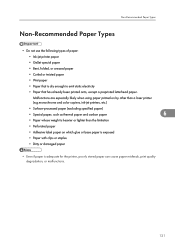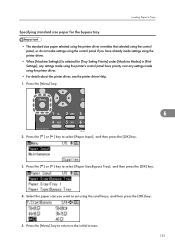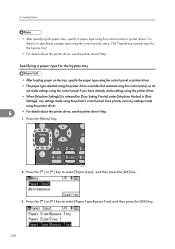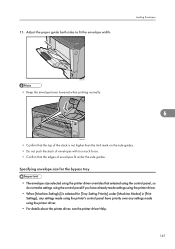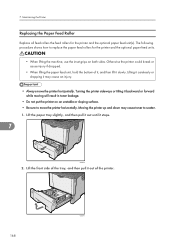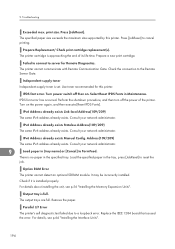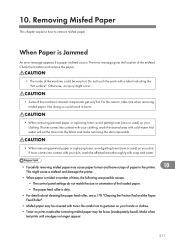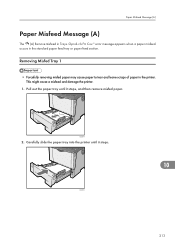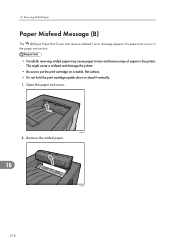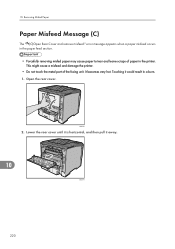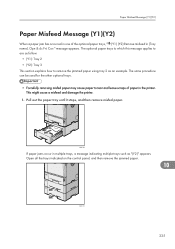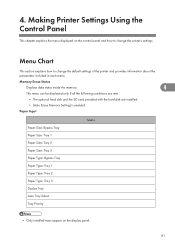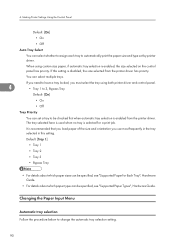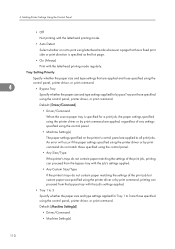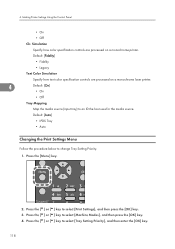Ricoh Aficio SP 4310N Support Question
Find answers below for this question about Ricoh Aficio SP 4310N.Need a Ricoh Aficio SP 4310N manual? We have 3 online manuals for this item!
Question posted by ursfasler on January 24th, 2014
Tray-priority Bevor Job-priority Causes A Mixing Rico Aficio Sp4310n
Several people are submitting simultaneously print jobs to a RICO AFICCIO SP4310N. Each Job needs Paper from different trays. The Printer prints all Paper form each tray, not one Job after the other. This causes a mix for putting the Paper in the envelope. Any idea? Thanks Urs, from Switzerland
Current Answers
Related Ricoh Aficio SP 4310N Manual Pages
Similar Questions
Creasing On 5.4 X 7.8 Env When Running Through Bypass Tray
How can I prevent my Aficio SP C431DN from creasing a 5.4 x 7.8 envelope when printing it? I'm runni...
How can I prevent my Aficio SP C431DN from creasing a 5.4 x 7.8 envelope when printing it? I'm runni...
(Posted by jenniferomiller 9 years ago)
How To Stop Ricoh Aficio Sp 4310n Pcl 6 From Printing 2 Sides
(Posted by joshuhal 9 years ago)
Ricoh Aficio Sp C232dn Pcl 5c Just Prints Garbage Instead Of Document.
What is wrong?
What is wrong?
(Posted by Kerrytopel 10 years ago)
I Have A Sp C410 That Will Not Print Black,
black does not print out on paper, color is fine, there are no error codes and it goes through the w...
black does not print out on paper, color is fine, there are no error codes and it goes through the w...
(Posted by maffei34 11 years ago)
Sp 4310n - Possible To Disable Printing To Another Tray When Tray Is Empty?
When Tray 1 (Plain) is empty, it pulls from Tray 2 (letterhead). Don't want to waste letterhead when...
When Tray 1 (Plain) is empty, it pulls from Tray 2 (letterhead). Don't want to waste letterhead when...
(Posted by mcdonaldj 11 years ago)