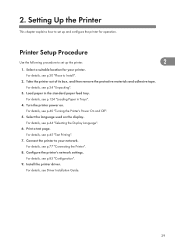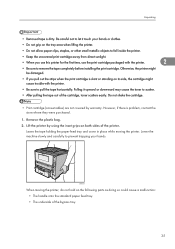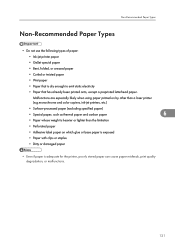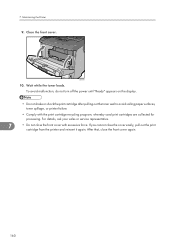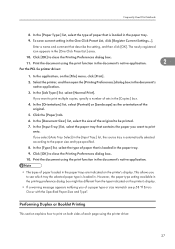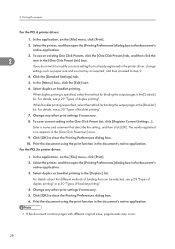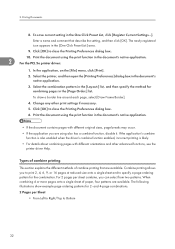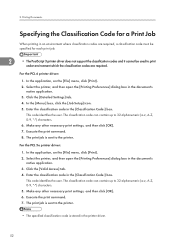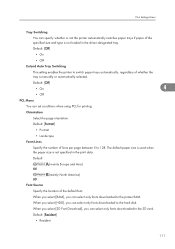Ricoh Aficio SP 4310N Support Question
Find answers below for this question about Ricoh Aficio SP 4310N.Need a Ricoh Aficio SP 4310N manual? We have 3 online manuals for this item!
Question posted by joshuhal on June 19th, 2014
How To Stop Ricoh Aficio Sp 4310n Pcl 6 From Printing 2 Sides
The person who posted this question about this Ricoh product did not include a detailed explanation. Please use the "Request More Information" button to the right if more details would help you to answer this question.
Current Answers
Related Ricoh Aficio SP 4310N Manual Pages
Similar Questions
Ricoh Aficio Sp C430dn Will Only Print 12 Pages Of A 30 Page Document
ricoh aficio sp c430dn will only print 12 pages of a 30 page document then gives a sc363 error on pr...
ricoh aficio sp c430dn will only print 12 pages of a 30 page document then gives a sc363 error on pr...
(Posted by blakeensor 8 years ago)
How Do You Do A Print Test On A Ricoh Aficio Sp 4310n
(Posted by ooiliderv 9 years ago)
How To Read The Meter On Aficio Sp 4310n Printer
I need to read the meter on the Aficio SP 4310 N printer. How do I do this
I need to read the meter on the Aficio SP 4310 N printer. How do I do this
(Posted by Anonymous-130231 10 years ago)
Ricoh Aficio Sp C232dn Pcl 5c Just Prints Garbage Instead Of Document.
What is wrong?
What is wrong?
(Posted by Kerrytopel 10 years ago)