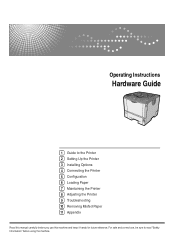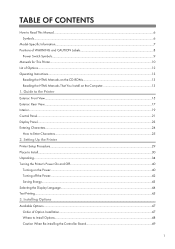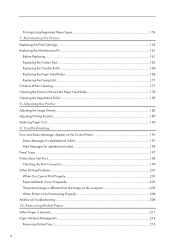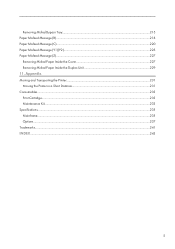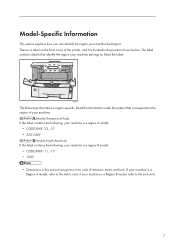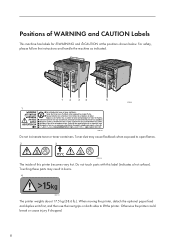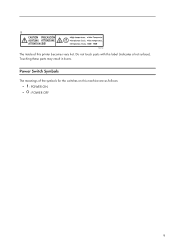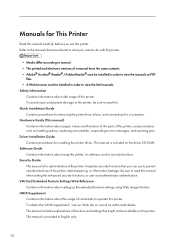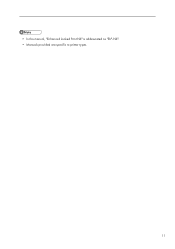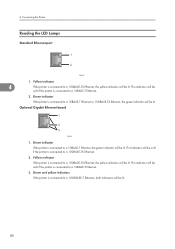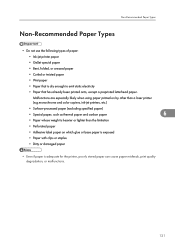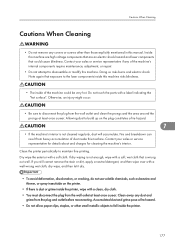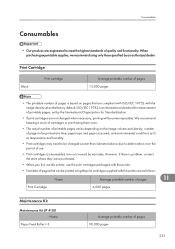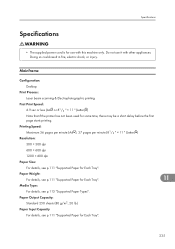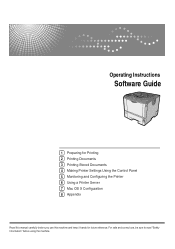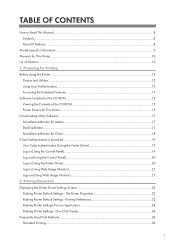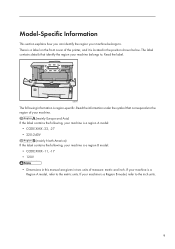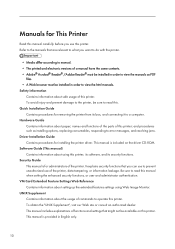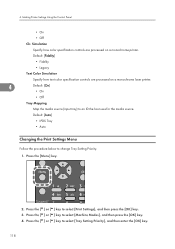Ricoh Aficio SP 4310N Support Question
Find answers below for this question about Ricoh Aficio SP 4310N.Need a Ricoh Aficio SP 4310N manual? We have 3 online manuals for this item!
Question posted by Anonymous-130231 on February 5th, 2014
How To Read The Meter On Aficio Sp 4310n Printer
I need to read the meter on the Aficio SP 4310 N printer. How do I do this
Current Answers
Answer #1: Posted by freginold on February 5th, 2014 10:56 AM
Hi, to get the meter for an SP 4310N, you'll have to print out a configuration page. Instructions for printing the config page can be found here:
- How to print a configuration page from a Ricoh Aficio SP 4310N
- How to print a configuration page from a Ricoh Aficio SP 4310N
Related Ricoh Aficio SP 4310N Manual Pages
Similar Questions
How To Reset Sp 4310n Printer Back To Factory Default
How to reset SP 4310n Printer back to factory default
How to reset SP 4310n Printer back to factory default
(Posted by mayerm 8 years ago)
How Do You Do A Print Test On A Ricoh Aficio Sp 4310n
(Posted by ooiliderv 9 years ago)
How To I Find The Print Count For Aficio Sp C232dn Printer
(Posted by mduishan 9 years ago)
How Do You Pull A Read From Aficio Sp C431dn?
(Posted by pheggy 11 years ago)