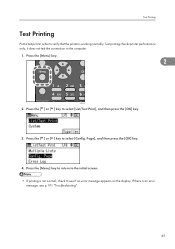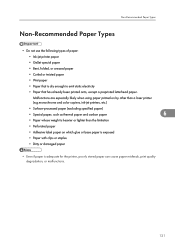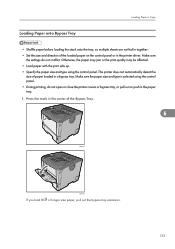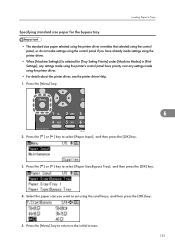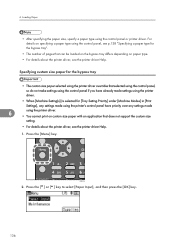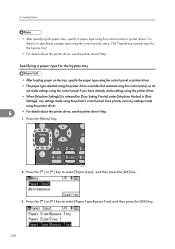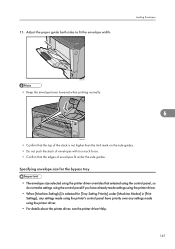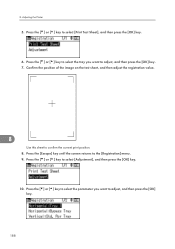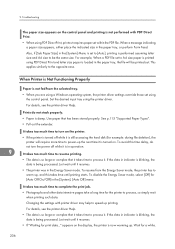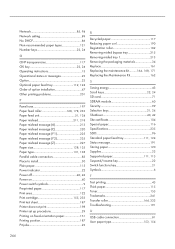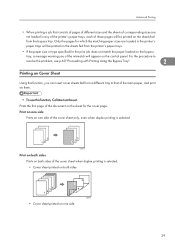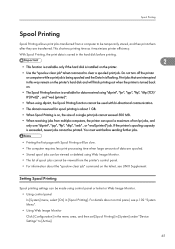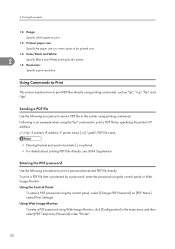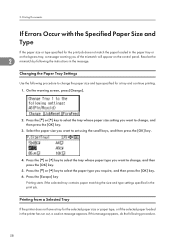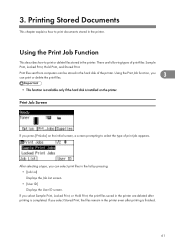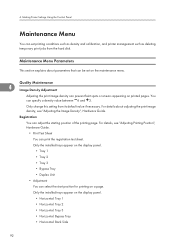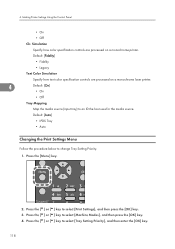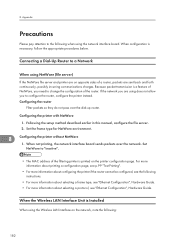Ricoh Aficio SP 4310N Support Question
Find answers below for this question about Ricoh Aficio SP 4310N.Need a Ricoh Aficio SP 4310N manual? We have 3 online manuals for this item!
Question posted by ooiliderv on July 18th, 2014
How Do You Do A Print Test On A Ricoh Aficio Sp 4310n
The person who posted this question about this Ricoh product did not include a detailed explanation. Please use the "Request More Information" button to the right if more details would help you to answer this question.
Current Answers
Answer #1: Posted by freginold on July 31st, 2014 2:49 AM
The instructions for printing the config page/test page can be found here:
- How to print a configuration page from a Ricoh Aficio SP 4310N
- How to print a configuration page from a Ricoh Aficio SP 4310N
Related Ricoh Aficio SP 4310N Manual Pages
Similar Questions
How To Stop Ricoh Aficio Sp 4310n Pcl 6 From Printing 2 Sides
(Posted by joshuhal 9 years ago)
How To Read The Meter On Aficio Sp 4310n Printer
I need to read the meter on the Aficio SP 4310 N printer. How do I do this
I need to read the meter on the Aficio SP 4310 N printer. How do I do this
(Posted by Anonymous-130231 10 years ago)