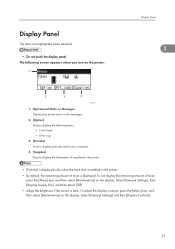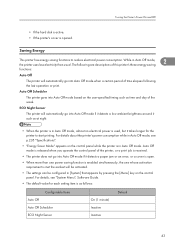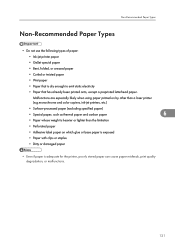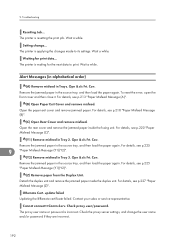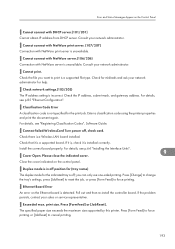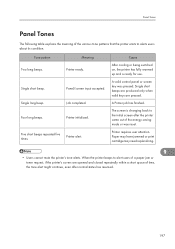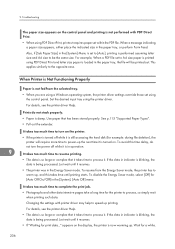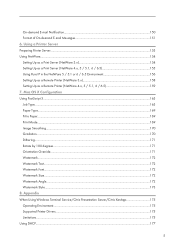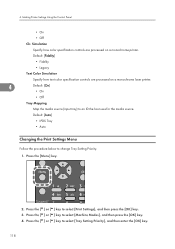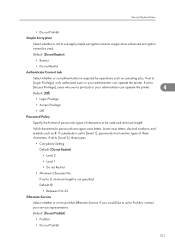Ricoh Aficio SP 4310N Support Question
Find answers below for this question about Ricoh Aficio SP 4310N.Need a Ricoh Aficio SP 4310N manual? We have 3 online manuals for this item!
Question posted by chrischambers on September 9th, 2013
Shutting Off
Requests for more information
Not enough info. You say it 'shuts down'. Does that mean you have to turn it back on? Because you say you have to push a button to make it print the next job. What button? Is it the power button or something else?
Responses to this request
Response submitted September 9th, 2013 5:21 AMWe have 2 identical devices, the one device prints automaticaly when a job is sent to it , but the device in question seems to go into sleep mode and will only start printing if you push one of the buttons on the key pad therefore causing a massive print cue .
Current Answers
Answer #1: Posted by masetti880 on September 9th, 2013 5:41 AM
1.
Press the [Menu] key.
CEE128
2.
Press the [ up] or [down ] key to select [System], and then press the [OK] key.
3.
Press the [up ] or [down ] key to select [Auto Off], and then press the [OK] key.
4.
Press the [up ] or [down ] key to select [Auto Off Timer], and then enter the [OK] key.
5.
Press the [up ] or [down ] key to select the lead time needed to switch to Auto Off Mode.
6.
Press the [OK] key.
7.
Press the [Menu] key.
This is really the only setting I can think of that would cause the issue you describe unless there is actually an electronic issue with your device.
Related Ricoh Aficio SP 4310N Manual Pages
Similar Questions
Several people are submitting simultaneously print jobs to a RICO AFICCIO SP4310N. Each Job needs Pa...
When Tray 1 (Plain) is empty, it pulls from Tray 2 (letterhead). Don't want to waste letterhead when...
does ricoh have any driver or other means to make my ap-2610 laser printer work with my Windows 7 ne...