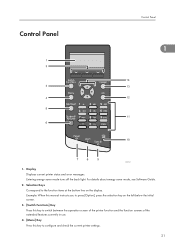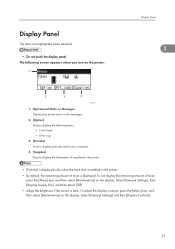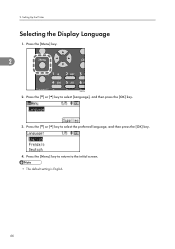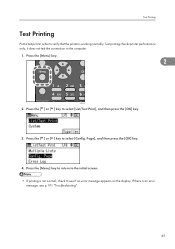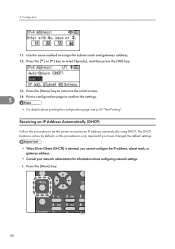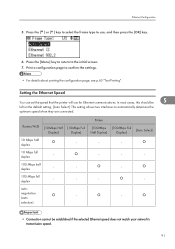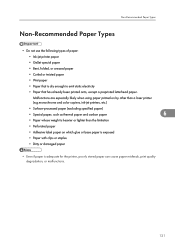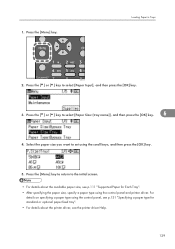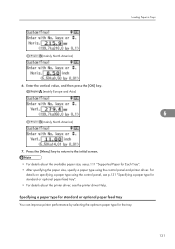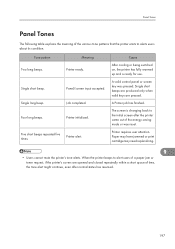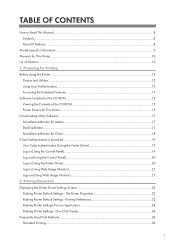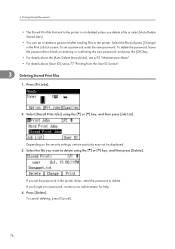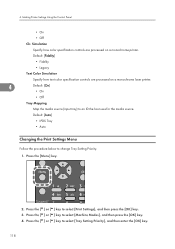Ricoh Aficio SP 4310N Support Question
Find answers below for this question about Ricoh Aficio SP 4310N.Need a Ricoh Aficio SP 4310N manual? We have 3 online manuals for this item!
Question posted by dmathis17523 on August 4th, 2015
The Screen Is Blank And Will Not Show Anything
Current Answers
Answer #1: Posted by freginold on August 5th, 2015 3:32 AM
Answer #2: Posted by BusterDoogen on August 4th, 2015 1:03 PM
I hope this is helpful to you!
Please respond to my effort to provide you with the best possible solution by using the "Acceptable Solution" and/or the "Helpful" buttons when the answer has proven to be helpful. Please feel free to submit further info for your question, if a solution was not provided. I appreciate the opportunity to serve you!
Related Ricoh Aficio SP 4310N Manual Pages
Similar Questions
I need to read the meter on the Aficio SP 4310 N printer. How do I do this
does ricoh have any driver or other means to make my ap-2610 laser printer work with my Windows 7 ne...